Velocify Pulse: Priority View
What is Priority View?
Priority View in Velocify for Salesforce shows the top 100 prioritized leads and opportunities. It only displays leads or opportunities that the user owns.
After retrieving the top 100 leads and opportunities from Velocify, Velocify for Salesforce filters out any leads that have been converted, deleted, or that do not have a Velocify ID.
Priority Preview
Priority Preview provides users with the ability to prepare for engagement with sales prospects as quickly and efficiently as possible, eliminating the need to open additional web browser pages.
Priority Preview displays the entire life-cycle of a Record, from creation, to distribution, first attempted contact, initial contact, and all the way through qualification.
Licensed Velocify users can access Priority Preview for any record shown in their Priority View. Simply select the record and the Priority Preview will open below the selected name.
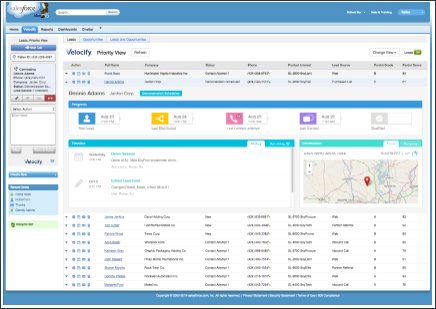
What information is available in Priority Preview?
Progress Bar
A simple display of the record's progress through your organization's sales process. This allows a user to quickly understand the basic history and events for the record at hand.
Info Display
Provides critical information regarding the record, such as their location, or weather in their area.
Velocify Timeline
The new Velocify Timeline feature provides a simple, chronological display of events related to a specific record in a consistent fashion. The Timeline can also aggregate updates from other data points, such as upcoming events, marketing automation scores, etc. to ensure nothing is missed and the user is fully prepared for engagement.
Notes on Priority View Setup
It is recommended that priority programs involving Lead without explicitly including Status filer should always include a filter that IsConvered != true or Object Type = Lead in order to ensure 100 leads returned from Velocify are all displayed by Velocify for Salesforce.
It is not possible to have different Priority/Standard View layouts per user. These are set at an organizational level by the system administrator at this time.