Velocify Pulse: Dial-IQ Priority Call Queues
What are Priority Call Queues?
Priority Call Queues allow a lead to call a Velocify inbound number and wait in a queue for the next available agent to take their call. This is meant to improve the lead’s experience on the phone and reduce the number of unanswered or abandoned inbound calls due to agents being unavailable. This results in a higher number of inbound calls connected.
How Do Priority Call Queues Work?
When a lead calls a Velocify inbound number, the call will route through the respective call flow and reach a distribution applet.
If Priority Call Queues are disabled, the lead is sent through a distribution program and available agents are notified just once of the call (via shotgun phone notification, shotgun on-screen notification, or hunt group notification). On the phone, the lead will hear hold music for a short time while agents are evaluated and notified of the call. If no agents are available, the call will then proceed to the next applet in the call flow.
When Priority Call Queues are enabled, the lead is sent through a distribution program and available agents are notified of the call multiple times. The call will continue to attempt to distribute the lead, placing the phone call in a queue until it is answered. The system will loop for a specified time through all enabled programs, continuously redialing agents until an agent is found. On the phone, the lead will hear hold music while in the call queue, and at specified intervals the lead will also hear a prompt allowing them to press a number to exit the call queue. If no agents are available within a specified time, the call will then proceed to the next applet in the call flow.
If the lead is sent through a shotgun connect program and Cascading Distribution is disabled, the system will continuously re-run that same distribution program and dial all available agents. If Cascading Distribution is enabled, the system will run each distribution program the lead would qualify for in descending order. If no agents are available after reaching the final distribution program, the distribution programs will be run again in descending order in an attempt to find an available agent.
What Should Be Considered with Priority Call Queues?
When enabling and configuring Priority Call Queues, it is best to consider the following questions and what would work best for your business model.
- How long would I want leads to remain on in the queue before moving to the next applet in the call flow?
The Velocify default is to allow leads to remain in the queue for 180 seconds. This allows agents to be evaluated through the distribution programs multiple times in an attempt to find an available agent.
-
If no agents are available, how should I set up the rest of the call flow?
-
It is often best to set up a greeting or direct dial applet after distribution, that way the lead can be notified that no agents were available or sent to a number where they can leave a voicemail message.
-
-
Do I want leads to hear a prompt at regular intervals while waiting in the call queue? If so, what should the message prompt them to do?
-
A best practice for this feature would prompt the lead to press [1] to exit the call queue and leave a voicemail. This type of prompt should be followed by a direct dial applet, sending the call to a number where they can leave a voicemail message. When hearing the prompt, the lead can press any number on their phone to proceed to the next specified applet. Thus, leads could be prompted to press [1], [2], or [3], all of which will send them to the next applet in the call flow.
-
How Can I Configure Priority Call Queues?
This feature is automatically available to all Pulse customers currently subscribed to Dial-IQ Inbound.
This feature is disabled by default. Administrators will need to contact Velocify Support at (844) 327-3296 or support@velocify.com to enable the feature on their account.
To add Priority Call Queues to a Call Flow:
-
Within the Velocify Admin tab, navigate to the Dialer icon > Inbound Call Flows.
-
Select [Edit Call Flow] next to the call flow that should contain the call queue.
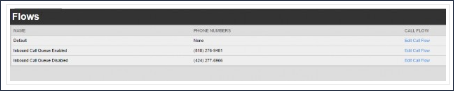
- Add a distribution applet to the call flow, or navigate to an existing distribution applet.
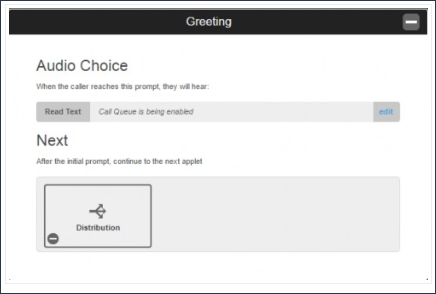
- Within the distribution applet, there will be a new option to queue the call. If Priority Call Queues have been enabled on the account, the call queue will be enabled by default on the applet. The call will flow through distribution programs repeatedly for 180 seconds by default before proceeding to the next applet in the call flow.
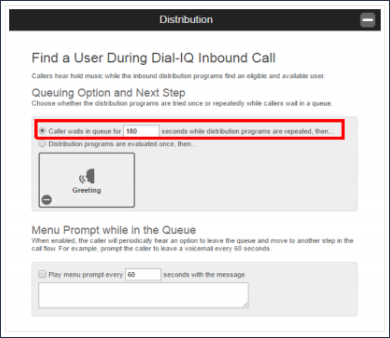
- Change the default repeat duration in the text box to choose how long a call can stay in the call queue.
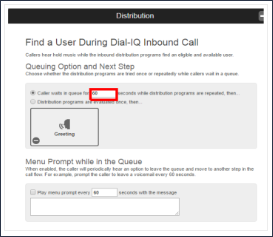
- Select an applet below the call queue setting to specify messaging and further action at the end of call queue.
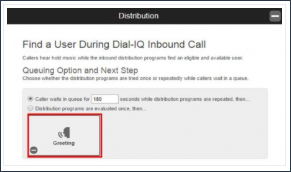
- If applicable, select the option to periodically play a message to the call on hold advising them to move to another step in the call flow. For example, you can prompt the caller every 60 seconds to press [1] to leave a voicemail.
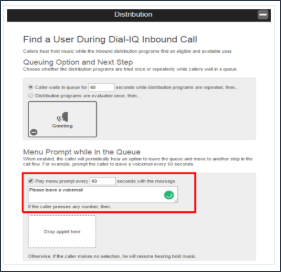
- Select [Save] at the top of the page
To disable Priority Call Queues from a particular Call Flow:
-
Within the Velocify Admin tab, navigate to the Dialer icon > Inbound Call Flows.
-
Select [Edit Call Flow] next to the call flow that should not contain the call queue.
-
Navigate to the distribution applet.
-
Choose ‘Distribution Programs are evaluated once’.
-
Select [Save] at the top of the page.
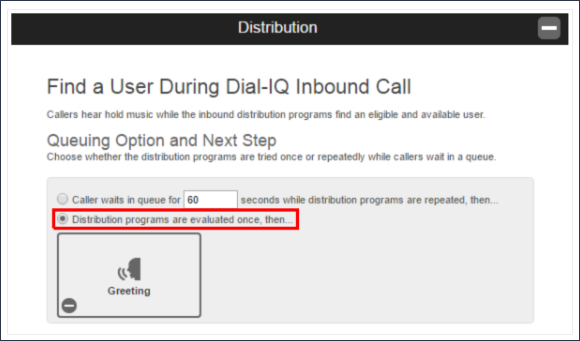
Can I Customize Hold Music in the Priority Call Queue?
The music heard in the Priority Call Queue cannot be customized at this time.
How Can I Evaluate the Priority Call Queues?
Once enabled, you will likely notice an increase in answered inbound calls. This can be seen in the Inbound Call Details Report. This report is located in the Velocify Admin tab at the Dialer icon – Dialer Reports – Inbound Call Details.
For additional questions on Priority Call Queues, please contact Velocify Support at (844) 327-3296 or at support@velocify.com.