Velocify Pulse: Lead Bridge
WHAT IS LEAD BRIDGE?
As an industry leader in lead management, Velocify has deep roots in the lead provider industry. Now your organization can leverage Velocify's relationships with dozens of major lead providers and quickly source these leads via Velocify for Saleforce's new Lead Bridge tool.
Lead Bridge allows your organization to quickly purchase leads from numerous lead providers based on your exclusive, custom criteria. Leads that match your custom criteria and sequentially imported by Velocify will be synchronized automatically with your Salesforce environment, making the entire process seamless and simple.
HOW DO I GET STARTED WITH LEAD BRIDGE?
CONTACT VELOCIFY SUPPORT
-
Contact Velocify Support at support@velocify.com
-
Request that your organization have Lead Bridge enabled by Velocify Application Operations.
-
Example: "ATTN: App Opps, Please enable Lead Bridge for [Organization Name]."
-
-
Within 48 hours, you will receive a contact message from Velocify Support confirming the change has been made.
-
Verify that the Lead Provider tab has been added to your Velocify Admin page.
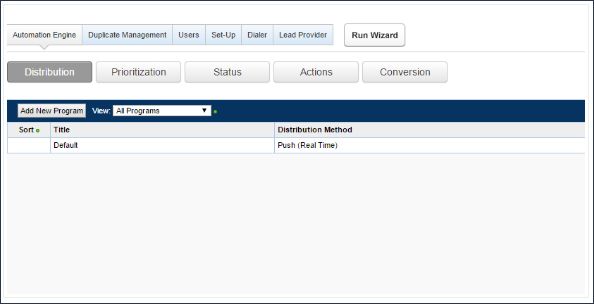
Set Up Lead Bridge
The Lead Bridge tab found under Velocify Admin provides the tools necessary to map fields related to your organization's Lead object to the data available from Velocify Lead Bridge for each lead imported.
Use this page to select the fields you would like Lead Bridge to import data to for each lead that Lead Bridge brings into your Salesforce environment. If your organization ever changes fields or removes fields related to your Lead object that you wish to then assign to Lead Bridge for data import, this tool can be used to manage these changes.
For Initial Set Up of Lead Bridge:
-
From Velocify Admin, select Lead Provider.
-
The Lead Provider page will load and appear as below
-
Fields available to be mapped for lead import are shown on the left
-
The Available Fields category is searchable using the field at the top
-
-
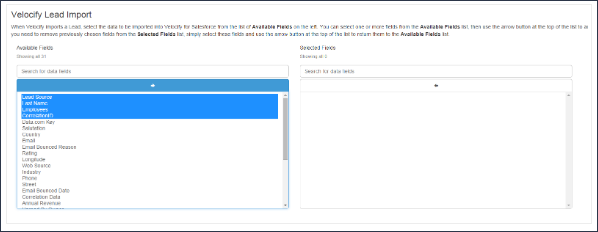
To Map a Field for Lead Import:
- Select the Field(s) you wish to map for import, then select the Arrow button at the top of the Available Fields section.
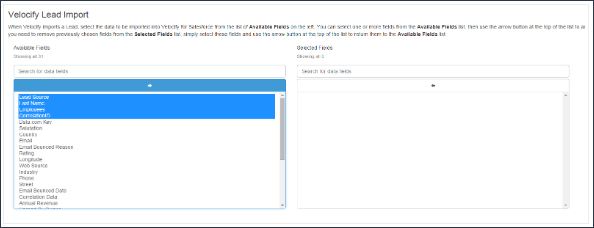
- The Field(s) that you selected will appear on the right, under Selected Fields.
- When complete, select Save at the bottom of the page.
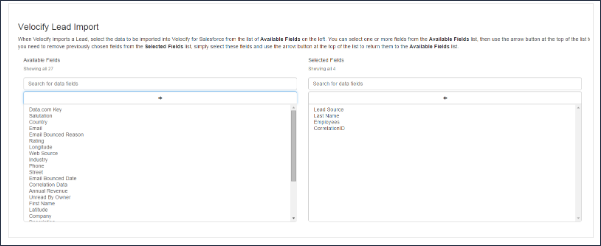
- A success message will appear to confirm that the change is complete.

To Remove Field Mappings from Lead Import:
-
Select the Field(s) you wish to stop using for lead import from the Selected Fields section, then select the Arrow button at the top of the Selected Fields section.
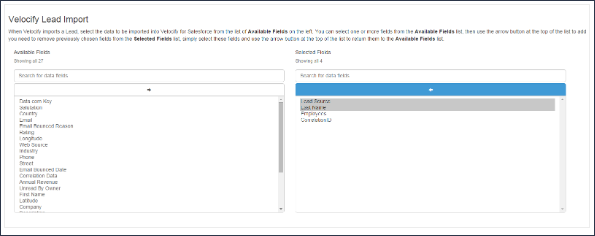
- The Field(s) you selected will appear back on the left, under Available Fields
- When complete, select Save at the bottom of the page.
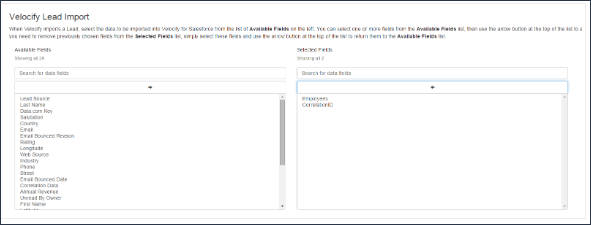
- A success message will appear to confirm that the change is complete
WHAT IF OUR ORGANIZATION EDITS A FIELD ASSOCIATED WITH THE LEAD OBJECT?
If your organization changes a field associated with the Lead object, it is important that a member of your organization open the Lead Provider tab in Velocify Admin and verify that the field is not in use under Selected Fields.
If the field is in use, follow the To Remove Field Mappings From Lead Import instructions above to remove the mapping associated with this field.
WHAT SHOULD I DO IF MY ORGANIZATION ADDS FIELDS TO THE LEAD OBJECT?
-
Copy the new fields to the Velocify Lead Import object in Salesforce Settings.
-
Contact Velocify Support (refer to the Contact Velocify Support instructions above) and inform them of the fields you have added to the Velocify Lead Import object. Velocify support will confirm within 48 hours that the new Field(s) have been added to your Velocify for Salesforce environment.
-
Follow the steps listed above in the To Map a Field for Lead Import instructions to complete the process of adding the field as a part of lead import.
How do I check for Leads that failed to import?
Leads provided to Velocify from our lead providers that meet your organization's criteria are provided to your Salesforce environment in the form of Lead Import Objects. These Lead Import Objects then proceed to attempt to create an associated lead in your Salesforce environment.
Upon successful creation of a lead in your environment, the Lead Import Object is deleted; if the lead fails to create due to a Validation Rule conflict or other reason, the lead's information is preserved in the Lead Import Object.
To review leads that failed to import and are preserved as Lead Import Objects, access the Velocify Lead Import Log report, which is found under your organization's Velocify Report Templates folder.
-
The report is defaulted to show all Lead Import Objects that are currently unconverted into leads.
-
If the report shows zero Lead Import Objects in existence, then all leads imported by Velocify have been transferred as active leads into your Salesforce environment.
What do I do with Leads I find in the Velocify Lead Import Object report?
An Administrator for your organization should attempt to assess the reason for the failure of the Lead Import Object to be imported as a lead in your Salesforce environment. Once this reason is ascertained, the Administrator can manually run the import process for the specified Lead Import Object, which will create a new lead based on the data contained therein.
Automated reconciliation of these objects is not available at this time.