Velocify Pulse: Dial-IQ Overview
What is Dial-IQ?
Dial-IQ is Velocify's integrated telephony solution for Velocify products. Dial-IQ allows for on-screen call initiation and receipt, as well as Caller ID solutions and Voicemail, all seamlessly meshed with the Velocify for Salesforce package.
How to Set My Dial-IQ Caller ID?
After you have activated your organization’s assigned users for Dial-IQ, each user will need to input their Dial-IQ Phone Number and Dial-IQ Caller ID in order to use Dial-IQ.
-
Enter their profile setting page.
-
If they have been assigned a Dial-IQ license and the Velocify Dial-IQ Settings VisualForce page has been added to their User object, they will see the following option to Edit Velocify Settings. Selecting Edit Velocify Settings will open the following screen:

-
The User should input the phone number they wish to receive calls on into the Dial-IQ Phone field.
- The User should input the phone number they wish to appear as their Caller ID into the Dial-IQ Caller ID field.
- Please note that if the user’s Dial-IQ Phone field is a mobile phone number, the Dial-IQ Caller ID field should be set to a phone number that is different than the Dial-IQ Phone number, as some mobile carriers do not support this functionality.
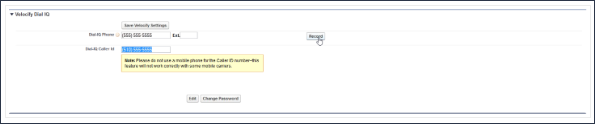
How to Record a Voicemail
Dial-IQ provides the ability to deliver a pre-recorded voicemail. This voicemail is recorded and edited in the Velocify Dial-IQ VisualForce page, to the right of the Dial-IQ Phone and Dial-IQ Caller ID fields.
To record a Voicemail:
- Select the Record button.
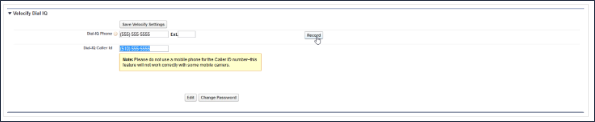
-
Dial-IQ will call the user’s phone using the number in the Dial-IQ Phone field. If no number has been input into this field, the Record operation will fail.
-
The user should answer the call and speak clearly into the phone to record their message. Once the user ends the call, the message will be saved and the screen will update to show the Voicemail playback widget.
