Standard Reports: Queued Emails
TOPICS COVERED IN THIS ARTICLE
-
How to run the Queued Emails Report
ENVIRONMENT
LeadManager
STEP BY STEP INSTRUCTIONS
The Queued Emails Report supplies information about emails that are queued to be sent as part of email nurture campaigns. This report returns data for emails that have been sent, are queued to be sent, or were not sent because a condition was not met that was required in order for the email to be sent.
This report only returns results on emails that have a delay set on them. It does not report that shows every email that has been sent.
Access the Menu page by clicking on your name in the upper right of the header.

Click View All Items.
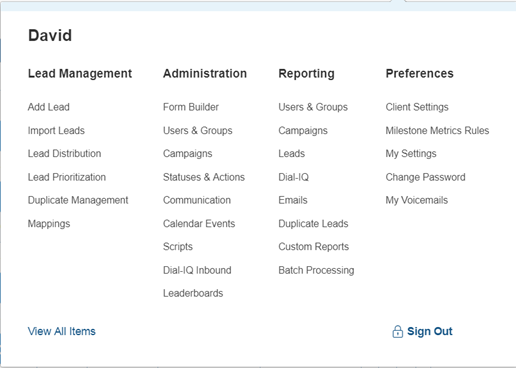
Under Reporting / Users & Groups, click Queued Emails Reports.
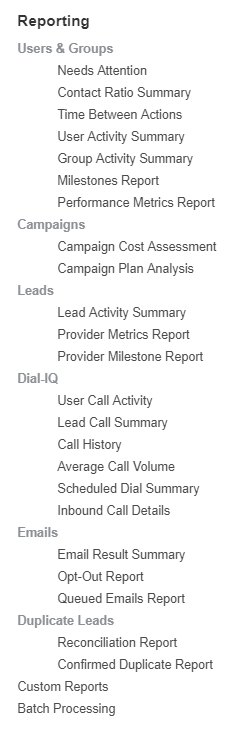
When the Queued Emails Report page loads, there are two configurable filters:

Email Templates Filter
- If you want to see results for all email templates, leave the Email Templates dropdown on –All Email Templates --.
- Or you can click the dropdown to expand the Email Templates dropdown and select an individual email.
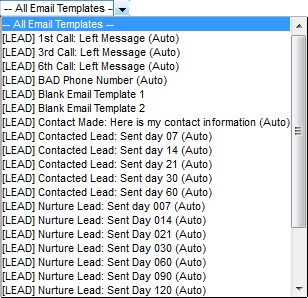
Email Statuses Filter
Email statuses are not the same as Lead statuses. Email statuses are
- Email Sent
- Queued
- Canceled
- Condition Not Satisfied
If you want to see results for all email statuses, leave the email statuses drop-down on –All Statuses --.
Or click the drop-down to expand the Statuses drop-down and select an individual email status.
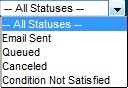
Running the Report
Select the Date Range and click Go.
The results of the report will be displayed in a table like this:
In this example, the report has returned results for queued emails of any template between today and a date two weeks in the future.
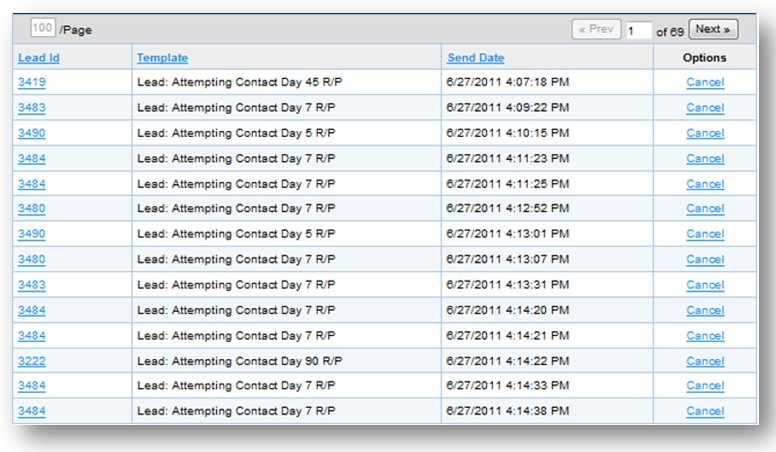
The columns display the following data:
- Lead ID Column - Displays the lead ID that associated with the email
- Template Column – Displays the Email Template that is queued to be sent
- Send Date Column – Displays the date and time the queued email is scheduled to be sent.
- Options Column – Displays the email status or, when the email status is “Queued” displays a “Cancel” link which you can click to cancel the emails scheduled send.