Prioritization: Single Lead View
TOPICS COVERED IN THIS ARTICLE
- Overview of Single Lead View
ENVIRONMENT
LeadManager
DETAILS
What is Single Lead View?
Single Lead View is an option within Client Settings / Priority View Leads per page that allows an organization to limit the number of leads presented to users within Priority View.
By providing a single lead to the user at a time, the feature encourages users to focus on the next lead prioritized by the system.
For organizations that value the effectiveness of their Prioritization Queues or who want to limit users' abilities to surf through the Priority View list, this feature offers a solution to these issues.
How do I Enable and Manage Single Lead View?
Client Settings has a new Priority View Leads Per Page setting which allows clients to select a new Priority Mode - Single Lead View. This setting applies to all users and groups; it cannot be turned on/off for individual users or groups.
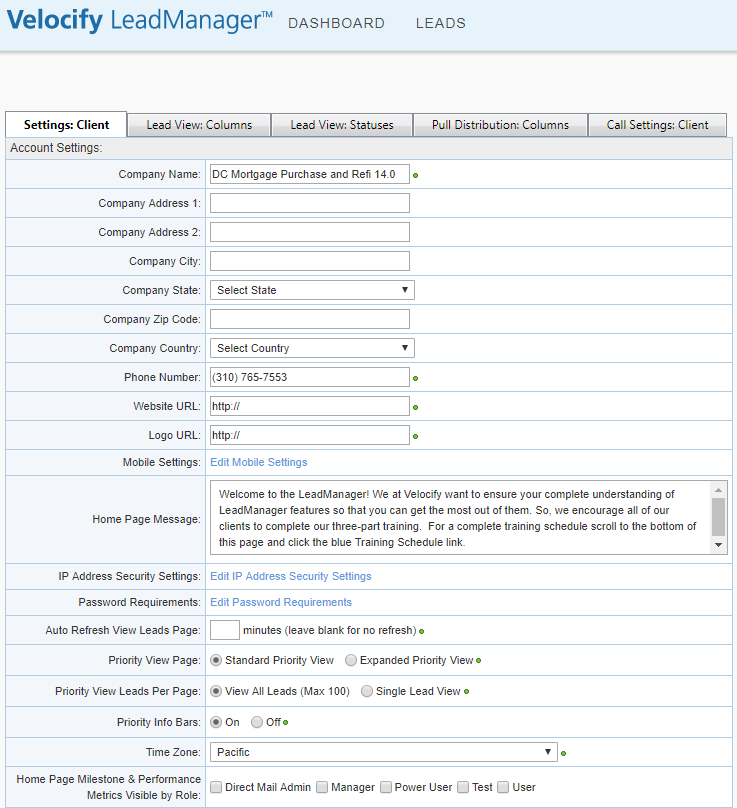
How does Single Lead View work?
When enabled, this is how Single Lead View appears to users:

Users with Dial-IQ
When an action is submitted from the dialer display, the lead will remain in the Priority View and feature the strike-through text markup indicating that the lead has recently been worked. This allows users to remain on the call with the lead and continue making notes and/or taking new actions.

When the user is ready to work the next lead on their prioritized list, the lead is served by selecting Next Lead in the dialer display.
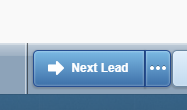
Actions Window Interactions
Users with or without Dial-IQ can take actions on a lead from the actions window. Once an action is submitted from the actions window the next lead on their prioritized list will be displayed in the Priority View, behind the actions window. The actions window remains open until the user closes it to allow users to continue making notes and/or taking new actions.
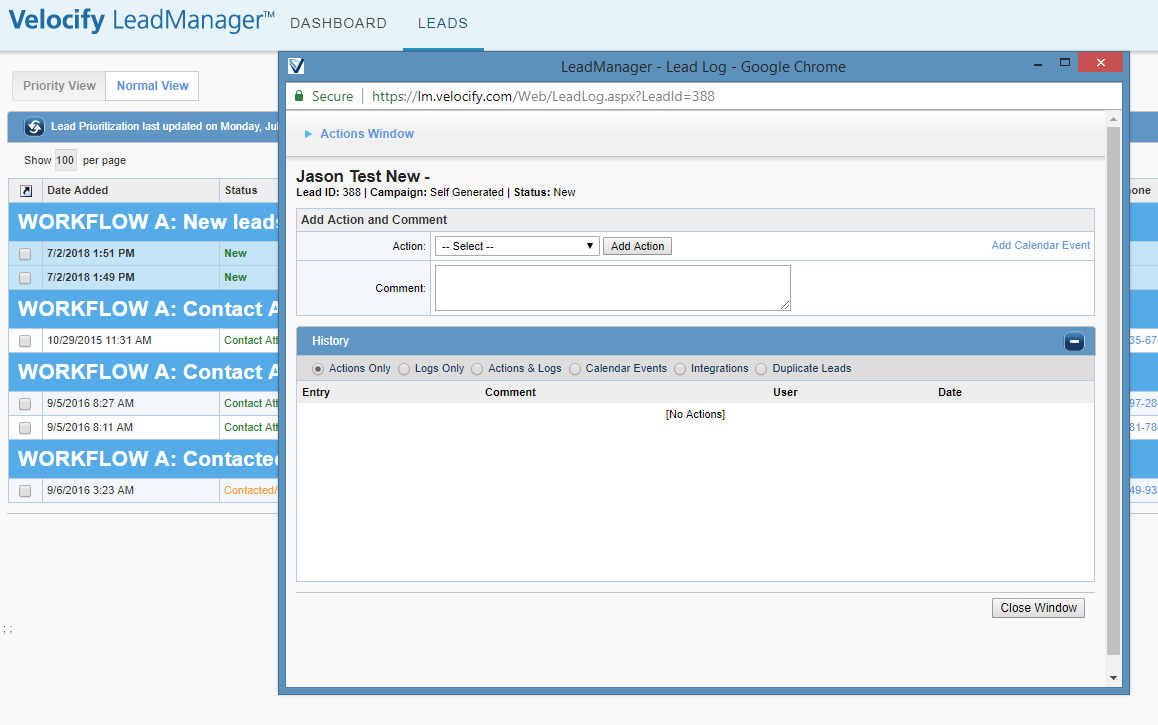
How do users refresh Single Lead View?
The last time the lead prioritization list was refreshed is displayed in the list header, on the left. When the next prioritized lead is displayed, it is important to note that the priority list has NOT been refreshed. Users will need to continue hitting the refresh button, next to the refresh date and time stamp, to load the latest list of Priority Leads
How do users keep track of their work in Single Lead View?
The number of Priority Leads found is displayed in the list header, on the right. This number will update as users work through their list of Priority Leads.