Lead Edit: How to Export Leads in Bulk
TOPICS COVERED IN THIS ARTICLE
- Edit: How to Export Leads in Bulk
ENVIRONMENT
LeadManager
STEP BY STEP INSTRUCTIONS
NOTE: Exporting via Normal View supports 100 leads at a time at a time. To export more than 100 leads at once, use custom reporting and batch processing.
- Navigate to the View Leads page (Normal View).
- Select the leads you want to export. Selecting a lead is done by clicking the check box in the Selection Column.
- The Selection Column appears at the left side of the View Leads page.
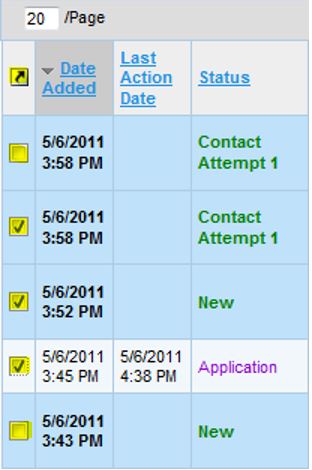
- Click the boxes to select the desired leads
Only 100 leads can be exported at a time
- Click the Lead Control Arrow which appears at the top of the Selection Column. Clicking here will display the Lead Control Menu menu.
- Click Export Leads.
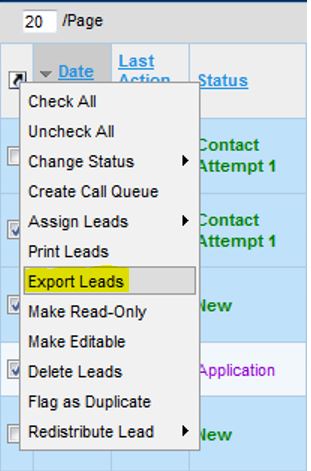
- The selected leads will be exported into a .csv (comma separated values) This csv file will be given a name automatically. You will be prompted to open or save the .csv file.
- Click Save.
- Your leads have now been exported to a csv file which can be opened in Microsoft Excel.
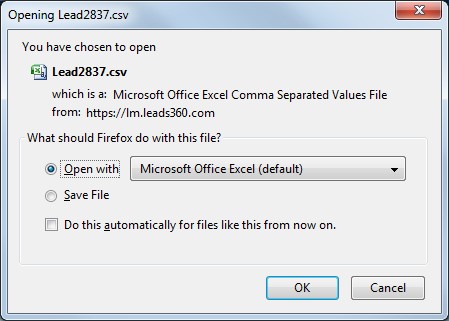
Advanced Clients may find this article helpful:
How To Basics: How To Report When A Lead Is Exported To .CSV File