How To: Review File Storage Settings and Increase File Storage
TOPICS COVERED IN THIS ARTICLE
- How to Review File Storage Settings and Increase File Storage
ENVIRONMENT
LeadManager (Advanced Edition)
STEP BY STEP INSTRUCTIONS
When uploading documents or files into a lead, storage space is being filled in the database. Depending on the amount of storage you have purchased on a per month basis, this amount may vary. In order to check your settings to see how much storage is currently available in the database, follow the steps below:
Access the Menu page by clicking your name in the upper right of the header.

Under Preferences, click Client Settings.
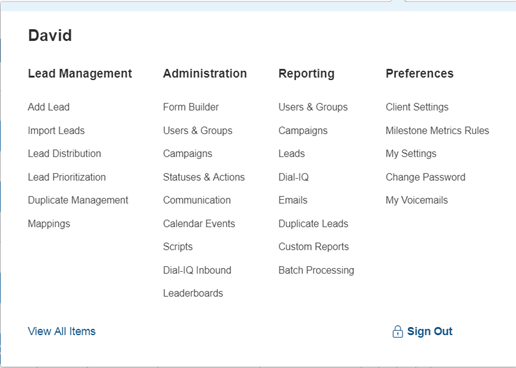
At bottom of the Client Settings page, click the Edit File Storage Settings link.
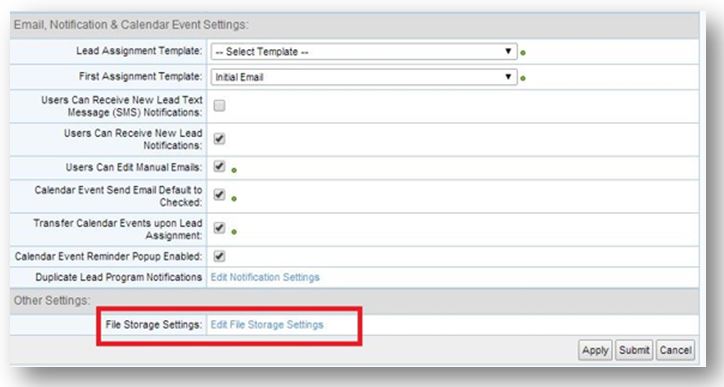
Locate the File Storage Limit field, that displays the amount of file space currently in the database. To change or increase the amount of storage space, click the drop-down arrow and select the desired amount of space. The usage amount is also available on this page to create awareness of how much storage is available in your database.
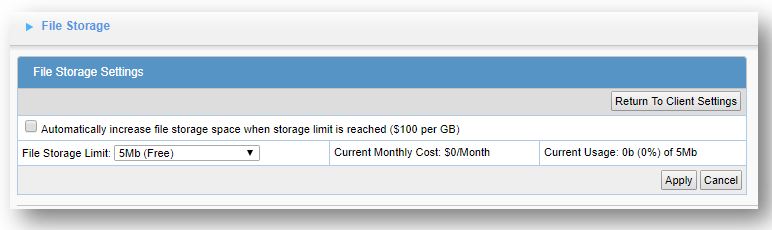
Each increase in file storage space incurs a cost. The drop down field will allow you to select up to 20 GB of space. Contact your Account Manager with any pricing questions. If you would like to request to have more than 20 GB of storage space, contact your account manager to review pricing options and complete the request.