Standard Reports: Email Result Summary
TOPICS COVERED IN THIS ARTICLE
- How to run the Email Result Summary Report
ENVIRONMENT
LeadManager
STEP BY STEP INSTRUCTIONS
Use the Email Result Summary to get data on how well your email is being delivered.
Access the Menu page by clicking on your name in the upper right of the header.

Click View All Items.
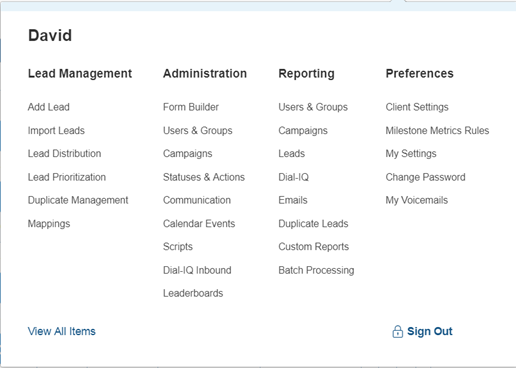
Under Reporting / Users & Groups, click Email Result Summary.
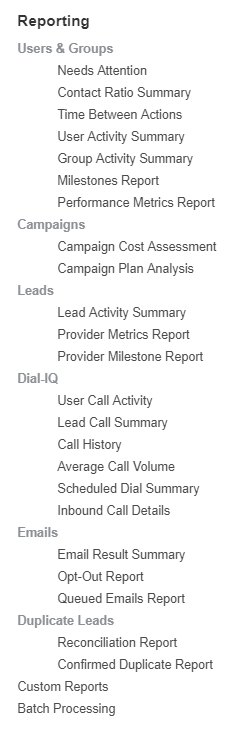
Apply Filters
Apply any desired filters, select a date range and click GO.

Report results are returned according to your selected filters and date range.

Explanation of Results
- Total Verified Email Results – This field displays the total number of Verified Email Results. The total number of Verified Email Results does not equal the total amount of emails sent. When an email is sent using Velocify™ it should get a message back from the recipients email server. However, the recipients email server does not always send a message back. The number of Total Verified Email Results does not refer to the total number of emails sent; it refers to the total number of emails sent which got a return message of some kind from the recipients email server.
- Emails Delivered - This field displays the total number of emails that were successfully delivered.
- Emails Rejected - This field displays the total number of emails that were not delivered. The number in this field is a total that includes emails that Hard Bounced, Soft Bounced, Unknown User, or were not delivered for another reason. The value in this field is a clickable link. Click the link to get more data on these rejected emails. More on this in the next section of this article.
- Spam Complaints – This field displays the total number of spam complaints that were generated from emails returned by the report. The value in this field is a clickable link. Click the link to get more data on these Spam Complaints. More on this in the next section of this article.
- Hard Bounces - A hard bounce is an e-mail that has not been delivered. It has bounced back to the sender without having been accepted by the recipient's mail server. It will generally be returned with the message; “host unknown” or “recipient unknown.” This field displays the total number of hard bounces. Note that hard bounces include unknown users. When an email hard bounces, the email status is changed to Disabled, and no more emails can be sent to this address. The value in this field is a clickable link. Click the link to get more data on these hard bounces. More on this in the next section of this article.
- Unknown Users - This field displays the total number of emails that hard bounced due to an email address that is not real. The value in this field is a clickable link. Click the link to get more data on these unknown users. More on this in the next section of this article.
- Soft Bounces - A soft bounce is an email that has not been delivered. It has been accepted by the recipients mail server, but not by the recipients inbox. Examples of when soft bounces occur include when the recipients inbox is full, or the message contains an attachment that is too large. When an email soft bounces, the email status remains enabled. After three consecutive soft bounces, the email’s status will change to Disabled, and no more emails can be sent to this address. This field displays the total number of emails that soft bounced. The value in this field is a clickable link. Click the link to get more data on these soft bounces. More on this in the next section of this article.
Clicking into Results
Some results are clickable links. Clicking these results will load a sub report that gives more data on those emails. This below example is the sub report that loaded when the Soft Bounces result was clicked.
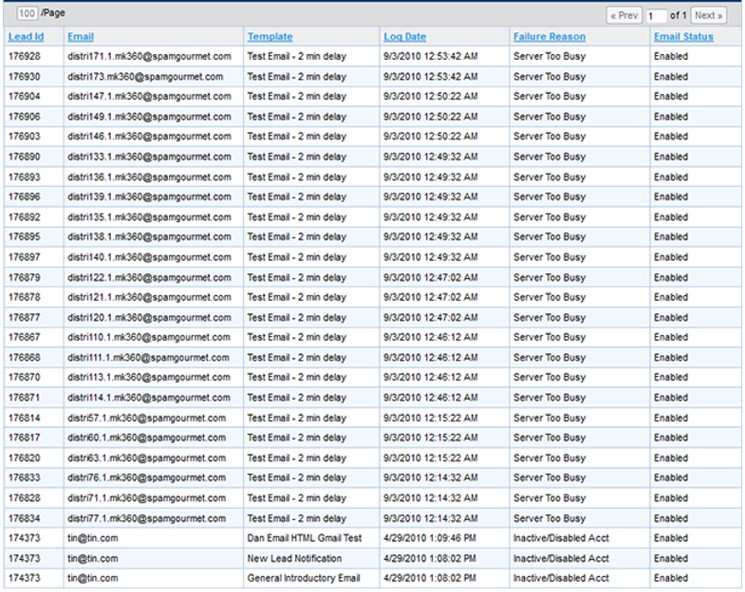
This example sub report is the Soft Bounce sub report.
Regardless of which sub report you are viewing, the columns will include:
- Lead ID– This column contains each leads unique Lead ID
- Email- This column contains the email address to which the email was sent
- Template– This column contains the Email Template that was sent
- Log Date- This column contains the time/date information pertaining to when they
- Failure Reason– This column contains the explanation for why the email bounced. Depending on which report results you are looking at, it could be Server Too Busy, Inactive/Disabled Acct, Unknown User, etc…
- Email Status – This column contains the email status, either Enabled or Disabled