Emails: Email Opened Notifications
TOPICS COVERED IN THIS ARTICLE
- How to set up the Email Opened notification
ENVIRONMENT
- LeadManager
STEP BY STEP INSTRUCTIONS
Velocify receives data on usage of emails sent through LeadManager to leads. Use of the Email Open Notification feature provides an on-screen message whenever a lead opens an email that has been sent by LeadManager. Since studies show that the best time to interact with a lead is when they are actively considering your organization, the Email Open Notification provides an opportunity to make timely contact or to plan next steps.
NOTE: The Email Open Notification will only work for emails that are set to HTML.
Below is an example of the notification system:
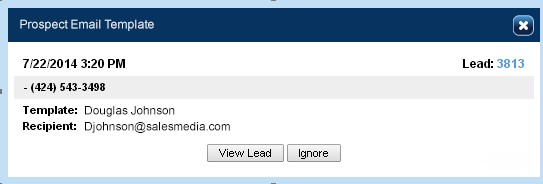
Setting up the Email Open Notification in LeadManager
Access the Menu page by clicking on your name in the upper right of the header.

Under Preferences, click Client Settings.
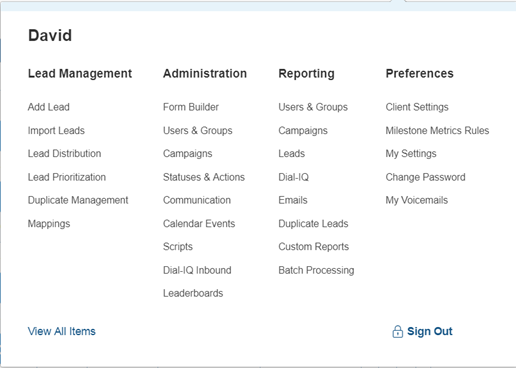
On the first tab of the Client Settings page in the section at the bottom labeled “Email, Notification & Calendar Event Settings” there is a box that will need to be checked called Users Can Receive Email Open Notification.
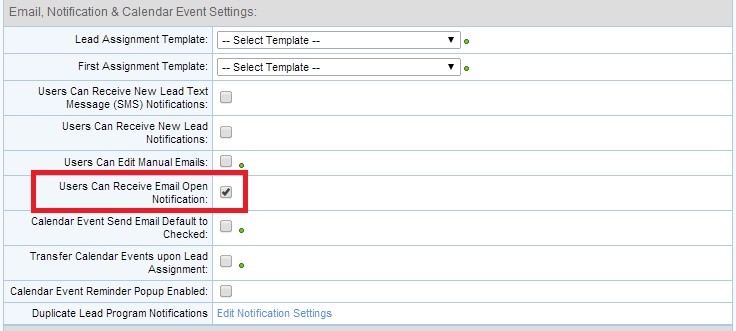
The next step is to go into your database’s email templates and make sure that the email templates that are HTML have the box checked for Screen Pop Notification When Email Opened.
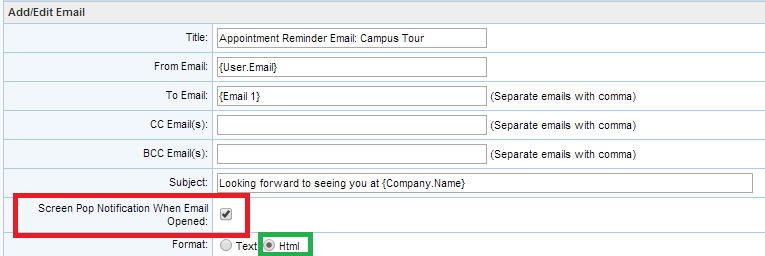
NOTE: The email opened notification will not work for emails that are set to Text.
What your organization must do to ensure that users receive the Email Open Notifications?
- Your organization’s IT team should update your Sender Policy Framework (SPF) list to include IP addresses listed here: Troubleshooting Not Receiving Emails. The SPF list identifies the IP addresses that are known as verified senders of email for an organization and are critical in ensuring that emails coming from your organization are not identified as "spam" or blocked by an anti-virus program.
- By updating your organization’s SPF list with the above-mentioned IP addresses, your organization will be able to ensure that emails sent from LeadManager won’t be lost to spam-blockers or systems of this type. Velocify recommends making this update as soon as possible to prevent any missed communication opportunities with leads.
NOTE: Please also have your IT department ensure that your company’s users have not disabled off pop-ups on their internet browser. If they have pop-ups disabled they may not receive the email opened notification.
If you have any further questions or concerns please contact Velocify Support at support@velocify.com or at (844) 327-3296.