Emails: Invalid Email Handling and Manual Opt-Out Procedures
TOPICS COVERED IN THIS ARTICLE
- Email Status Indicator
- Email Status Indicator For Users
- Email Status Indicator For Administrators
- View Leads/Reporting Pages – Invalid Email Address Display
- Email Opt-Out Function
ENVIRONMENT
LeadManager
DETAILS
Email Status Indicator
LeadManager has a visual Email Status Indicator so that users can see if the lead email is invalid without having to run a report. The Email Status Indicator appears on the lead’s View/Edit Lead page and anywhere else a lead’s email address is displayed.
Emails may be invalid for one four reasons, the email statuses indicate the reason the email is invalid.
- Email Invalid (Opt-Out)
- Email Invalid (Hard Bounce)
- Email Invalid (Unknown User)
- Email Invalid (Spam Complaint)
This information may or may not be visible to all users depending on the user’s role (Admins or User/Manager/Power User).
Email Status Indicator For Users
- Open a lead’s Edit/View Lead page.
- Scroll down to see the lead’s email address on the Contact Information tab.
- If the email address is not valid, there will be an Email Invalid alert in place of the email address in the Email field.
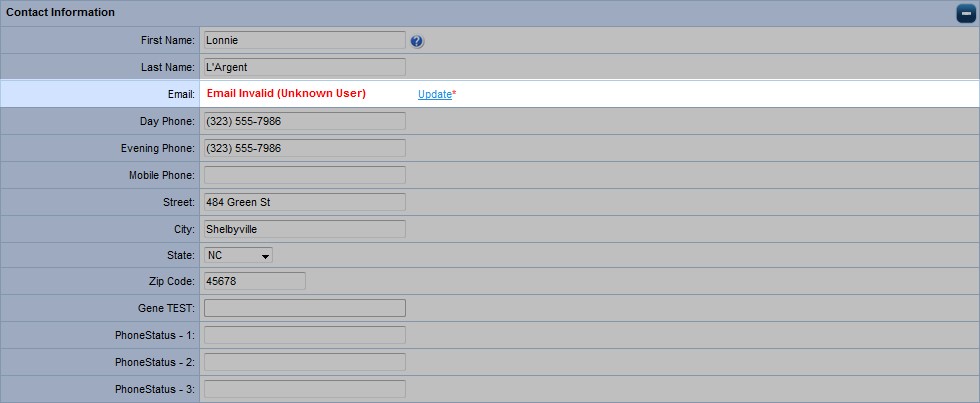
- The alert will include the reason the email address is invalid and will an Updatelink next to an invalid email address.
- Click the Update link to reveal a blank email field where the user can type a valid email address.

- The lead will need to be saved after the new email address is added. If the newly added email is the same as the identified invalid email, then the update will not be saved and the Email Invalid alert and Update link will continue to be displayed.
Email Status Indicator For Administrators
- Open a lead’s Edit/View Lead page
- Scroll down to see the lead’s email address on the Contact Information tab.
- If the email address is not valid, there will be an Email Invalid alert in place of the email address in the Email field.
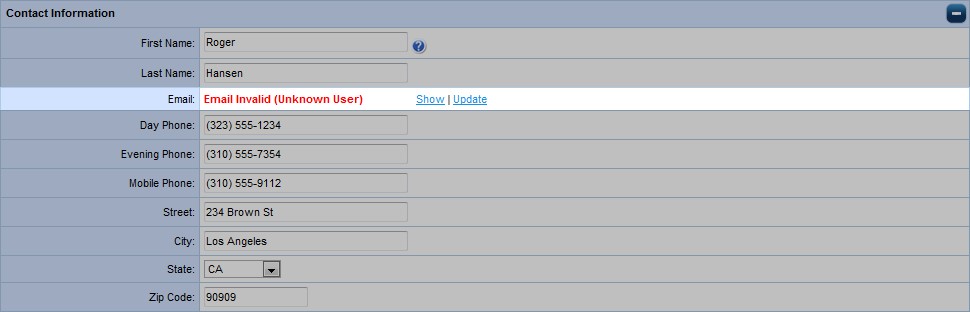
- The alert will include the reason the email address is invalid and will show a Show link and an Update link next to an invalid email address.
- Click the Show link to display the identified invalid email address in a read-only format.
- Click the Update link to reveal a blank email field where an administrator can type a valid email address.
- The lead will need to be saved after the new email address is added. If the newly added email is the same as the identified invalid email, then the update will not be saved and the Email Invalid alert and Update link will continue to be displayed.
- Valid Emails will continue to be displayed as normal

View Leads/Reporting Pages – Invalid Email Address Display
On the view Leads Page and Reporting pages that return email fields, the Invalid Email Alert Message will display instead of the email address in the email column.

Email Opt-Out Function
- If a lead requests that they stop receiving emails, click the Opt-Out link.

- You will be asked to confirm this action.
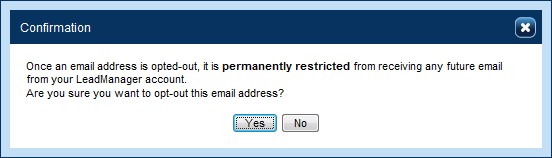
- After confirming that this lead is opting out of receiving future emails the lead will display the Opt-Out Email Status Indicator Message instead of an email address on the View/Edit Leadpage and anywhere else the leads email would be displayed.
