Duplicate Management: Duplicate Reconciliation Report
TOPICS COVERED IN THIS ARTICLE
- Duplicate Reconciliation Report
ENVIRONMENT
- LeadManager - Advanced Edition only
DETAILS
Duplicate Reconciliation Report
Access the Menu page by clicking on your name in the upper right of the header.

Under Reporting, click Duplicate Leads.
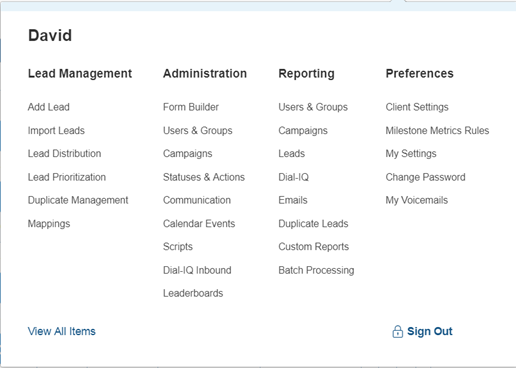

NOTE: The default settings for this report include “All Campaigns” and "All Duplicate Programs"

To get more targeted results, you can choose combinations of individual campaigns and duplicate programs.

Choose a date range within which you'll search the leads either by clicking in the date range fields or selecting a value from the Range pulldown. In this example leads entering the system today will be checked for duplicates.
Click the Go button

Leads flagged as duplicates from the selected campaigns and duplicate programs are returned by the report.

Click a leads Compare link to reconcile it.

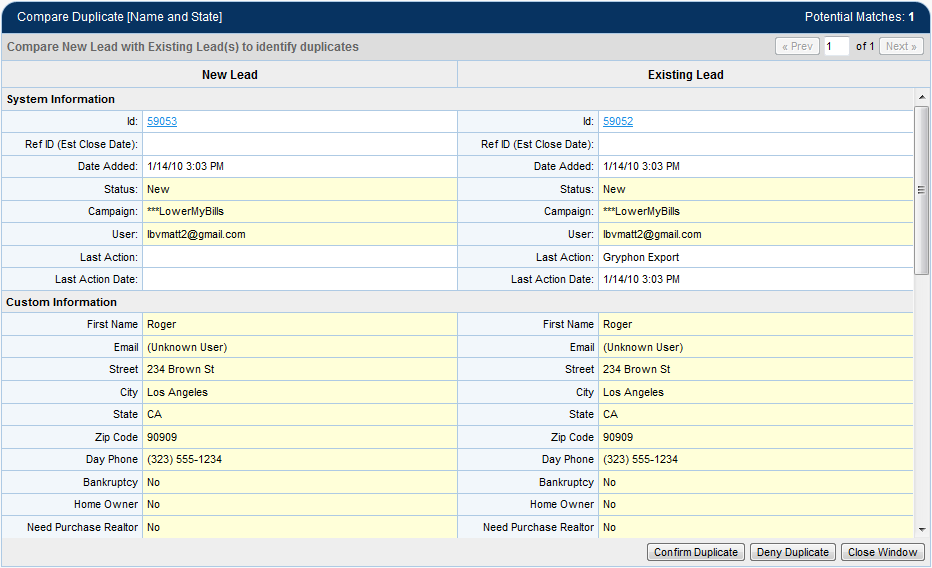
The Compare Duplicate form gives you a side by side comparison between the new lead and the existing lead.
Fields where duplicate information has been found are highlighted.
The system has is showing you how it identified these leads as duplicates. But duplicates must be confirmed or denied manually.
If they shared the same name and state, but lived in different cities and had different email addresses, they you would press the Deny Duplicate button. But these individuals share the same name, address, and email address. These are duplicate leads.
Click the Confirm Duplicate button
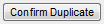
The next step is to merge these duplicate leads into one. Merging the duplicate leads is done by selecting a Parent or Primary lead which will subsume the other lead. The default option is Select the Existing Lead as Parent.
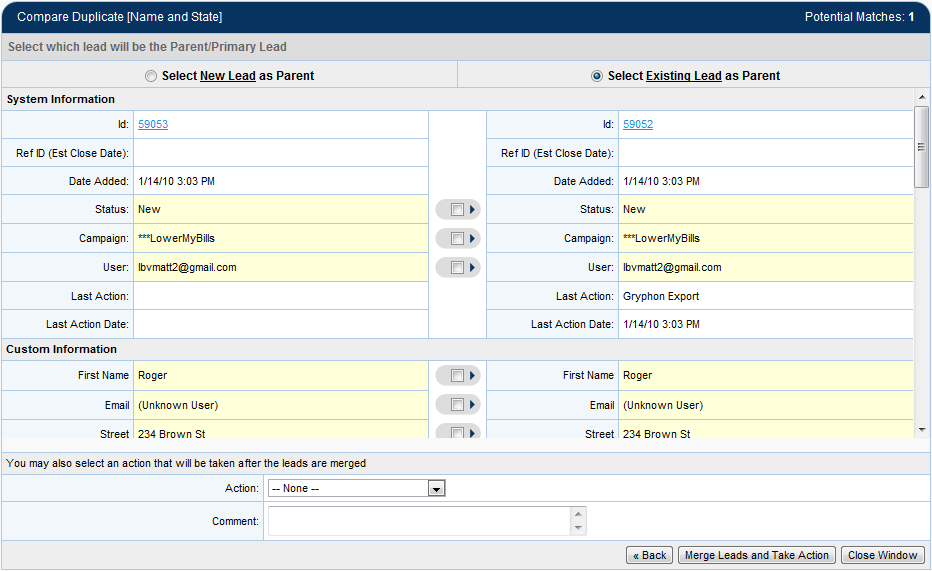
Parenting is a way of merging the leads while establishing which lead you want to serve as the data foundation.
The default selection is to use the existing lead as the parent, which means: The new lead data will be merged into the existing lead but the logs, and information about how the lead has been worked will remain unchanged.
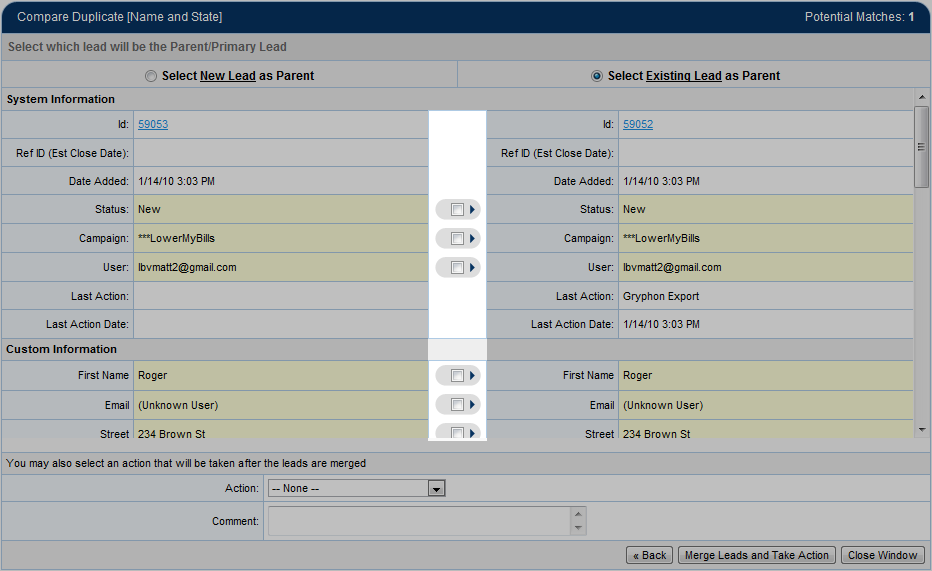
In some cases, the new lead contains newer, more complete information in some or all fields. In this case, you can capture the new lead data while retaining all the lead log information that has accumulated about how the lead has been worked since it first entered your system.
The Parent Lead serves as the data foundation for the new merged lead. To overwrite information from the child lead to the parent lead, click the check box next to the field to copy the data.
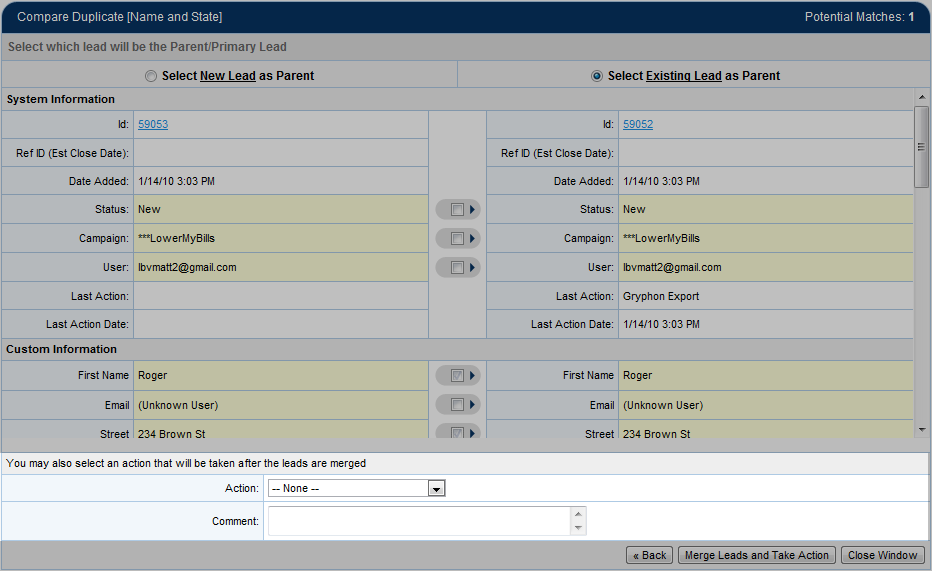
You can select an action to be taken on the lead when the duplicates are merged. You may want to take an action that prepares the lead to be returned or that promotes the lead in the users queue.
Click the "Merge Leads and Take Action" button

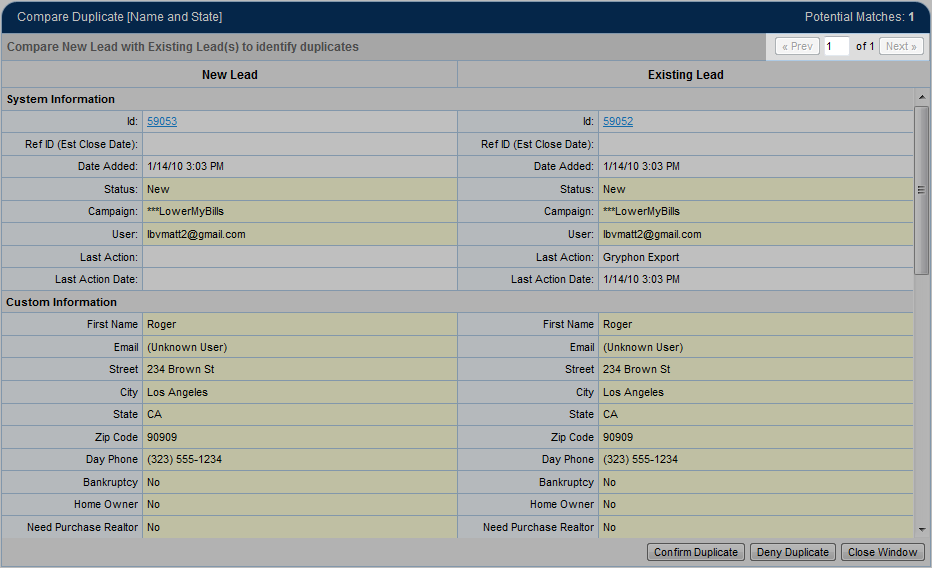
Note that a duplicate management program may flag multiple duplicates for a lead. When this occurs this number will display the number of duplicates found. In that instance, you would click the Prev and Next buttons to view and confirm/deny all duplicates.
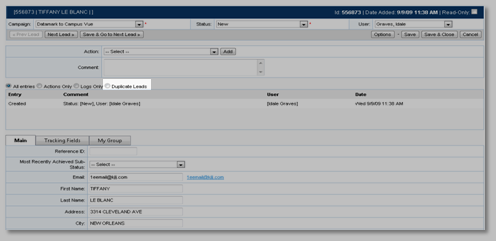
Click the Duplicate Leads radio button on the View/Edit Lead page to see retained copies of leads were merged with this lead.