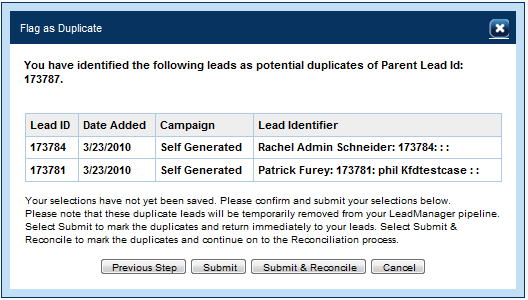Duplicate Management: Manual Duplicate Lead Flagging
TOPICS COVERED IN THIS ARTICLE
- Manual Duplicate Lead Flagging
ENVIRONMENT
LeadManager
DETAILS
Duplicate Lead Management functionality allows Users to manually identify (“Flag”) only one lead at a time as a duplicate of an existing lead. The process of identifying multiple duplicates of an existing lead has not been as efficient as desired. The manual flagging of duplicate leads feature has been improved to allow the User to efficiently select multiple duplicates of an existing lead.
- Navigate to the View Leads Page
- Search or Filter your leads to identify a list of duplicates
- Click the check boxes in the selection column to select the duplicate leads (Note that at least two leads must be checked to use this function)

- Click the arrow at the top of the selection column to expand the Lead Control Menu
- Select Flag as Duplicate from the Lead Control Menu
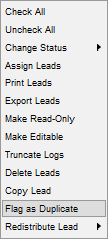
- The Flag as Duplicate dialog will display.
- Click the radio button next to the lead that you wish to identify as the parent lead
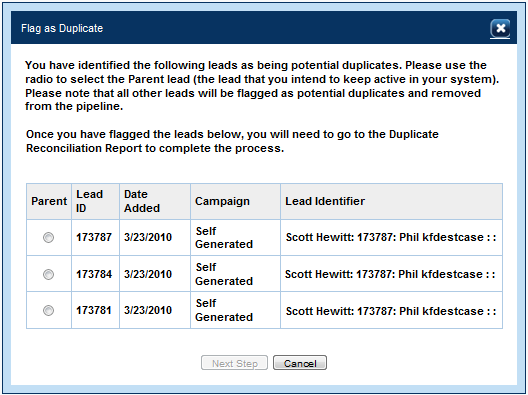
- Click the Next Step button
- Click the Submit button or the Submit & Reconcile (Admin only) button.