LeadManager: Direct Mail Warehouse: Detailed Review
TOPICS COVERED IN THIS ARTICLE
- What Is Direct Mail Warehouse
-
The Difference Between A Lead And A Direct Mail Record
-
How To Import Direct Mail Records
-
How Users Search for Direct Mail Records
-
How Lead Data Is Synced with Direct Mail Records
-
What Is the Direct Mail Records Base Data in Custom Reports
ENVIRONMENT
LeadManager (Advanced Edition Only)
DETAILS:
What is Direct Mail Warehouse
-
Direct Mail databases can include hundreds of thousands or millions of records. It is common for only a very small number of these direct mail prospects develop into leads that require the attention of sales agents. To have such a large number of leads of this type in a database when so few of them require the full functionality of the Velocify LeadManager™ software clutters the users’ workflow and offer little benefit.
-
Velocify Direct Mail Management handles Direct Mail Prospects differently than leads that require the attention of sales agents. Direct Mail Management holds these leads in separate data table until the time when the Direct Mail Prospect calls in or otherwise contacts a sales agent. When a sales agent receives a call from a prospect responding to a mailing, the agent can search the separate data table, Direct Mail Records, for the prospects and promote a Direct Mail Prospect to a Lead. And in the process, assign the lead to himself.
-
Direct Mail Management makes it easy to create mailing lists, provide detailed reporting on Direct Mail Campaign, and more. Managing Direct Mail Prospects does not require the full functionality of LeadManager in the same way that managing leads does. Because of this, a pared down group of of features is available for managing Direct Mail Records. The LeadManager functionalities used to manage Direct Mail Records are:
-
Lead Importing
-
Search
-
Custom Reporting
-
Batch Processing
-
The Difference Between A Lead And A Direct Mail Record
-
Direct Mail Records are not meant to be processed in the same way that leads are. The Direct Mail Data Table has pared down functionality to allow for more streamlined management of large numbers of prospects that may never turn into full fledged leads.
-
Unlike leads in the Lead Warehouse, Direct Mail Records:
-
CANNOT be emailed
-
CANNOT be manually edited
-
ARE NOT available in Canned Reports
-
ARE NOT included in Dashboard metrics or reporting
-
CANNOT be assigned through Distribution
-
CANNOT be imported by post
-
CANNOT be manually created
-
How To Import Direct Mail Records
- When you import leads, choose the Import Destination on the Import Leads page by selecting Direct Mail Records from the Upload to drop-down.

How To Search for Direct Mail Records
- When a Direct Mail Prospect responds to a mailing and contacts a user, they can search for the Direct Mail Record and convert it to a lead.
- The Search box allows a user to search either the Lead Warehouse or the Direct Mail Records Data Table.
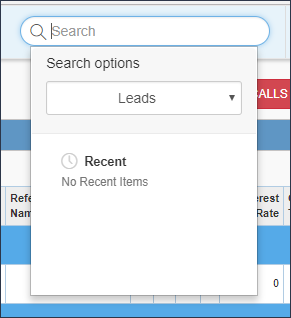
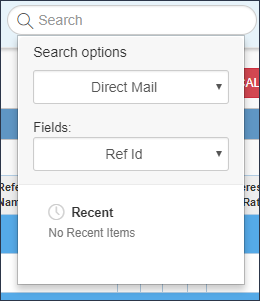
- Select Direct Mail to find the Direct Mail Record corresponding to the Prospect who has contacted you:
What Is the Direct Mail Records Search Results Page
When a Direct Mail Records is selected from the search box a Search Results page will load.
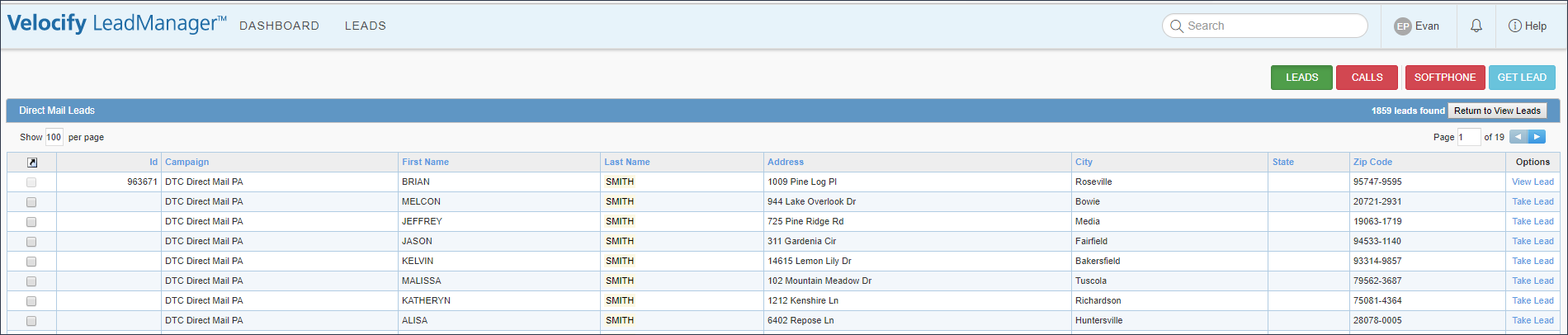
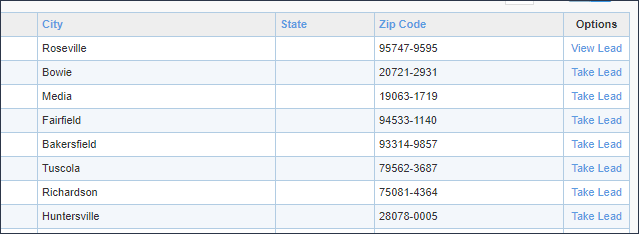
-
The Options column on the far right displays a Take Lead link for each Direct Mail Record.
-
Clicking the Take Lead link allows the user to take ownership of lead.
-
When the lead is taken, the lead is pulled from the Direct Mail Records table to the Lead Warehouse so it can be worked within the LeadManager.
-
This conversion happens one time, so a lead can only be "Taken" once.
How Lead Data Is Synced with Direct Mail Records
Direct Mail Records and Leads exist in the system as different objects. However it is necessary sometimes to pass data from Leads to corresponding Direct Mail Records or vice versa.
The three types of syncs are:
-
Status Syncing
-
User (Lead Assignment) Syncing
-
Campaign Synching
Status Syncing:
Each time a Status change occurs on a lead promoted from a Direct Mail Record, the sync function updates the Status in the corresponding record within the Direct Mail Table. This status information could be used by the Direct Mail administrator to filter out contacted leads from mailing lists.
User (Lead Assignment) Syncing:
Each time a lead assignment occurs on a lead within the Lead Warehouse, the sync function posts the newly assigned user to the corresponding record within the Direct Mail Table. This information could be used by the Direct Mail administrator to filter out contacted leads from mailing lists. This also allows Users searching Direct Mail Records to determine if the lead is already assigned to a User.
Campaign Synching:
Each time a leads campaign is updated within a Direct Mail Record, the sync function will update the campaign for the corresponding lead within LeadManager. This ensures that a lead will always show the latest campaign information.
What Is the Direct Mail Records Base Data in Custom Reports
Custom reports can be built to report on data from Direct Mail Records. In order to create such a report you must choose Direct Mail Records from the Base Data drop-down during Step 1 of the Custom report creation process.
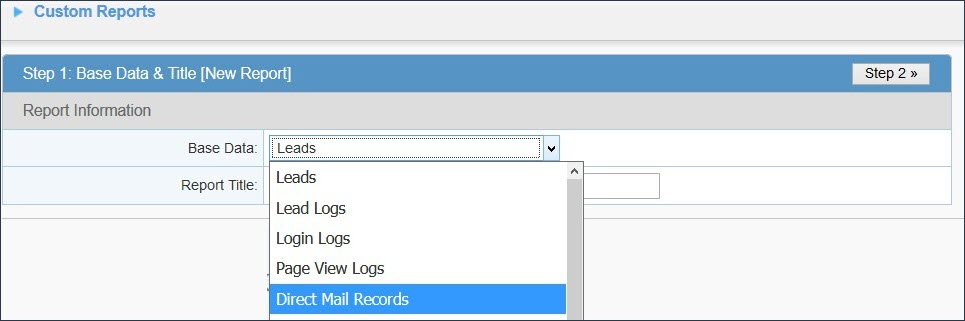
-
Running Custom Reports on Direct Mail Records is very similar to running Custom Reports on leads.
-
Note, the Custom Report Results page will not have the Manage These Leads button when the report uses Direct Mail Records as its base data.
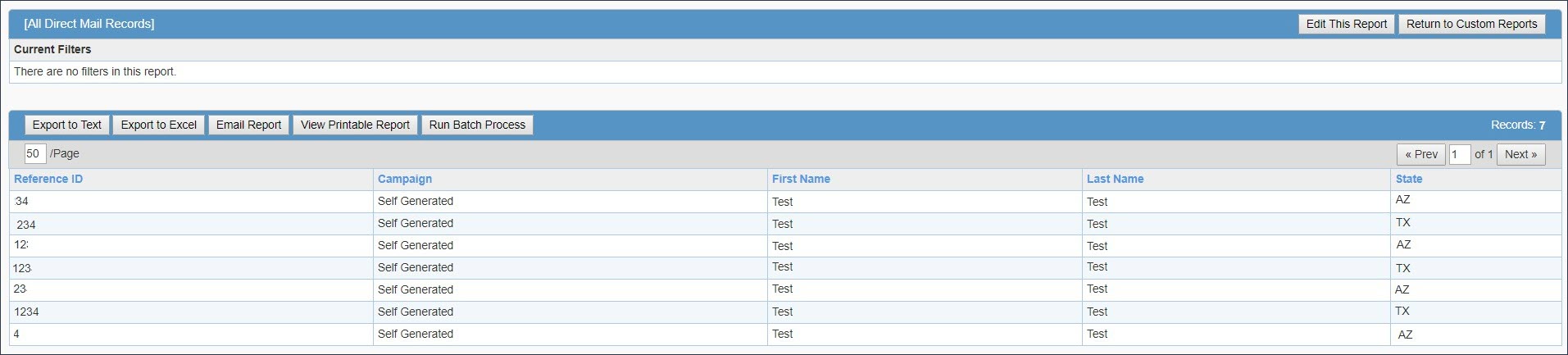
How To Run a Batch Process on Direct Mail Records
The Batch Processing Tool has a limited set of functions when processing Direct Mail Records.
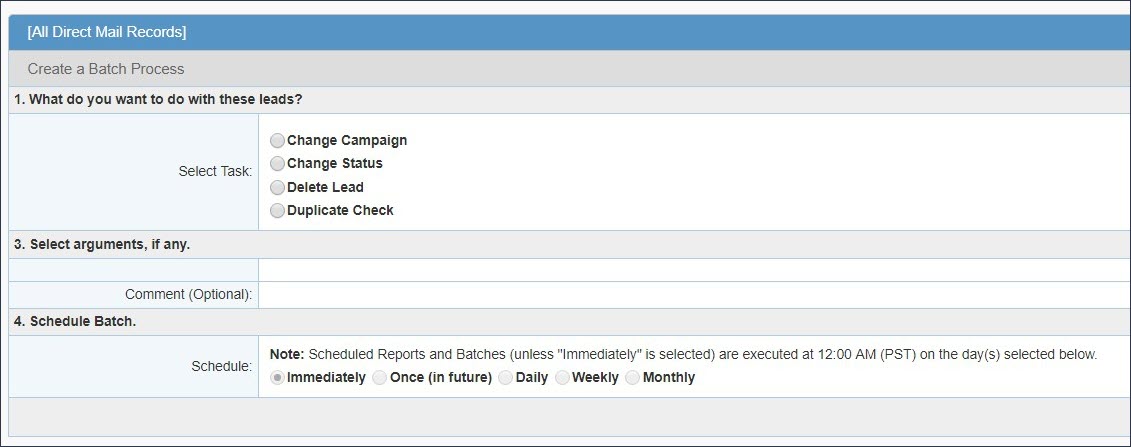
The Tasks which can be executed on Direct Mail Records with the Batch Processing Tool are:
-
Change Campaign
-
Change Status
-
Delete Lead
-
The only available Trigger is Log Changes.
-
The Select Arguments, if any section changes depending on the which Task has been selected in the Task section of the Batch Processing.
-
Change Campaign – When Change Campaign is selected, the Direct Mail Administrator chooses the Campaign name from the available drop-down for the selected leads.
-
Change Status – When Change Status is selected, the Direct Mail Administrator chooses the Status name from the available drop-down for the selected leads.
-
Delete Lead – When Delete Lead is selected, no argument is required.