Standard Reports: Dashboard Summary
TOPICS COVERED IN THIS ARTICLE
- How To Run Dashboard Summary Reports
- Descriptions of each Dashboard Summary Report
ENVIRONMENT
LeadManager
STEP BY STEP INSTRUCTIONS
The Dashboard includes up to six standard reports to give you insight into your Company, Campaigns, User, Group, and Lead performance.
To locate and run this report:
- Log into your Velocify Account, and click the Dashboard Tab.
- Scroll to the bottom of the page to find the section labeled Summary Reports
- Click the tabs to move between each report.
Status Summary
This report shows the number of leads currently in each status based on the date they were added to your account
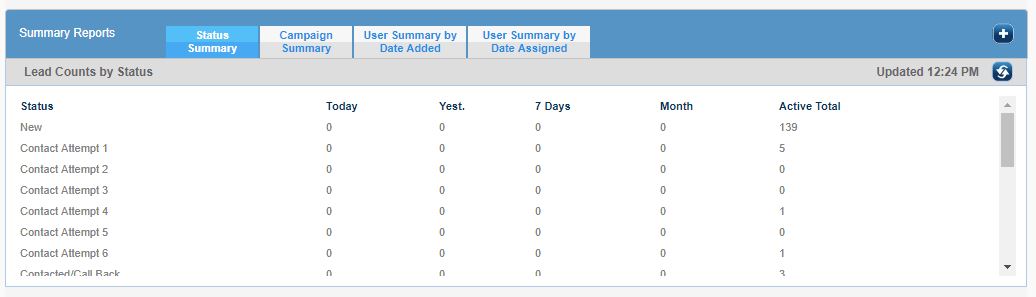
Campaign Summary
This report shows the number of leads currently in each campaign based on the date they were added to your account
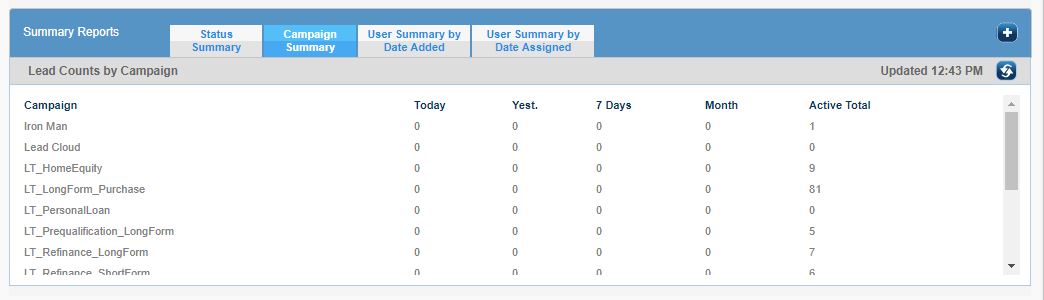
User Summary by Date Added
This report shows the number of leads currently assigned to each User based on the date they were added to your account
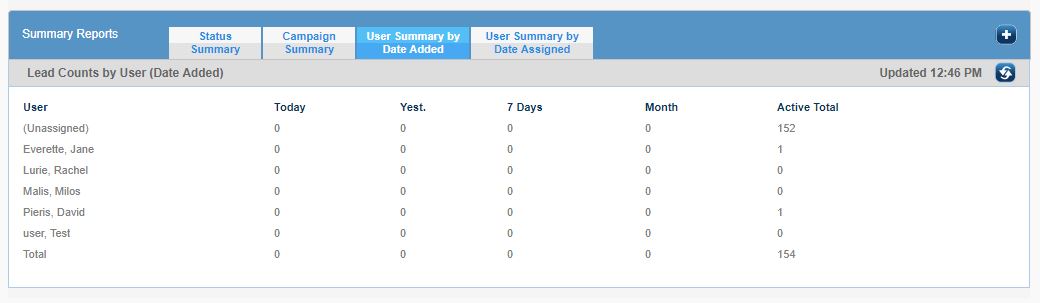
User Summary by Date Assigned
This report shows the number of leads currently assigned to each User based on the date the lead was assigned
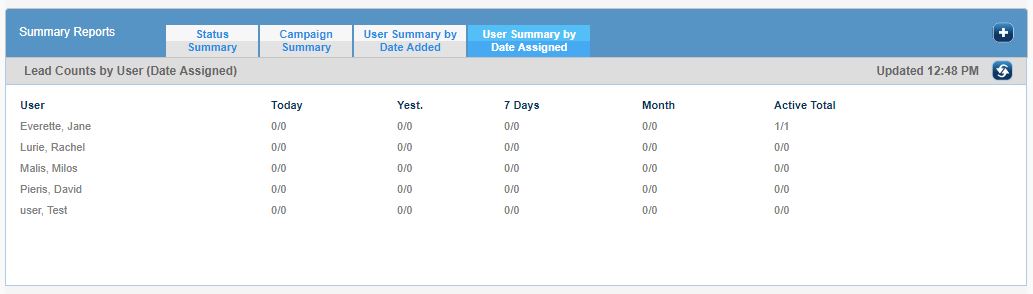
Please note: These reports do not automatically update. To ensure you are viewing the most recent data, click the Refresh button.
