Standard Reports: Dashboard Milestones Report
TOPICS COVERED IN THIS ARTICLE
- Dashboard Milestones Report
ENVIRONMENT
LeadManager
DETAILS
Use the Milestones Report to see Milestone data for leads by Campaign, Group, and User; how many leads reached which milestone, and in how much time.
This report appears on Administrator's Dashboard or can be accessed via the Menu.
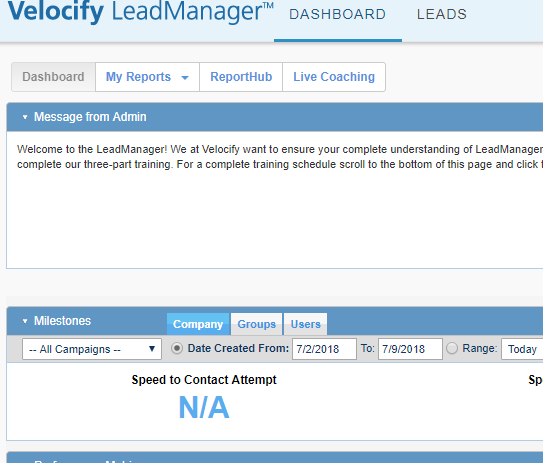
Access the Menu page by clicking on your name in the upper right of the header.

Click View All Items.
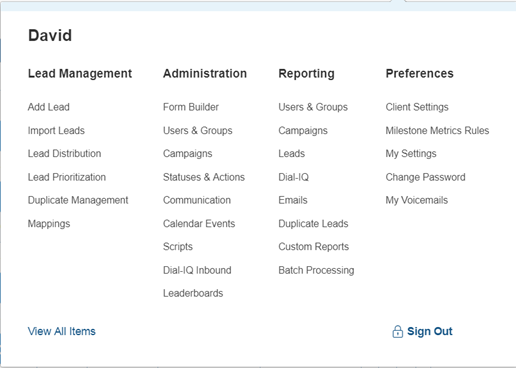
Under Reporting / Users & Groups, click Milestones Report.
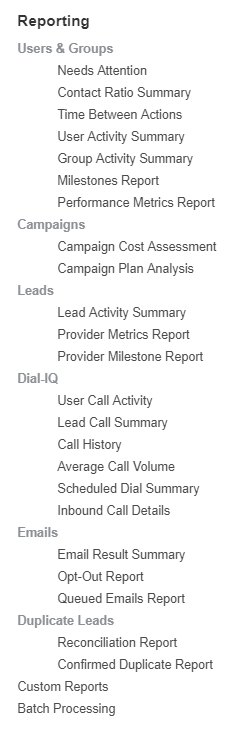
The Milestones Report has three tabs: Campaigns, Groups, and Users.
- Use the By Campaigns tab to filter leads by campaign and date range
- Use the By Groups tab to filter leads by campaign, group, and date range
- Use the By Users tab to filter leads by campaign, group, user, and date range
Based on which tab is selected there are different filtering options, allowing you to select subsets of leads based on the campaign they are associated with, the user they are assigned to and the group that the user they are assigned to is in.
By Campaigns
In this example, the report filters have been set to return milestone data on leads:

- From all campaigns
- Added to LeadManager between the dates 6/24/2011 and 7/1/2011
The milestone data displayed in these report results pertain only to leads added to LeadManager within that date range.
Report Results
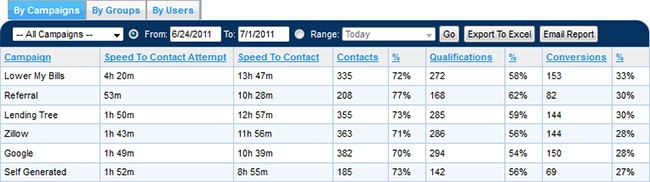
- Campaign – This tab of this report displays milestone data for leads, by campaign. This column displays the campaign name
- Speed to Contact Attempt – This column displays the average amount of time that it took for leads in the associated campaign to receive their first contact attempt
- Speed to Contact –This column displays the average amount of time for leads in the associated campaign to be contacted for the first time
- Contacts – This column displays the number of leads in the associated campaign that were reached the Contacted milestone
- % (Contact Rate) –The Contact Rate is the percentage of total leads in the associated campaign (added to LeadManager within the selected date range) that reached the Contacted milestone.
- Qualifications – This column displays the number of leads in the associated campaign that reached the Qualified milestone
- % (Qualification Rate) –The Qualification Rate is the percentage of total leads in the associated campaign (added to LeadManager within the selected date range) that reached the Qualified milestone.
- Conversions –This column displays the number of leads in the associated campaign that reached the Converted milestone
- % (Conversion Rate) – The Conversion Rate is the percentage of total leads in the associated campaign (added to LeadManager within the selected date range) that reached the Conversion milestone.
By Groups
In this example, the report filters have been run to return milestone data on leads:

- From all campaigns
- Assigned to the group called Team 1
- Between the dates 6/24/2011 and 7/1/2011
The milestone data displayed in these report results pertain only to leads assigned to users in the group named Team 1 within that date range.
Report Results

- Group – This tab of this report displays milestone data for leads, by group. This column displays the group nameSpeed to Contact Attempt – This column displays the average amount of time that it took for leads in the associated campaign to receive their first contact attempt
- Speed to Contact – This column displays the average amount of time for leads in the associated campaign to be contacted for the first time
- Contacts – This column displays the number of leads in the associated campaign that were reached the Contacted milestone
- % (Contact Rate) –The Contact Rate is the percentage of total leads in the associated campaign (assigned to the group within the selected date range) that reached the Contacted milestone.
- Qualifications – This column displays the number of leads in the associated campaign that reached the Qualified milestone
- % (Qualification Rate) – The Qualification Rate is the percentage of total leads in the associated campaign (assigned to the group within the selected date range) that reached the Qualified milestone.
- Conversions – This column displays the number of leads in the associated campaign that reached the Converted milestone
- % (Conversion Rate) – The Conversion Rate is the percentage of total leads in the associated campaign (assigned to the group within the selected date range) that reached the Conversion milestone.
By Users
In this example, the report filters have been has been run to return milestone data on leads:

- From all campaigns
- Assigned to the group called Team 2
- Assigned to All Users within the Group called Team 2
- Assigned to the selected users between the dates 6/24/2011 and 7/1/2011
The milestone data displayed in these report results pertain only to leads assigned to any users in the group named Team 2 within that date range..
Report Results
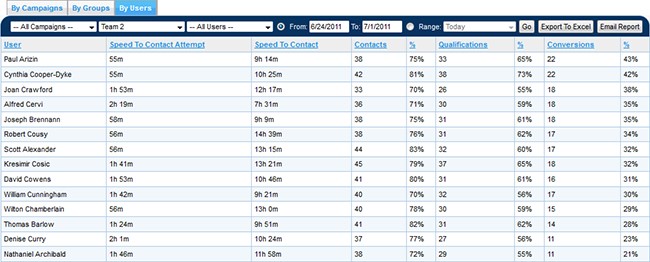
- User – This tab of this report displays milestone data for leads, by user. This column displays the user name
- Speed to Contact Attempt – This column displays the average amount of time that it took for leads in the associated campaign to receive their first contact attempt
- Speed to Contact –This column displays the average amount of time for leads in the associated campaign to be contacted for the first time
- Contacts – This column displays the number of leads in the associated campaign that were reached the Contacted milestone
- % (Contact Rate) – The Contact Rate is the percentage of total leads in the associated campaign (assigned to the user within the selected date range) that reached the Contacted milestone.
- Qualifications – This column displays the number of leads in the associated campaign that reached the Qualified milestone
- % (Qualification Rate) –The Qualification Rate is the percentage of total leads in the associated campaign (assigned to the user within the selected date range) that reached the Qualified milestone.
- Conversions –This column displays the number of leads in the associated campaign that reached the Converted milestone
- % (Conversion Rate) – The Conversion Rate is the percentage of total leads in the associated campaign (assigned to the user within the selected date range) that reached the Conversion milestone.