LeadManager: Custom Reports: Report On When an Email Template is Sent
TOPICS COVERED IN THIS ARTICLE
- How To Report On When Users Logged Into Your Database
ENVIRONMENT
LeadManager (Advanced Edition Only)
STEP BY STEP INSTRUCTIONS:
This report will allow Administrators to report on all users who have logged into their database for a period of time.
How to Create This Report:
- Access the Menu page by clicking your name in the upper right of the header.

- Under Reporting, click Custom Reports.
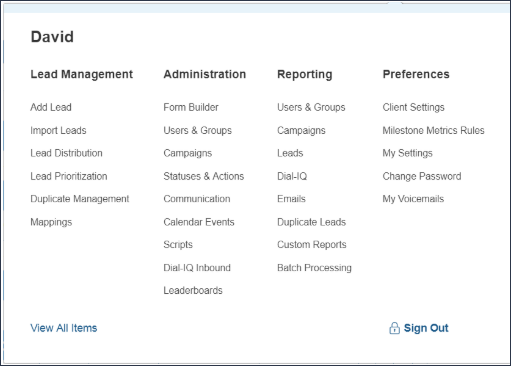
- In the upper left hand corner of the first window, click the Create New Report button.

-
Using the Base Data drop-down, select Login Logs.
-
In the Report Title box add a title for this report.
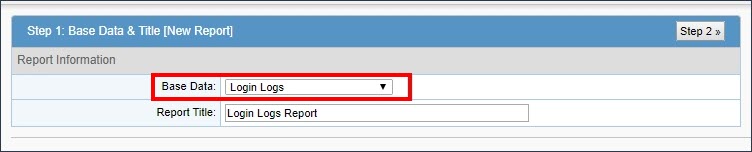
- Proceed to Step 2 by clicking the Step 2 button in the upper right hand corner of the report menu.
For this step you will want to bring over the following fields from the left to the right:
-
Log Id
-
Log Date
-
IP Address
-
User
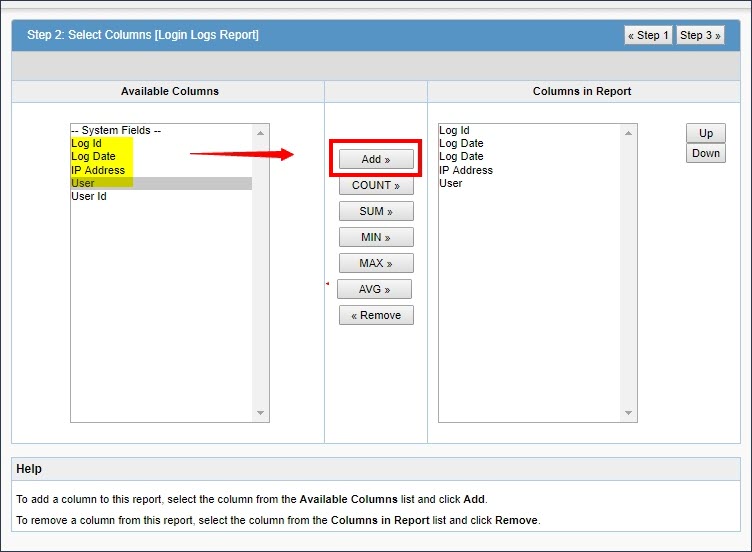
You can add more fields to this report.
-
Proceed to Step 3 by clicking Step 3 in the upper right hand corner of the report menu.
-
Now you will add the following filters to this report:
-
Log Date greater than or equal to {Select Add Template button on the right with no date chosen for Value field}
-
Log Date less than or equal to {Select Add Template button on the right with no date chosen for Value field}
This is how your filters should display when you are done creating this report.
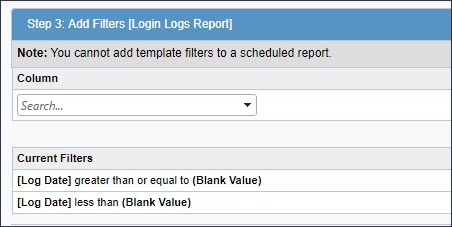
- Click Save & Run in the upper right hand corner of the report menu.

-
Log Id – Is the Id number we assign to this user’s login
-
Log Date - The date the user logged into Velocify
-
IP Address – Is the IP Address the user logged into Velocify with
-
User – The user who logged into your database