LeadManager: Custom Reports: Report On When a Lead Is Exported to .CSV File
TOPICS COVERED IN THIS ARTICLE
-
How to Report On When A Lead Is Exported To .CSV File
ENVIRONMENT
LeadManager (Advanced Edition Only)
STEP BY STEP INSTRUCTIONS:
This report will allow Administrators to report on all of the leads that were exported to .CSV files.
How to Create This Report:
Access the Menu page by clicking your name in the upper right of the header.

Under Reporting, click Custom Reports.
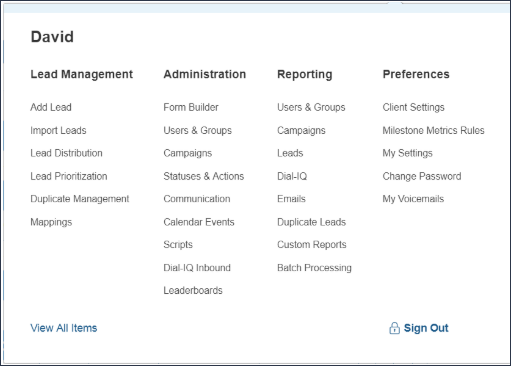
In the upper left hand corner of the first window, click the Create New Report button.

Using the Base Data drop-down, select Lead Logs.
In the Report Title box add a title for this report.
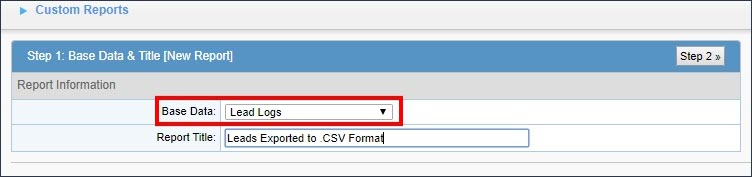
Proceed to Step 2 by clicking the Step 2 button in the upper right hand corner of the report menu.
For this step you will want to bring over the following fields from the left to the right:
-
Log Type
-
Log Actor
-
Log Date
-
Log Note
-
Id
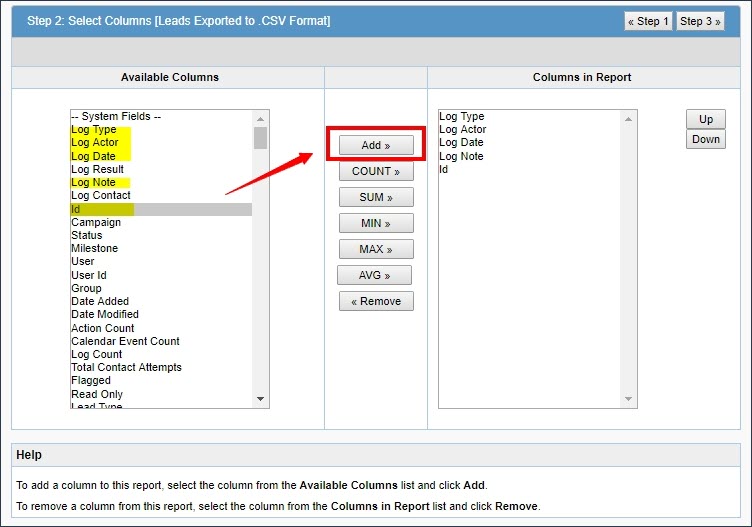
You can add more fields to this report.
Proceed to Step 3 by clicking Step 3 in the upper right hand corner of the report menu.
Now you will add the following filters to this report:
-
Log Type is system log Export
-
Log Note contains CSV
-
Log Date less than or equal to {Select Add Template button on the right with no date chosen for the Value field}
- Log Date greater than or equal to {Select Add Template button on the right with no date chosen for the Value field.}
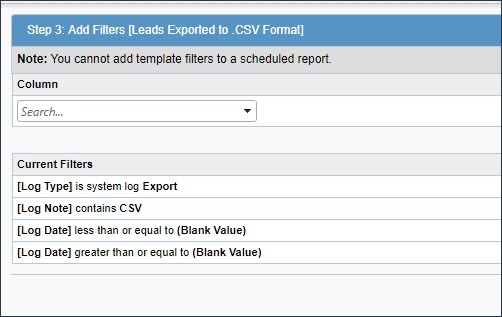
Click Save & Run in the upper right hand corner of the report menu.
This is how your report will display and here is the definition for each columns results.
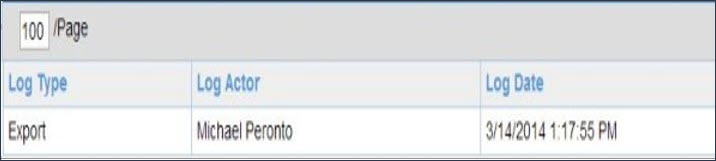
-
Log Type – Is the system log of the export to .CSV files
-
Log Actor - Which user did the export to .CSV
-
Log Date - The date the export to .CSV occurred
-
Log Note – Will display if the export to .CSV was successful or failed
-
Id - Lead ID of the Velocify record