LeadManager: Custom Reports: Report On Encompass Connector Logs
TOPICS COVERED IN THIS ARTICLE
- Encompass Log Reporting Description
- Where are the Encompass Sync Logs?
- How to Enable the Integration Log Base Data
- What are new or modified reporting fields?
- What Encompass exports failed recently?
- Which leads were updated in the last sync?
- Which leads have been created by the Encompass lead create feature?
- Which Encompass fields are mapped in the sync on my database?
ENVIRONMENT
LeadManager (Advanced Edition Only)
STEP BY STEP INSTRUCTIONS:
Encompass Log Reporting
The Encompass Connector sync runs every 15 minutes and sends updates (milestone changes, field changes) from Encompass to Velocify, keeping Velocify lead information accurate. Without Encompass sync logs, you cannot see which leads are updated, and, of those, what was updated. Logging Encompass sync logs will allow you to create custom reports to see which leads are updated from Encompass, along with what is updated, without having to contact Velocify support.
Where are the Encompass Sync Logs?
Encompass sync logs are available in a new base data called “Integration Logs.” This base data is available on the Custom Reports page.
First, access the Menu page by clicking your name in the upper right of the header.

Under Reporting, click Custom Reports.
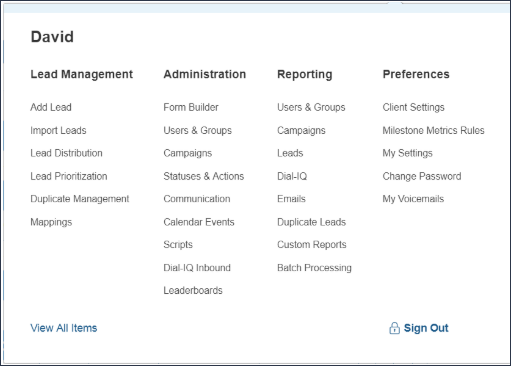
Use the Integration Logs Base Data to create your custom report.
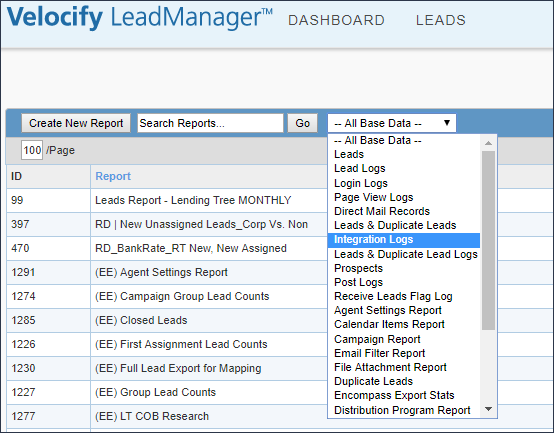
How Do I Enable the Integration Logs Base Data?
This base data is automatically available for all LeadManager Advanced Edition clients that have the Encompass sync and export enabled. Data will not be available before the 16.11 release.
What Are New or Modified Reporting Fields?
The following fields have been added to report on Encompass-specific data:
-
Encompass GUID – the lead’s GUID in Encompass
-
Encompass Loan Number – the lead’s loan number in Encompass
-
Encompass Milestone – the current milestone of the lead in Encompass
-
Encompass Log Type – type of Encompass log, options are export, sync, and create
-
Encompass Fields – list of Encompass field ID and field entries sent in last sync to update lead
The following field has been modified on this report only for Encompass-specific data:
- Log Result – this field is now a checkbox. Checked means success, unchecked means failure.
Example Reports With This Base Data
Recently Failed Encompass Exports
Columns:
-
Id
-
Log Date
-
Log Note – this field will show why the failure occurred
-
Encompass Log Type
-
Log Result
Filters:
-
[Log Result] equal to (unchecked)
-
[Log Date] within last xxx amount of time
Leads Updated in the Last Sync
Columns:
-
Id
-
Log Actor
-
Log Date
-
Log Note
-
Encompass Loan Number
-
Encompass Log Type
Filters:
-
[Log Date] within last 15 minutes
-
[Encompass Log Type] equal to sync
Leads Created by the Encompass Lead Create Feature
Columns:
-
Id
-
Log Actor
-
Log Date
-
Encompass Log Type
-
Encompass Fields
-
Encompass Loan Number
-
Encompass Milestone
Filters:
-
[Encompass Log Type] equal to create – create, export, and sync are not case-sensitive
-
[Log Date] within last xxx amount of time
Encompass Fields Mapped in the Sync on the Database
Columns:
-
Id
-
Encompass Log Type
-
Encompass Fields
Filters:
-
[Encompass Log Type] equal to sync
-
[Log Result] equal to Yes