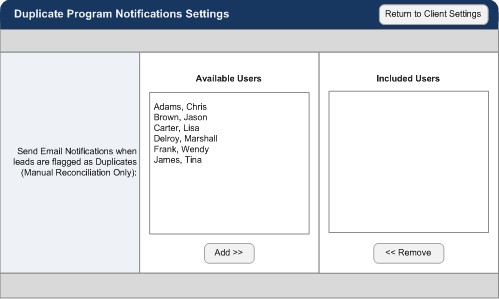Standard Reports: Confirmed Duplicate Report
TOPICS COVERED IN THIS ARTICLE
- Returning Duplicates
- Un-Confirming A Mistakenly Confirmed Duplicate
- Automating your Duplicate Reconciliation and Merging
- Merge Rules Tab
- Flagging Leads as Duplicates
- Duplicate Notifications
ENVIRONMENT
LeadManager – Advanced Edition only
DETAILS
Leads that are identified by the system and confirmed by a user as duplicates will appear in the Confirmed Duplicate Report. This report is useful for returning leads. You can also un-confirm leads if you find you have confirmed them as duplicates in error.
Access the Menu page by clicking on your name in the upper right of the header.

Click View All Items.
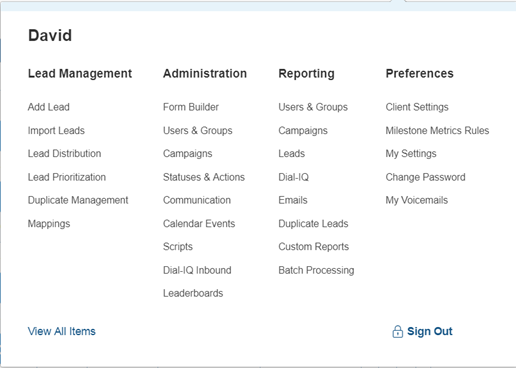
Under Reporting / Users & Groups, click Duplicate Leads.
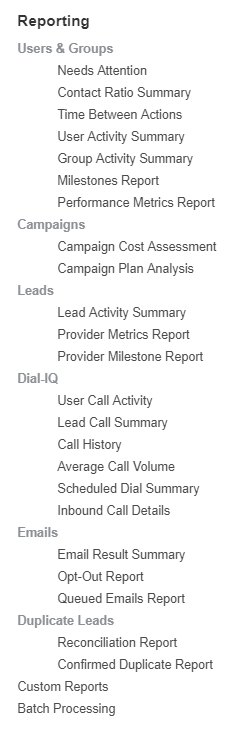
Returning Duplicates
- Run the report with a particular campaign, or lead source, selected.
- These leads are all confirmed duplicates purchased from that single provider.
- Click the Export to Excel button to generate a spreadsheet of these leads that you can use to return them.

Un-Confirm Leads Mistakenly Marked as Duplicate
If you find that leads have mistakenly been confirmed as duplicates, you can un-confirm the duplicate relationship, and the leads will again move through the pipeline as two separate individual leads.
To un-confirm leads that were mistakenly confirmed as duplicates, click the Un-Confirm

Click the Unconfirm button to terminate the duplicate relationship between the leads.
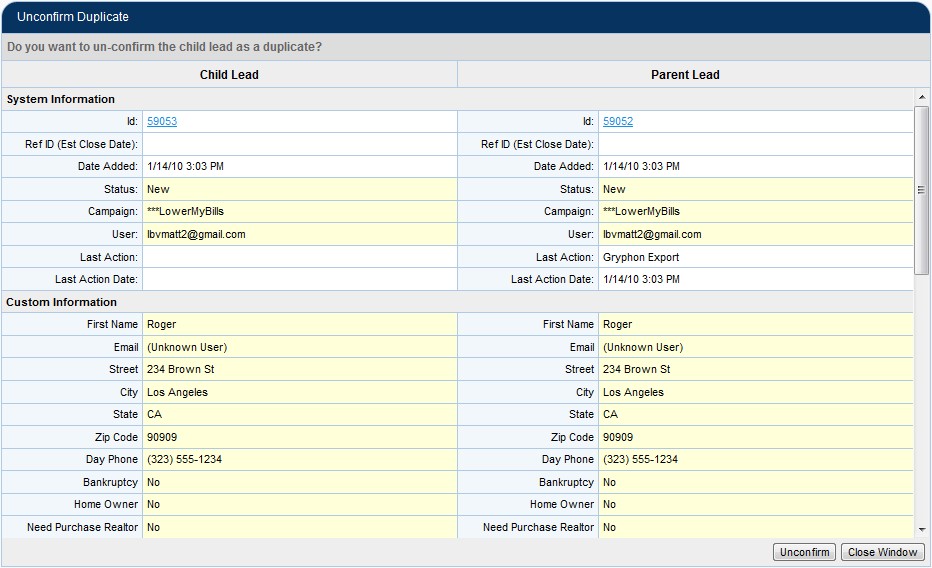
Automating your Duplicate Reconciliation and Merging
If you decide that you do not need to manually confirm or deny every identified duplicate, you can automate the reconciliation and merging of duplicate leads on a by program basis. Meaning that if you are confident that a particular duplicate program is returning only real duplicates, and no false positives, you can set reconciliation and merge rules for that duplicates identified by that program.
Access the Menu page by clicking on your name in the upper right of the header.

Click View All Items.
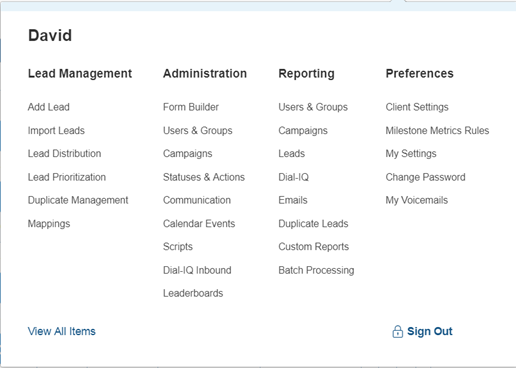
Under Reporting / Users & Groups, click Duplicate Leads.
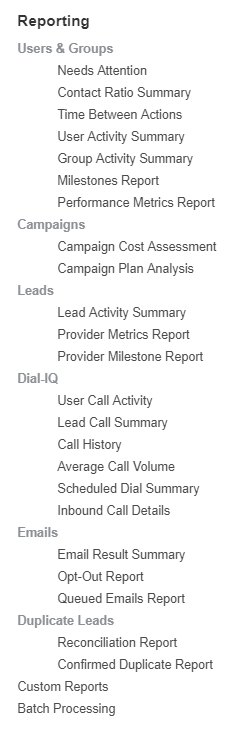
Click the Edit link to edit the program.

On the Add/Edit Duplicate Program page, change the Reconciliation radio button from Manual to Automatic.
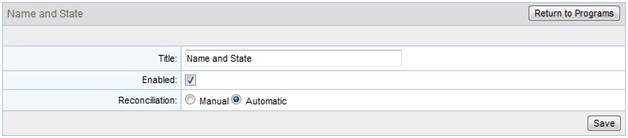
Click the Auto Reconciliation Rules tab.

Use this form to define the rules for automatic duplicate reconciliation.
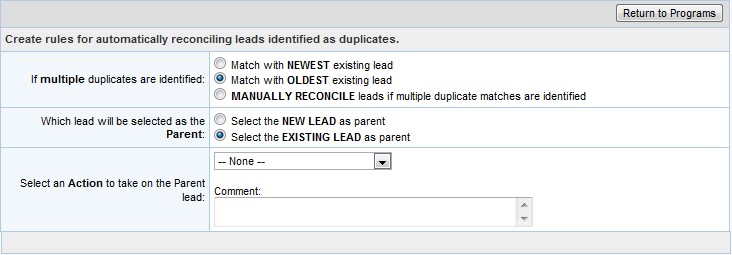
- The default values on this form will match an identified duplicate with the oldest existing lead and select the existing lead as a parent. You can also specify an action to be taken on duplicates that are automatically reconciled by this program.
- The settings on this tab take the step of confirming the identified duplicates. To automate the next step, merging confirmed duplicates, click the Merge Rules tab.
Merge Rules Tab
Use this form to select fields that will be merged when this program reconciles duplicates.
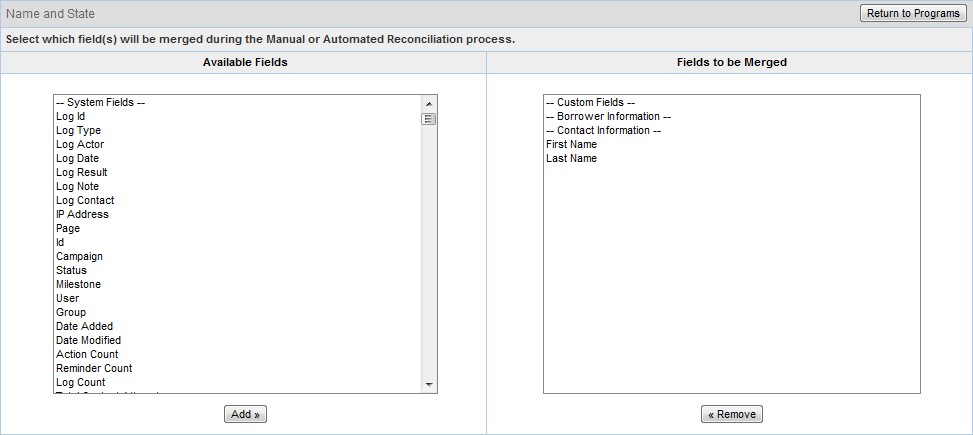
Note that this form affects automatic and manual duplicate reconciliation in slightly different ways.
- Automatic: When a program uses automatic reconciliation the fields added here will be automatically merged.
- Manual: When a program uses manual reconciliation the fields added here will be selected by default at the Parenting/Merging stage of the reconciliation.
Flagging Leads as Duplicates
In some cases duplicate leads will not be caught by duplicate programs.
For example the lead Bill Williams and William Williams may refer to the same person, but will not be caught by a duplicate program.
When a user identifies a duplicate they can flag the lead as a duplicate, removing it from the lead queue and causing it to require reconciliation by a manager or administrator.
When a user identifies duplicates on the View Leads page.
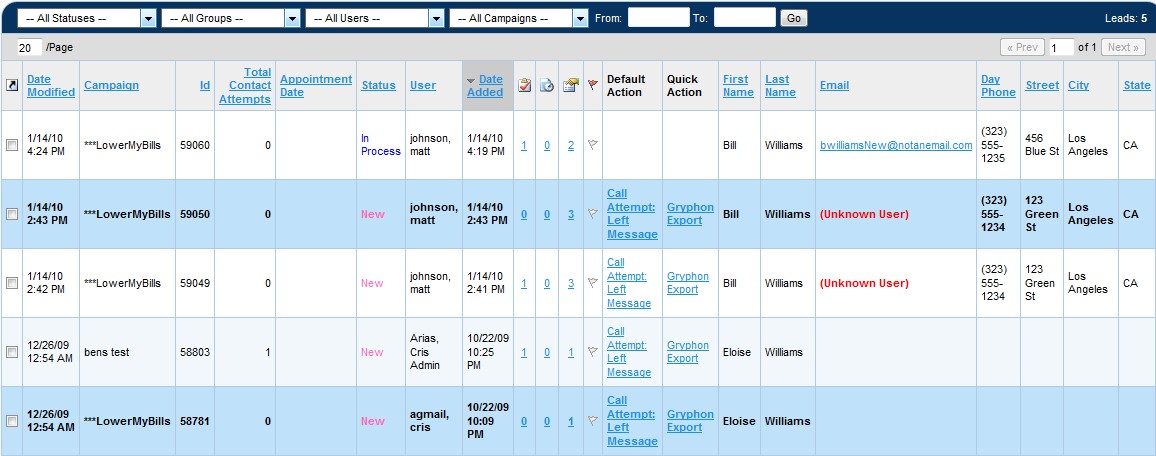
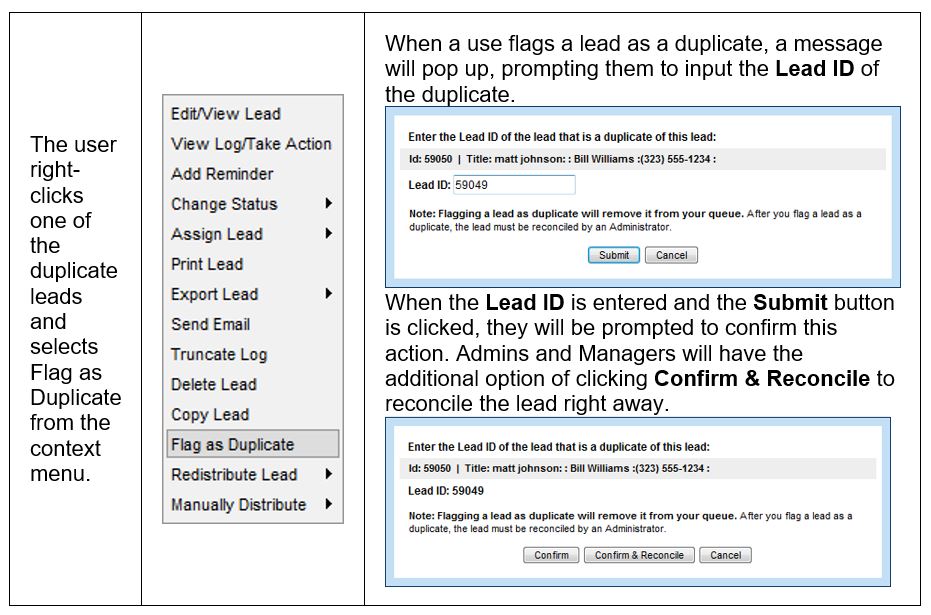
Note that the Flag as Duplicate option can also be accessed by clicking the Options button on the View Edit Lead page.
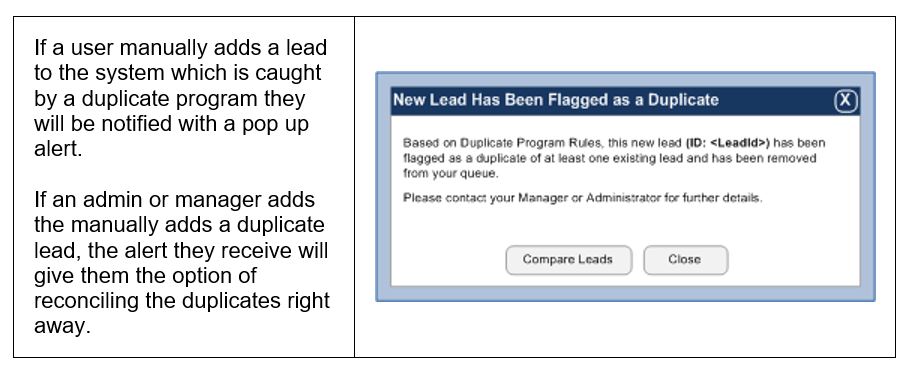
Duplicate Notifications
On the Client Settings page, you can determine whom you want to receive Duplicate Lead Program Notifications by clicking the Edit Notification Settings link.
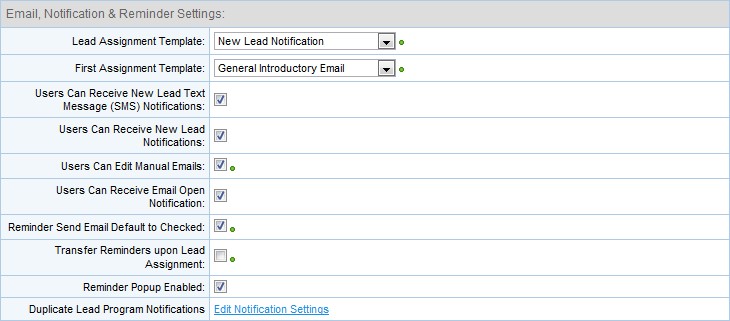
On the Duplicate Program Notifications Settings page select and add the users you want to receive duplicate lead alerts.