Standard Reports: Campaign Plan Analysis
TOPICS COVERED IN THIS ARTICLE
- How to run the Campaign Plan Analysis report
ENVIRONMENT
LeadManager
DETAILS
The Campaign Plan Analysis report shows how many leads from a selected date range, from selected campaign(s) have reached or ever passed through selected status(es).
For example, you may want to know how many leads from the Lending Tree and Lower My Bills campaigns reached the Contacted, Application, and Funded statuses.
Access the Menu page by clicking on your name in the upper right of the header.

Under Reporting, click Campaigns.
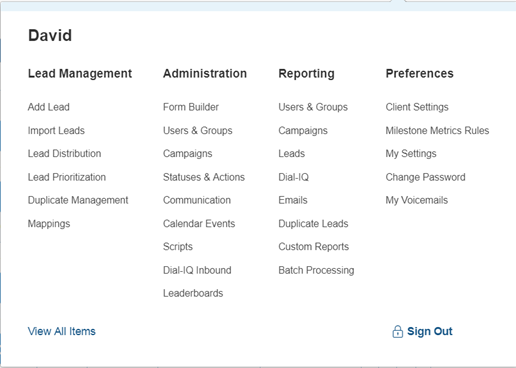
The reporting page will default to the Campaign Cost Assessment report.
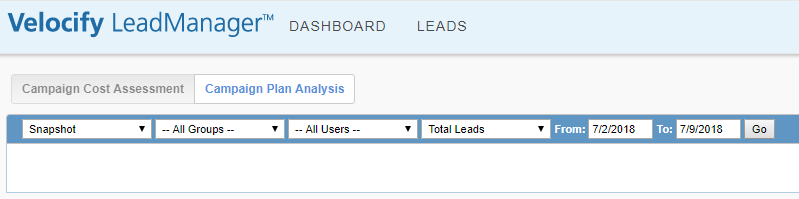
Click Campaign Plan Analysis.

Apply the desired filters.

Example
- Select a date range from the date fields.
- Select one or more campaigns or select All Campaigns from the Filter By Campaign drop-down list. This example will select the Lending Tree and the Lower My Bills campaigns.
- Select one or more statuses or select All Statuses from the Filter By Status drop-down list. This example will select the statuses: Contacted/Call Back, Application, and Funded.
- Control+Click on campaigns and statuses to select more than one.
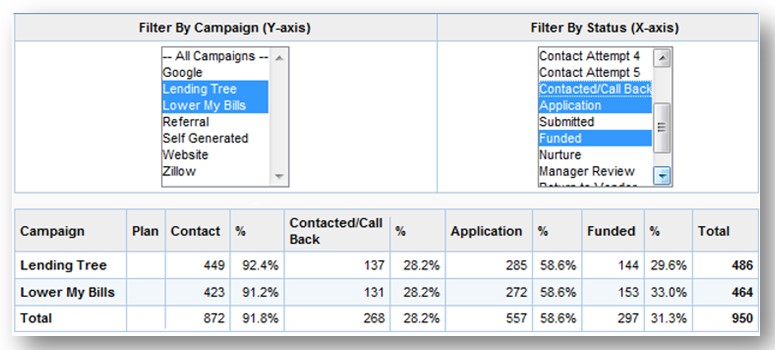
- By entering these criteria to the report, you are getting an answer to the question: “How many leads from the Lower My Bills and the Lenders Tree campaigns that entered the system between the specified date range reached or passed through the Contacted/Call Back status, the Application status and the Funded status?”
- The results are displayed both in numbers and percentages. For example; 285 leads, or 58.6% of leads from the Lending Tree campaign reached the Application status compared to 272 leads, or 58.6% of leads from the Lower my Bills campaign.
- The last row in the report will always give the totals across all selected campaigns.