Manage Groups: How To Assign Manager Role To Multiple Group Members
TOPICS COVERED IN THIS ARTICLE
- How to Assign Manager Role To Multiple Group Members
ENVIRONMENT
LeadManager – Advanced Edition only
STEP BY STEP INSTRUCTIONS
To designate multiple group members as group Managers:
Access the Menu page by clicking your name in the upper right of the header.

Under Administration, click Users & Groups.
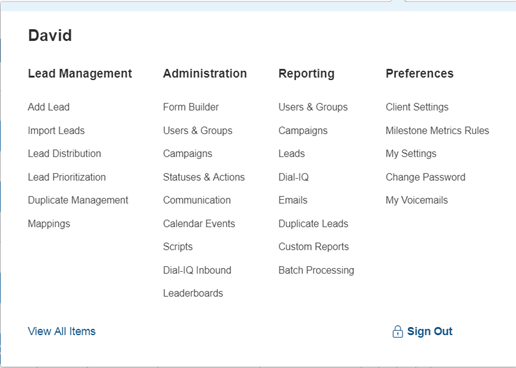
On the Manage Groups page, click the Users link associated with a particular group.

In the list of Users in Group, click the user’s name you would like to assign the role of manager.
Click the Set as Manager Repeat button . Repeat until you have given as designated the desired manager for the group.
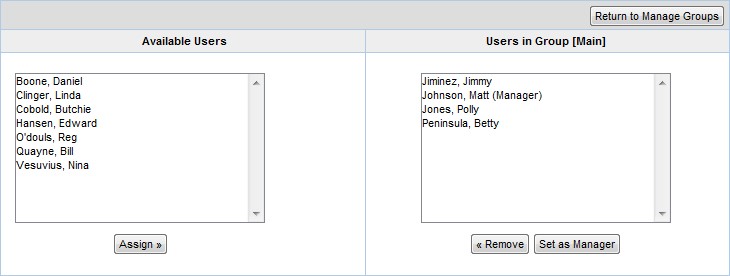
Click Return to Manage Groups.
Use Case
- If you would like more than one user in a group to be able to do perform tasks that only the group manager can do, you can now achieve this by assigning multiple users the Manager Role. This would be in a case where you wanted more than one user in a group to be able to view performance data of the users in the group.
- If a group manager has an assistant to whom he might like to delegate tasks, the assistant can also have the Manager role, eliminating the need for the manager to share his log in with his assistant.
Use Case
-
If you would like more than one user in a group to be able to do perform tasks that only the group manager can do, you can now achieve this by assigning multiple users the Manager Role. This would be in a case where you wanted more than one user in a group to be able to view performance data of the users in the group.
-
Also if a group manager has an assistant to whom he might like to delegate tasks, the assistant can also have the Manager role, eliminating the need for the manager to share his log in with his assistant.