Manage Users: How To Add A User
TOPICS COVERED IN THIS ARTICLE
- How to add a user
- How to assign roles
ENVIRONMENT
LeadManager
STEP BY STEP INSTRUCTIONS
Add A User
Access the Menu page by clicking your name in the upper right of the header.

Under Administration, click Users & Groups.
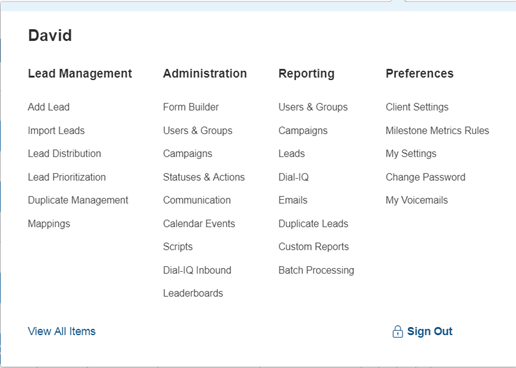
Click the Add New User button.

Enter, at a minimum, a user's email address, first name and last name, and then click Submit.
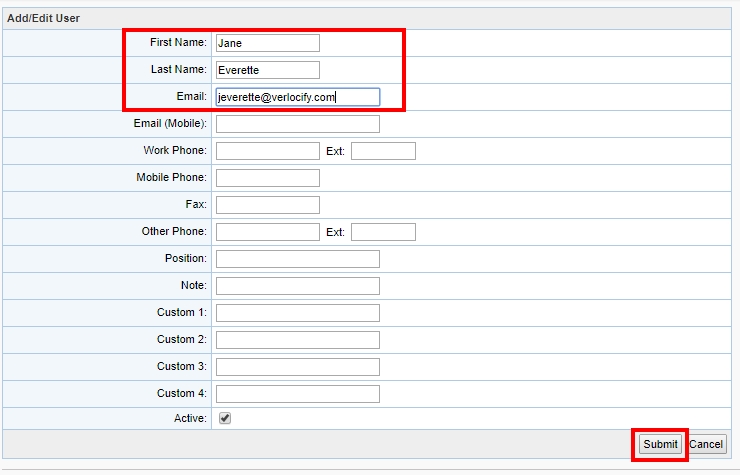
Each user you create will be able to log in immediately using their email address and the default password 1234.
Assign Roles
To set the users role, take these additional steps after creating the user:
To the right of that user's name click the link in the Options column and select Roles link.
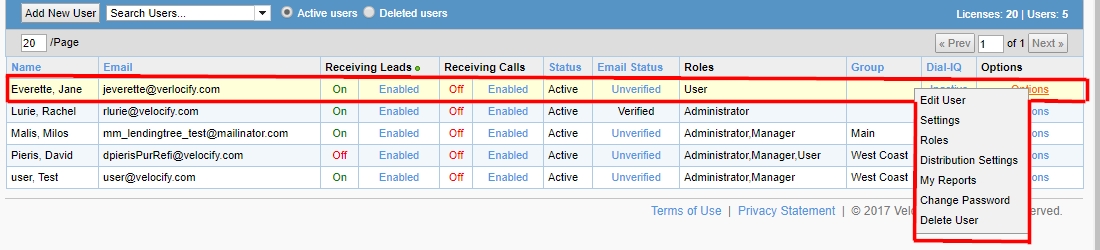
The role assignment form will load.
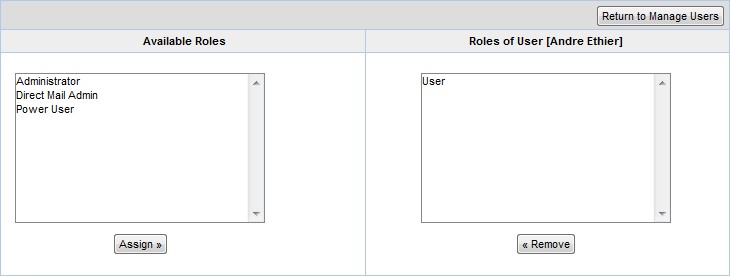
Select the desired role; such as Administrator in the Available Roles column on the left
Click the Assign »button.
Click the Return to Manage Users button.