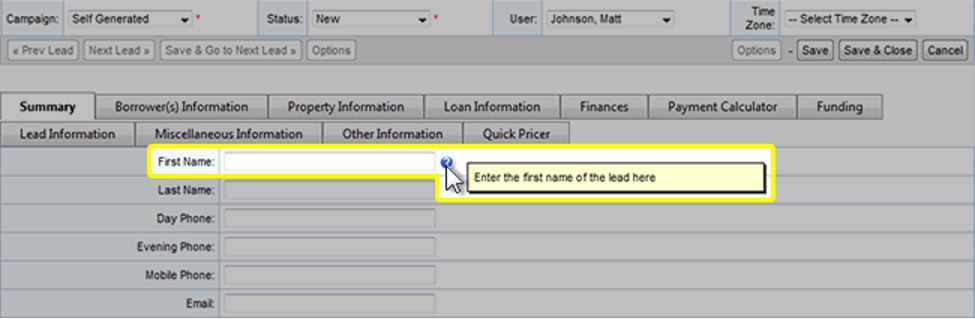Form Builder: Using Tool Tips
TOPICS COVERED IN THIS ARTICLE
- How to Use Tool Tips
ENVIRONMENT
LeadManager – Advanced Edition Only
STEP BY STEP INSTRUCTIONS
The Tool Tip is configured on the Form Builder. It enables Administrators to embed information on the Add/Edit Lead page that users can access by hovering their mouse over a question mark icon that appears next to the field.
How to Edit Tool Tips
Access the Menu page by clicking your name in the upper right of the header.

Under Administration, click Form Builder.
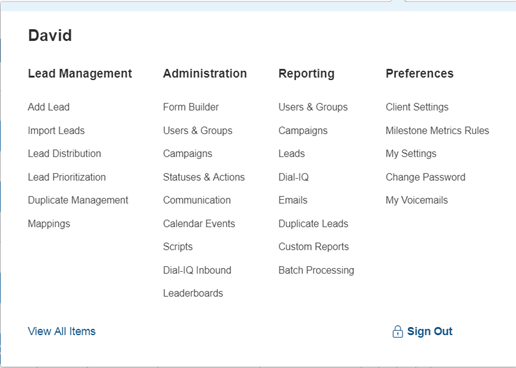
To edit the Tool Tip click the Edit link in the Options column next associated with the field you want to edit.
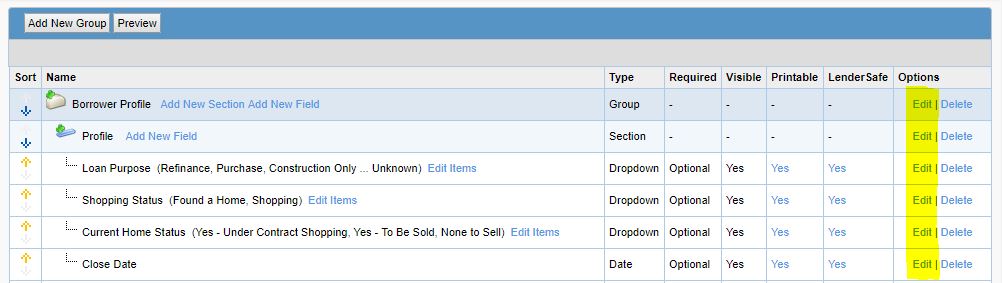
On the Add/Edit Field popup, enter into the Tool Tip text box the verbiage you would like users to see when they mouse over the question mark icon on the Add/Edit Lead.
- Note that the only text can be entered into the Tool Tip, not images or HTML.
- The Tool Tip has a 500 character limit.
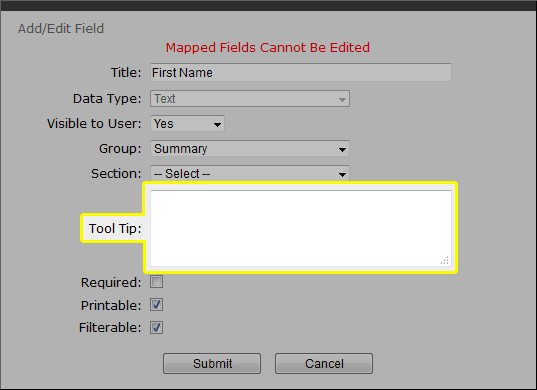
In this example, the field receiving a Tool Tip is First Name:
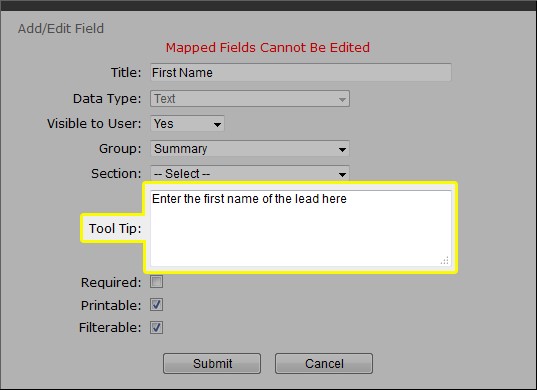
Enter the text and click Submit.
After the Tool Tip has been saved, a question mark icon will appear next to the field on the Add/Edit Lead
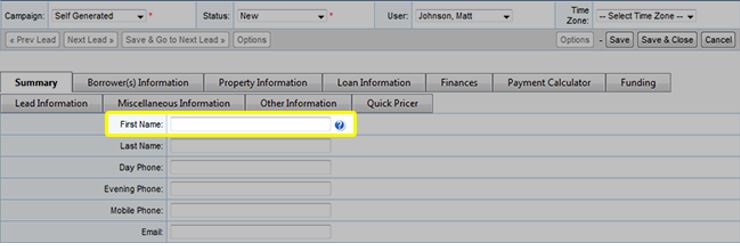
Hover the mouse over the question mark will display the Tool Tip to the user.