Dial-IQ: User Call Activity Summary
TOPICS COVERED IN THIS ARTICLE:
User Call Activity Summary Report
ENVIRONMENT:
Dial-IQ
DETAILS:
The User Call Summary Report reveals information about how users are using Dial-IQ. Use this report to:
- Track Dial-IQ usage and metrics by users and groups
- View details of total calls made by a user
- View details of scheduled call backs by a user
First, access the Menu page by clicking your name in the upper right of the header.

Under Reporting, click Dial-IQ.
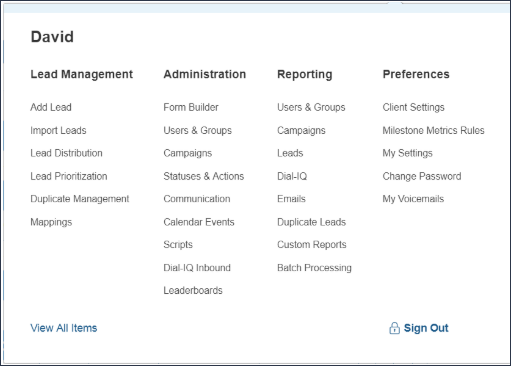
This section defaults to the User Call Activity report.
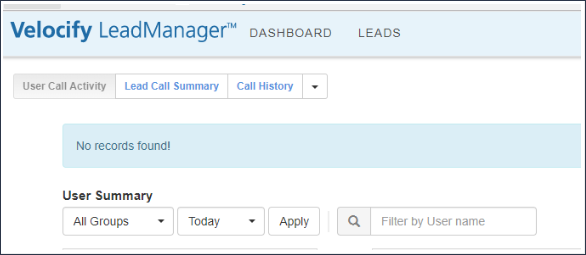
If desired, the report can be run with the default settings. The report will return the User Call Summary for:
-
All Groups
-
All Users
-
From the last seven days
The date range of the results will be automatically populated in the From: and To: fields, with today’s date being in the To: field and the From: field containing the date seven days ago.
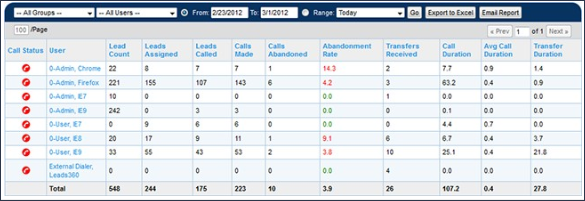
Set the Groups and Users filters as desired to see User Call Summary data for groups or individuals. To change the range of dates you can click inside the To: and From: fields to change the dates, or click the Range: radio button and select a date range from the drop-down.
The data returned by this report is as follows:
-
Call Status- The icon in this column displays the user’s current call status, i.e., if they are on the phone or not. A green phone indicates the user is currently on a call, the red phone icon indicates that the user is not on a call.
-
User- This column displays the user’s name. The value in this column is an active link. Clicking the User Name link will display the Call Activity Summary for the selected user. This report displays the details of each call.
In the example image below, clicking on “Redfern, John” displays details of all those calls in the Call Activity Summary report below.
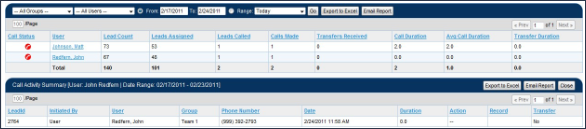
-
Lead Count- The value in this column is the total number of leads currently in the users name.
-
Lead Assigned- The value in this column is the number of leads assigned to the user during the selected date range.
-
Leads Called- The value in this column is the total number of unique leads called using Dial-IQ during the selected date range.
-
Calls Made- This column indicates the total number of calls made during the selected date range, irrespective of whether they were connected or not connected.
-
Calls Abandoned– This column displays the number of calls that have been abandoned by the associated user during the selected date range.
-
Abandonment Rate– This column displays the abandonment rate associated with the user during the selected date range. To remain in compliance with FTC telemarketing sales rule and upcoming FTC guidelines, users should have an abandonment rate of less than 3% per 30 days.
-
Transfers Received- This column indicates the total number of transfers received during the selected date range, irrespective of whether they were connected or not connected.
-
Call Duration- The value in this column is the total number of minutes the user spent on calls placed using Dial-IQ.
-
Avg Call Duration- The value in this column is the average length of the calls placed by this user using Dial-IQ.
-
Transfer Duration- The value in this column is the average length of transferred calls received by this user.
These numbers do not include Shotgun Connect attempts. Call duration is reported to the tenth of a minute.