Dial-IQ: Softphone Detailed Review
TOPICS COVERED IN THIS ARTICLE
- What Is Softphone?
- Dial-IQ Softphone Minimum System Requirements
- Dial-IQ Softphone Administrator Settings
- Using the Dial-IQ Softphone
ENVIRONMENT
Dial-IQ
DETAILS
What Is Softphone?
The Velocify Dial-IQ™ Softphone is a computer-based simulation of a physical phone that enables Dial-IQ users to make VoIP phone calls from their computer without the use of a physical phone. There are many benefits to using the Softphone in terms of avoiding complications that arise when integrating with external phone systems. But from a user experience standpoint, the principal benefit of the Dial-IQ Softphone is quicker connections to leads.
Dial-IQ Softphone Minimum System Requirements
-
Google Chrome 11+ and Firefox 3.6+
-
JavaScript must be enabled
-
Firewall should be set to allow RTMP, TCP and HTTP traffic on the following ports: 1935, 843, 80, and 443
- Velocify recommends the following headsets for use with the Dial-IQ Softphone:
Logitech H330 USB Headset
A4Tech HS-5P Internet Headset
When using Dial-IQ Softphone, set a valid “Dial-IQ Phone” number in My Settings. This alternate number will be used for Voicemail in case your users miss a call.
Dial-IQ Softphone runs purely on IP, requiring a consistent and strong internet connection, or else you may experience poor call quality or latency.
Dial-IQ Softphone Administrator Settings
Manage Users Page
When The Softphone is enabled, a new sub-column will appear under Dial-IQ heading on the Manage Users page. Here is where administrators can enable the Softphone for individual users.
The sub-column contains a clickable value which toggles back and forth between the Enabled and Disabled.
When the Softphone is the selected value for the corresponding user, the link will read “Enabled,” clicking it will change the value to “Disabled” and the corresponding user will start receiving Dial-IQ calls on their Dial-IQ phone number specified in user preferences. By default, the value will be “Disabled” for all existing and active Dial-IQ users.
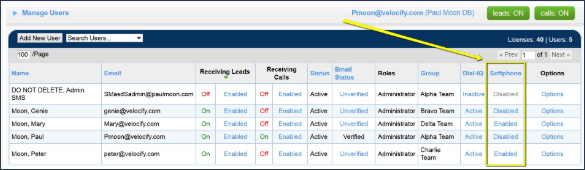
Initial User Setup
- Connect a USB headset to your computer.
- Turn Softphone from "off" to "on" for the first time (see screenshot below).
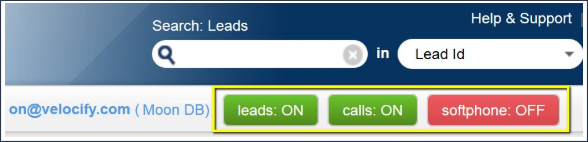
- When attempting to make the first call, the browser should request permission to "use your microphone"
- Click Allow.
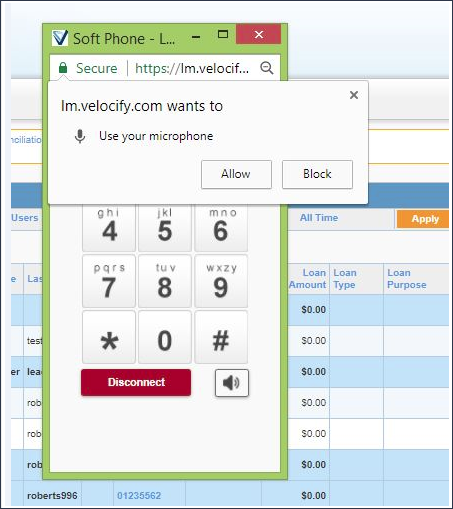
- If the this pop up does not appear, look for the small blocked control icon in the upper right in the address bar. In the screenshot below, it is next to the magnifying glass.
- Click small blocked control icon and the following window should appear (click the small red X).
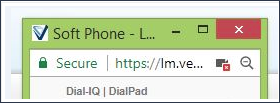
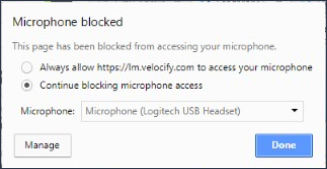
- Choose to Always allow... and the small block control icon should now look like this:
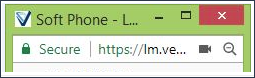
Using the Dial-IQ Softphone
When activated for the client account and users, the Softphone feature will integrate with all outbound forms of Dial-IQ: Click-to-Dial, InteliDial, SpeedDial, Shotgun Connect, Control Connect, and Demand Connect.
When a user for whom the Softphone has been enabled logs in, the first thing they will need to do is click the Softphone button located on the top right of their browser.
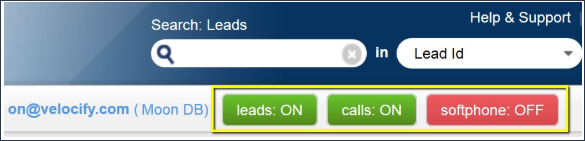
When the button is clicked, it will turn green, indicating that the Softphone is active.
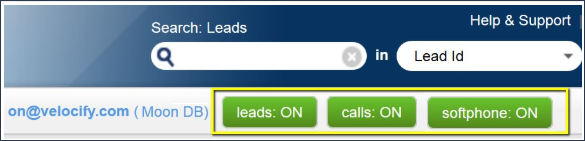
While the Softphone button is green, the Softphone connection is active.
Clicking the Softphone button will also load the Softphone Dialpad popup.
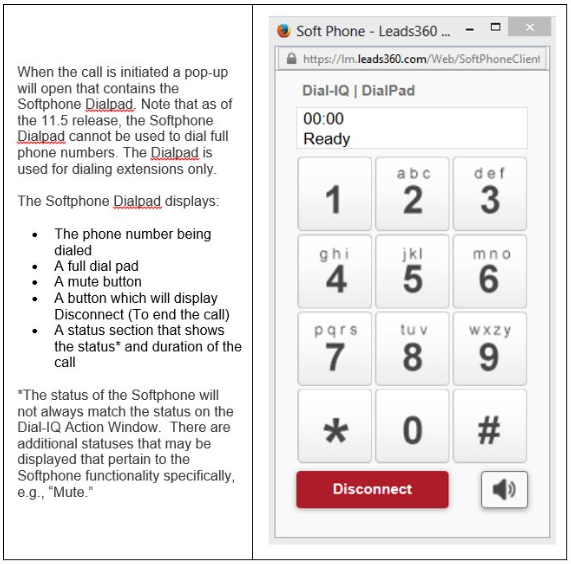
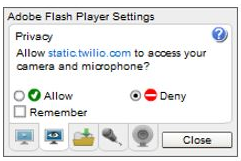
The Softphone must remain open to keep the connection active and to keep the Softphone functioning. However, calling leads is done as it always has been in Dial-IQ, i.e., by clicking lead phone numbers and on the Dial-IQ Action window there is no interaction required with the Softphone.

When using a physical phone, making Dial-IQ calls requires that Dial-IQ first places a call to the user, and when the user answers, another call is placed to the lead and the two calls are connected. When the Softphone is connected, there is no need for the first call. The connection to the user remains active. Eliminating the need for the first call to the user makes calls to leads considerably faster.