Dial-IQ: Setting Up Warm Transfer Through Distribution Program
TOPICS COVERED IN THIS ARTICLE:
- What Is Warm Transfer Distribution?
- How To Access Warm Transfer Distribution
- Using Dial-IQ Warm Transfer
- Initiating A Warm Transfer Using Distribution
- Initiating a Warm Transfer by Selecting User Manually
- Initiating a Warm Transfer to an External Phone Number
- Completing a Warm Transfer
- Receiving A Warm Transfer
ENVIRONMENT:
Dial-IQ
DETAILS:
Velocify Dial-IQ™ Warm Transfer Distribution leverages LeadManager Distribution in the warm transfer process.
With Dial-IQ Warm Transfer Distribution it is possible to create new type of distribution program that will govern which users are available to receive warm transfers. This new type of distribution program leverages all the settings of any other type of distribution program, e.g., user maximums, user filters, lead filters.
First, access the Menu page by clicking your name in the upper right of the header.

Under Administration, click Client Settings.
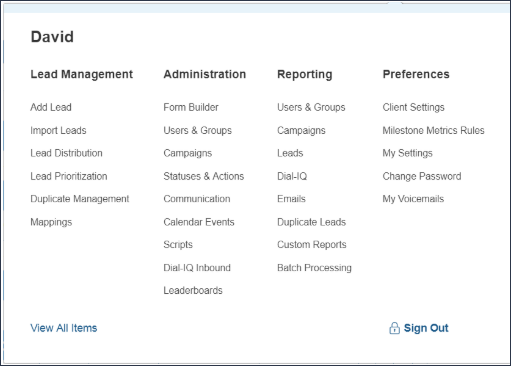
Click the Call Settings: Client tab and scroll down to Transfer/Conference Settings.
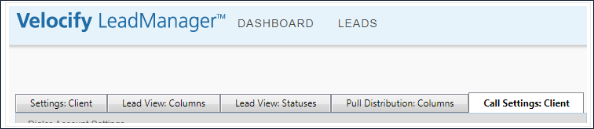
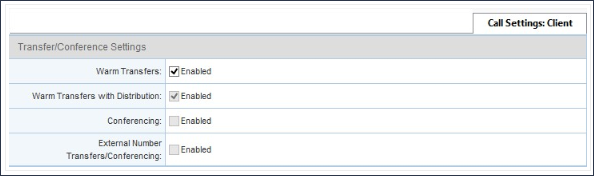
Enabling “Warm Transfers” enables the ability to do warm transfers for all users in the account. Warm Transfers with Distribution is enabled by default as well as Conferencing and External Number Transfers/Conferencing.
Distribution – Dial-IQ: Warm Transfer
To use Dial-IQ Warm Transfer Distribution, create a distribution program of the type, “Dial-IQ: Warm Transfer.”
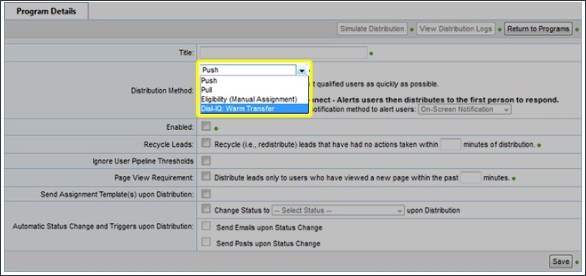
Creating this type of distribution program is similar to creating a distribution program of other kinds. This type of distribution program determines eligibility of agents at the time of the warm transfer. The actual distribution of the lead is done manually by the agent when they transfer the call. The settings configured for a Dial-IQ: Warm Transfer distribution program will determine the list of available agents that can appear when the transferring agent goes to make the warm transfer.
Using Dial-IQ Warm Transfer
A warm transfer allows the agent who is currently speaking with the caller to speak with the new agent before the call is transferred. In this scenario, Agent 1 can provide Agent 2 with information about the caller – such as background information – while the caller is on hold. Agent 1 can then conference in the caller before completing the transfer so that all three parties can speak.
Dial-IQ offers three warm transfer methods:
-
Select User by Distribution – This method leverages Velocify’s distribution system. The call will be automatically transferred to the next eligible and available agent according to the routing rules.
-
Select User Manually – This method presents a list of available Dial-IQ agents the call may be transferred to.
-
Enter Phone Number – This method allows the agent to input an external phone number to transfer the call to.
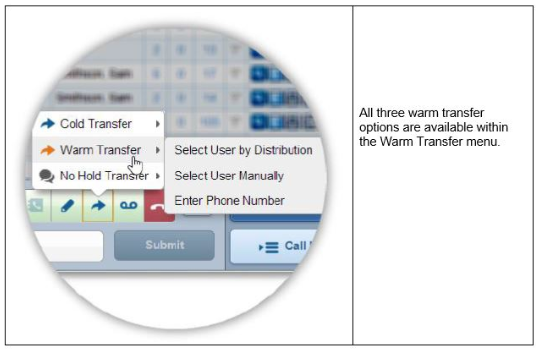
Initiating a Warm Transfer Using Distribution

The call will automatically be transferred to the next eligible and available agent according to the routing rules.
The warm transfer has started. The lead is placed on hold, and Dial-IQ will immediately begin searching for available agents.

Initiating Warm Transfer by manually selecting the user
This method leverages allows for the selection of an available agent from a list.
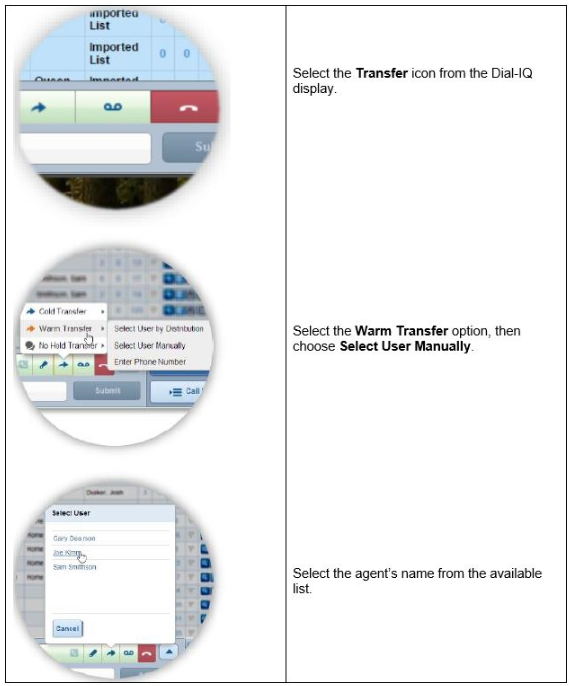
The warm transfer has started. The lead is placed on hold, and Dial-IQ will immediately begin searching for available agents.

Initiating a Warm Transfer to an External phone number
This method leverages allows for the selection of an available agent from a list.
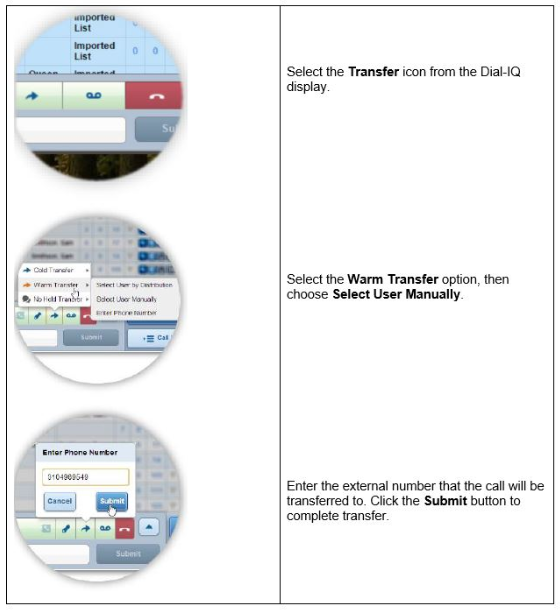
The warm transfer has started. The lead is placed on hold, and Dial-IQ will immediately begin establishing connection.

Completing a Warm Transfer
Once a warm transfer is initiated, the steps to complete the transfer process are the same regardless of the method of warm transfer selected (by distribution, manually, or by external phone number).
- Initiate a warm transfer by selecting a transfer method. The lead is placed on hold, and Dial-IQ immediately begins searching for available agents.

- You will be connected to an agent who is available to take the transfer. The agent’s name will be displayed on a new status bar. This agent status bar will be green to indicate you are connected to the agent. The lead will still be on hold.

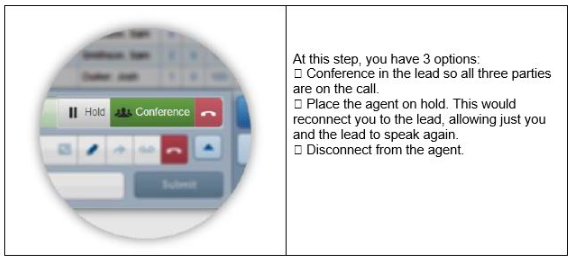
- Conference in the lead. Click the Conference button to take the lead off hold.

- At this step, all three parties will be on the call. This allows for a hand-off conversation. Both the lead's status bar and the agent's status bar will be green, indicating both parties are off hold.

- Complete the transfer. Click the Complete Transfer button to finish the warm transfer process. You will be disconnected from the call.
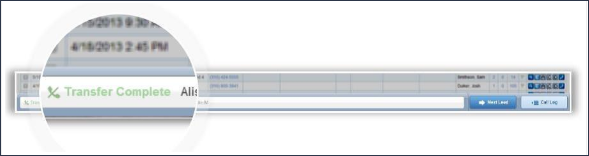
Receiving a Warm Transfer
Provided you are available and eligible, you may receive transferred calls from other agents.
A Transfer notification rings your Dial-IQ phone number. On the Dial-IQ display, the top status bar will show the name of the agent who has initiated the transfer. The bottom status bar displays the name of the lead to be transferred to you.

Answer your phone to accept the transferred call. You will be connected to the agent who is transferring the call. The status bar displaying the agent's name will be green, indicated you are connected to the agent. The lead is on hold and will not be on the line at this step. The status bar containing the lead's information remains gray.

All parties will be conferenced. After a hand-off conversation the transferring agent may conference in the lead. During the conference step both the lead's status bar and the agent's status will be green, indicating both parties are on the line.

At this stage you will be able access the lead's information.
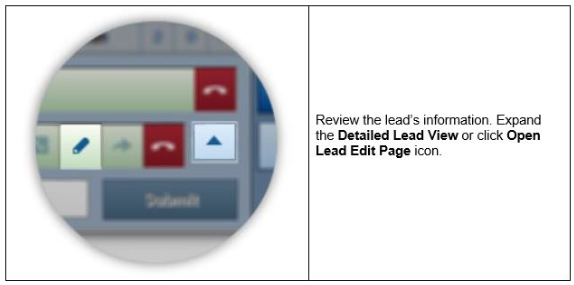
The transferring agent will complete the transfer. The transferring agent will drop off the line, and you will remain connected to the lead.
