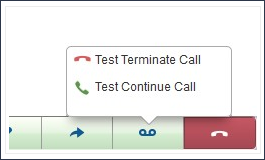Dial-IQ: Multiple Voicemails
TOPICS COVERED IN THIS ARTICLE:
- Accessing Multiple Voicemail Recordings
- Managing Multiple Voicemail Recordings
- Adding / Editing an Existing Voicemail
- Voicemail Types
- Dialer Options
ENVIRONMENT:
Dial-IQ
DETAILS:
Dial-IQ,as a standard feature, now includes the ability to pre-record and playback multiple voicemails.
Each message can be accessed from the Dialer (shown below) and can be set to either Terminate the call after playback (i.e., an agent would play the message to end the call or place the message on the lead's voicemail system) or to Continue the call (i.e., once the message has played - such as disclaimers - the agent will be able to continue speaking with the lead).
While there is no set limit as to how many voicemails an agent can create, Velocify recommends keeping recorded voicemails limited to 20 or less for best performance.
Accessing Multiple Voicemail Recordings:
First, access the Menu page by clicking your name in the upper right of the header.

Under Preferences, click My Voicemails.
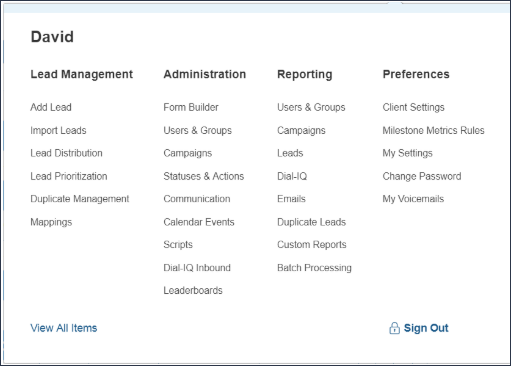
Managing Multiple Voicemail Recordings:
The My Voicemails page provides agents with a series of tools to record, playback, edit, and manage their voicemails.

Adding / Editing an Existing Voicemail:
To add a voicemail:
- Select the Add Voicemail option at the top right. Agents will be taken to the add/edit page
-
On the Add/Edit Voicemails page, enter a unique voicemail name
-
Select the Voicemail Type (more information on this option in the next section).
-
Select Record.
-
The Recording widget will appear at the top of the screen; within 30 seconds, Dial-IQ will contact you at the phone number listed as your Dial-IQ Phone under My Settings.
-
-
Once you have answered the call from Dial-IQ, follow the prompts to record your new voicemail.
-
After you have ended the call with Dial-IQ, the page will reload and the new message will appear under My Voicemails, along with a playback widget to listen to your message.
-
To edit an existing voicemail:
- Select the Edit link at the right of each voicemail.
- The agent will be taken to the add/edit page The message can be edited using the same process described for adding a voicemail.
Voicemail Types:
Voicemail recordings can either be set to Terminate a call after playback or Continue a call after playback.
-
Terminate Call indicates that after playback of the message, Dial-IQ should end the call automatically.
-
Continue Call indicates that after playback of the message, Dial-IQ should allow the agent to resume speaking with the lead.
Dialer Options
Within the Dialer, agents can select to use a pre-recorded Voicemail from the icon to the left of the End Call Once selected, the menu of pre-recorded voicemails will appear.
The red phone icon indicates that the message type will Terminate the call; green phone indicates that the message type will Continue the call.