Dial-IQ: Demand Connect - Get Lead Button
TOPICS COVERED IN THIS ARTICLE:
- How the Get Lead Button Works
- Setting Up Demand Connect
ENVIRONMENT:
Dial-IQ
DETAILS:
Velocify Dial IQ™ users have an efficient way to get new leads via Blind Pull distribution programs via the Get Lead button displayed in the top navigation of each page as well as the Dialer Display. It takes just one click to get a new lead and start dialing.
How the Get Lead Button Works
When the user clicks the Get Lead button, the system looks for a lead in the highest prioritized Blind Pull program. If no lead is found within that program, it looks at the second highest ranked program, continuing in order until either a lead is found or it reaches the lowest prioritized program without finding an eligible lead. Once an eligible lead is found, it is assigned to the user and the Dial IQ Action window expands and a call is placed to the lead.
Get Lead Button
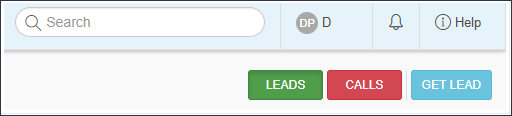

No Lead Found Notification
If no lead is found that the user is eligible to receive, the user will receive an alert indicating that no leads are available.
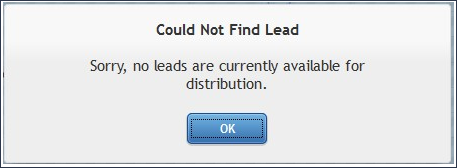
Setting Up Demand Connect
If you already have Blind Pull distribution programs enabled in your LeadManager account, there is no additional setup required. If you do not have a Blind Pull program, please follow these steps.
First, access the Menu page by clicking your name in the upper right of the header.

Under Lead Management, click Lead Distribution.
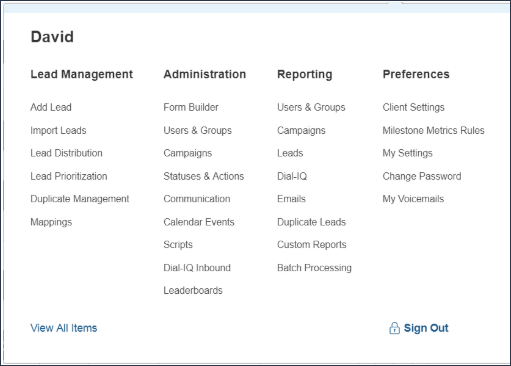
On the Lead Distribution page, click the Add New Program or select a distribution program and click Edit under the Options.
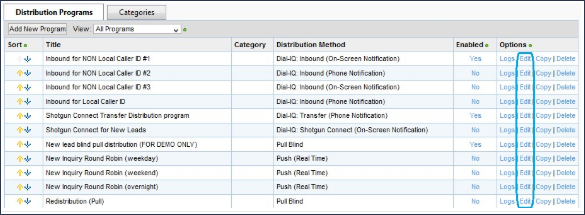
On the Program Details tab, select Pull from the Distribution Method drop-down menu, and then click the Blind Pull radio button.
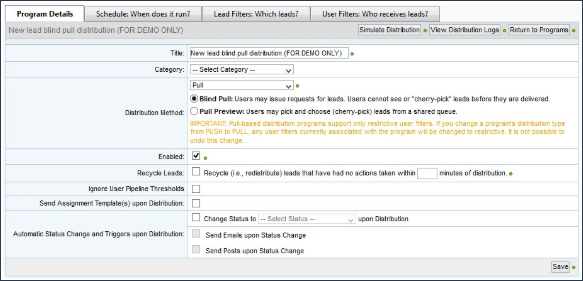
Distribution Program Details Tab – Pull Distribution

Repeat these steps each time you want to create a new Blind Pull distribution program.
If you do not have any enabled Pull Distribution programs the Get Lead button will not be visible for the users.