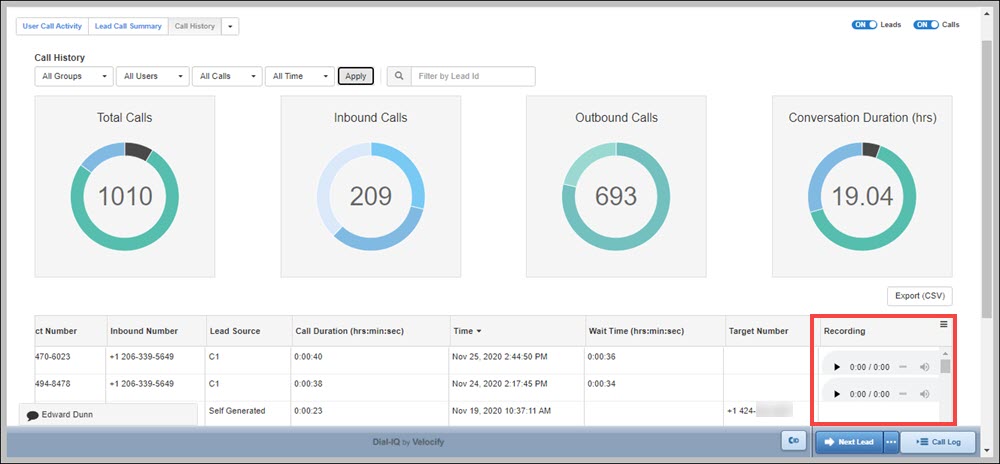Dial-IQ: Call Recording
TOPICS COVERED IN THIS ARTICLE:
- Call Recording
- Call History Report
ENVIRONMENT:
Dial-IQ
DETAILS:
Call Recording
Call recording is a Velocify Dial-IQ™ feature that must be enabled at the client level by Velocify support or account manager. There are no Administrator or User settings to configure in LeadManager.
When this feature is enabled, all Dial-IQ calls are recorded.
When this feature is in use, users are legally obligated to notify any party on the call that the call is being recorded.
Accessing the call recordings from the Call History report can only be done by an Administrator.
Call History Report
- Click your name on the top-right corner of any page, and under the Reporting section, click Dial-IQ.
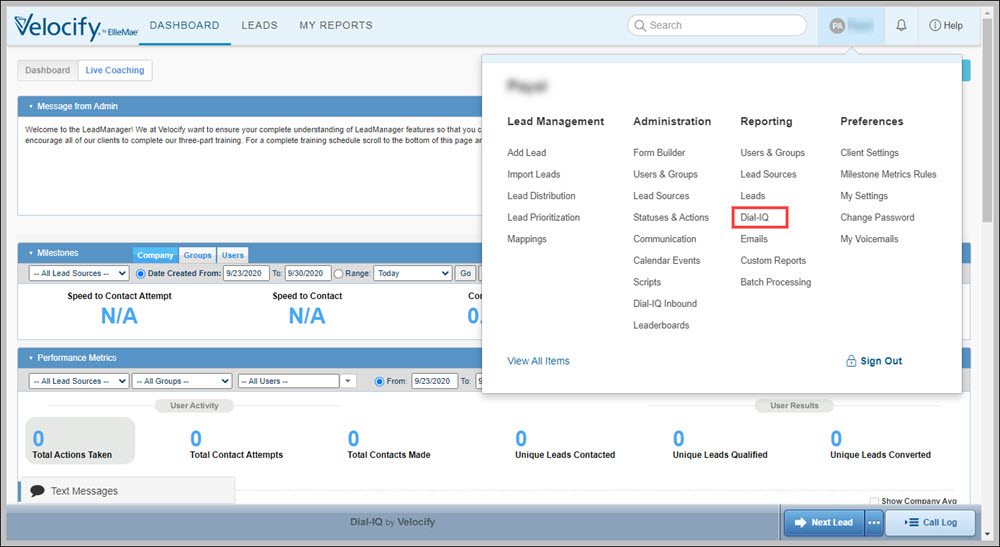
- Click the Call History tab.
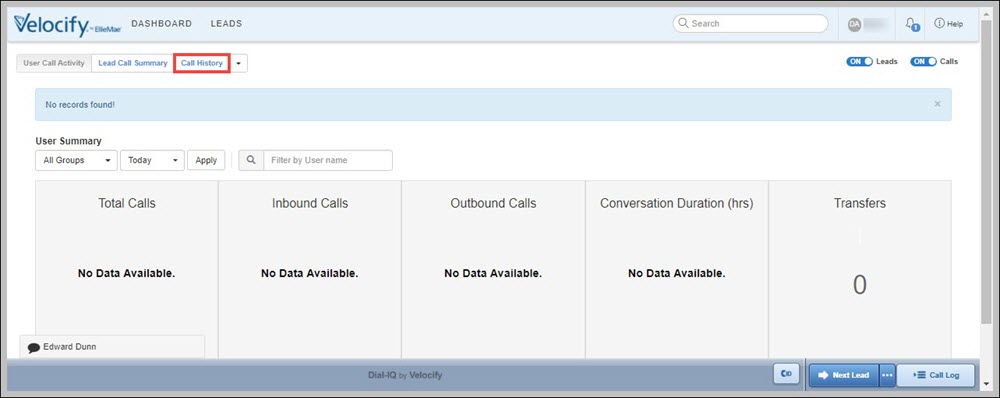
- Select your filters and click the Apply button.
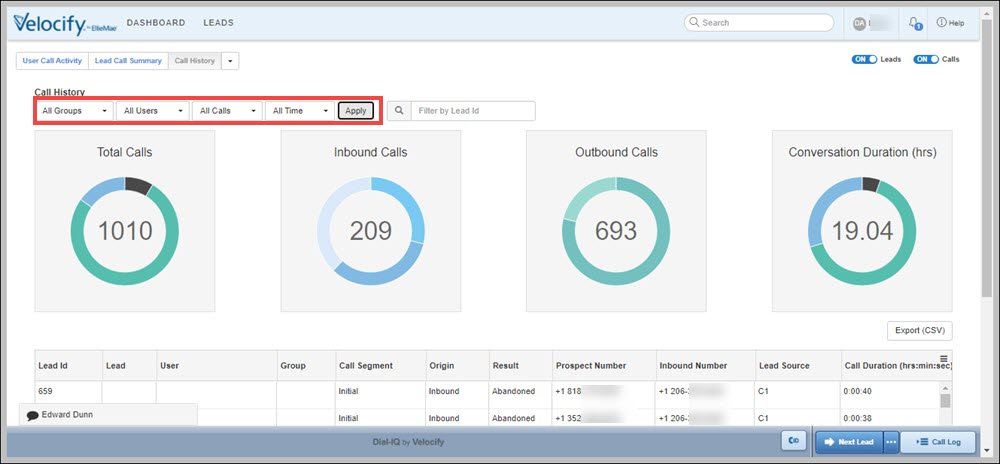
- In the table below the graphs, scroll to the extreme right to see the Recording column. Here you will find the recordings of each call. You can also find this recording in the lead logs of each individual lead.