Dial-IQ: Administrative Settings
TOPICS COVERED IN THIS ARTICLE:
- Accessing Dial-IQ Administrative Settings
- Types of Changes That Can be Made
- How To Save Changes
- Dialer Account Settings
- Scheduled Dial Settings
- Shotgun Connect Settings
- Timezone Protect Settings
- Transfer/Conference Settings
- Cascading Distribution Settings
- Call Recording Options
ENVIRONMENT:
Dial-IQ
DETAILS:
Accessing Dial-IQ Administrative Settings
First, access the Menu page by clicking on your name in the upper right of the header.

Once in the Client Settings screen, select Call Settings: Client.
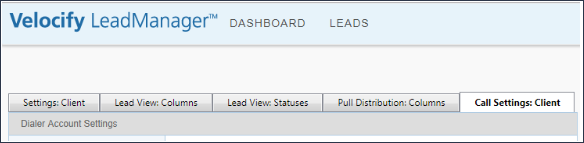
Types Of Changes That Can Be Made
The Call Settings: Client tab is where you control the settings for Dial-IQ. Most of the settings in this tab relate to optimizing Dial-IQ for your business. Some of the things you can manage from this tab include:
-
Select the contact numbers to display and the order in which they appear
-
Set how your company’s caller ID will appear to others
-
How early or late you will allow the system to contact leads based on their contact number’s time zone
-
Determine call recording options
How To Save Changes
When making changes to settings, use the Apply, Submit, and Cancel buttons for the following functions:
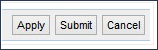
-
Apply saves your changes without leaving the Client Settings
-
Submit saves your changes and returns you to the Dashboard.
-
Cancel deletes any changes you have initiated without saving and returns you to the Dashboard.
Dialer Account Settings
These settings are used to manage the basics of how the Dial-IQ system operates, such as the Caller ID and how information is displayed to your users.
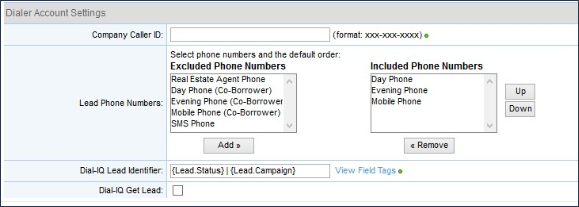
-
Company Caller ID: The number entered in this field will appear as the Caller ID for all calls placed by users. Usually, this should be a company main line or toll free number. If the field is left blank, each user’s individual Dial-IQ number will appear on Caller ID. If some or all of a company’s users are using mobile phones with the Dialer, it is highly recommended that a company phone number be entered in this field.
-
Lead Phone Numbers: This setting allows you to select which phone number fields to display for each lead. Use the Add and Remove buttons to move the contact number types to and from the Included Phone Numbers. Use the Up and Down buttons on the Included Phone Numbers list to set the default, hierarchical display order of these contact numbers.
-
Dial-IQ Lead Identifier: This field allows users to see information about a lead within Dial-IQ in addition to the default details displayed in the dialer’s Lead Bar (the lead’s name, phone number and ID number). For example, information about a lead’s status and campaign could be shown.
-
This information can be changed using pre-determined Field Tags. For a list of Field Tags, click the View Field Tags link to the right of the Dial-IQ Lead Identifier field.
-
Dial-IQ Get Lead: This option is currently not enabled in Dial-IQ v2.
Scheduled Dial Settings
Scheduled Dial Settings can be used to tailor how the Dial-IQ system will manage scheduled calls when connecting with your users.
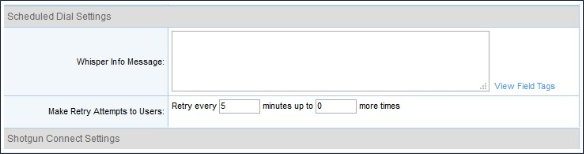
-
Whisper Info Message: Use this field to provide a standard message to users when they have a scheduled callback. The user will receive the message prior to the call connecting.
-
When crafting your message, you can use the available Field Tags provided in the View Field Tags.
Example: “You are scheduled to call [Lead.Name} at {Scheduled.Time}. Press 1 to call [Lead.Name].”
-
Make Retry Attempts to users: When the Scheduled Dial system is in use and the system is unable to connect with the user who is scheduled to take the call, these settings limit the number of times the system will attempt to connect the call with the user.
Shotgun Connect Settings
These settings allow you to fine-tune options for Shotgun Connect, such as how many users to attempt to connect with during a Shotgun Connect event or what message to display to the user.
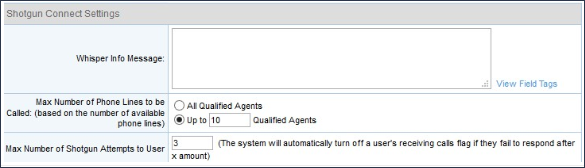
-
Whisper Info Message: Use this field to provide a standard message to users when they receive a Shotgun Connect call. The user will receive the message prior to the call connecting to the lead.
-
When crafting your message, you can use the available Field Tags provided in the View Field Tags.
Example: “You are scheduled to connect with [Lead.Name} at {Scheduled.Time}. Press 1 to connect to Lead.”
-
Max Number of Phone Lines to be Called: Use this setting to determine whether Shotgun Connect will ring all qualified users or a specific number of qualified users.
-
Max Number of Shotgun Attempts to user: This setting controls how many times the Shotgun Connect system will attempt to connect to a specific user before it stops.
For example, if this setting is set to three attempts and the user ignores three Shotgun Connect calls, the system will no longer send Shotgun Connect calls to that user.
Timezone Protect Settings
Time Zone Protect Settings can be used to limit how soon and how late calls to a lead can be made based on the time zone associated with that Lead. How time zones are determined for a lead is managed through the Lead & Campaign Settings.

Transfer/Conference Settings
Only Warm Transfers can be enabled or disabled by administrators in Dial-IQ v2. More information on each of these settings is included below:
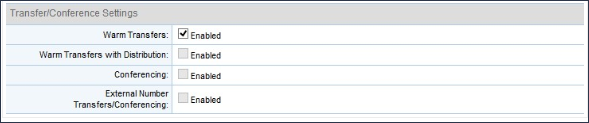
-
Warm Transfers: The ability to transfer a call without putting the lead on hold, creating a three-way call among User A, User B, and the Lead until User A drops off.
-
Warm Transfers with Distribution: Always enabled in Dial-IQ v2 and above when Warm Transfers are enabled.
-
Conferencing: Not supported currently in Dial-IQ v2.
-
External Number Transfers / Conferencing: External Number Transfers are always enabled in Dial-IQ v2. External Number Conferencing is not supported currently in Dial-IQ v2.
Cascading Distribution Settings
This setting sets a master time limit on Cascading Distribution’s attempts to distribute a call to a user, regardless of whether there are still users who have not yet been contacted by a distribution program or whether additional distribution programs have yet to be run.
