Notifications page (for the organization)
Overview
This topic contains information and tasks about your organization's Notifications page.
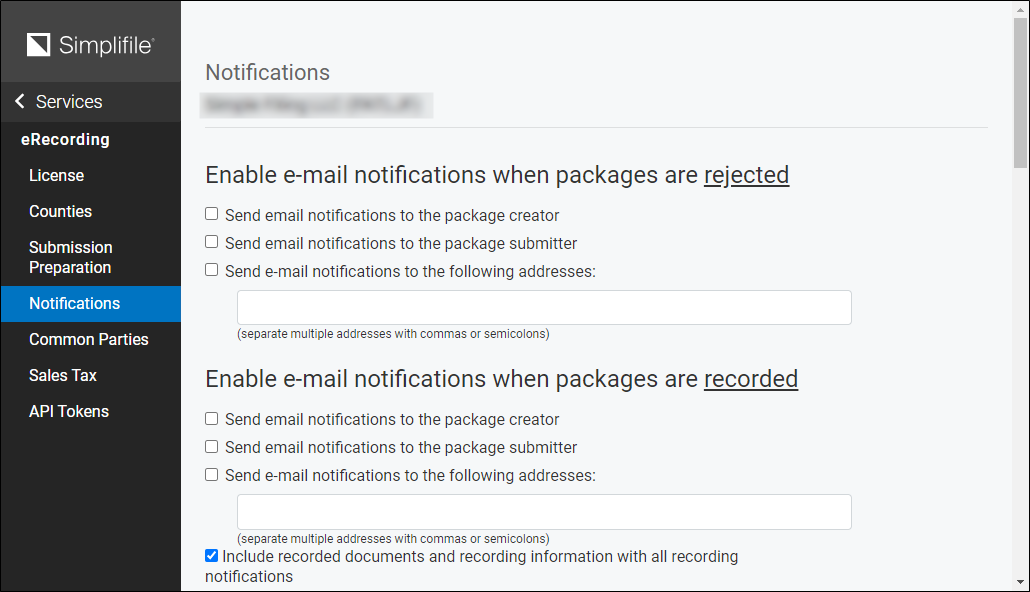
You can set up Simplifile to send email notifications when packages are submitted, recorded, or rejected, or when a package that has already been recorded is changed in any way.
You can also set up Simplifile to send email notifications if recording fees exceed estimated fees by an amount you specify. The default is $50. For example, if estimated recording fees for a package are $250 and the actual cost to record is $310, the total amount is more than the estimate plus the $50 in the field. This triggers an email notification.
You can send email notifications to the package creator, the package submitter, or to email addresses you add manually. In the case of recording fees that are higher than the limit you set or packages that are corrected, you can also send an email notification to your Simplifile contact.
I want to ...
Open the organization's Notifications page
- In the navigation menu, select the Organizations item. The Organizations page open in the right panel.
- On the Organizations page, select the name of the organization whose email notifications you want to set up. The Organization Contact Information page opens and the navigation menu changes with the Contracts item selected.
- In the navigation menu, select the eRecording item. The eRecording License page opens and the navigation menu changes with the License option selected.
- In the navigation menu, select the Notifications item. The Notifications page opens.
Send notifications when a recording fee is larger than the estimated fee by a specified amount
This lets the system send notifications when a recording fee is larger than the estimated fee by a specified amount.
- Open the organization's Notifications page.
- Scroll to the Enable email notifications when recording fee differ from estimated fees by more than the set threshold section.
- Review the default amount in the Fees outside this range are considered suspicious ([actual_fee ‑ estimated_fee] > X) field.
- If wanted, change the amount.
- Mark the boxes for the notifications you want the selected organization to receive.
- If you mark a Send email notifications to the following addresses checkbox, enter the email address or addresses. Use commas to separate multiple email addresses.
Set the organization's notifications options
- Open the organization's Notifications page.
- For each type of notification you want to send, mark the boxes for the notifications you want the selected organization to receive.
- If you mark a Send email notifications to the following addresses checkbox, enter the email address or addresses. Use commas to separate the email addresses.