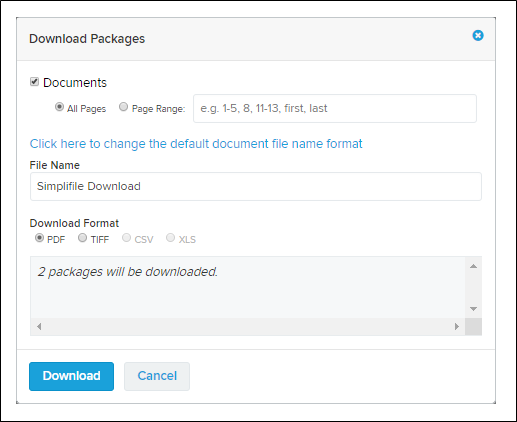Download Packages window
I want to ...
Open the Download Package(s) window
Open the Download Package(s) window from the Packages > Packages Details page
- At the top of the navigation menu, select the Simplifile logo. The Packages page opens in the right panel and the navigation menu highlights the Packages item.
- In the navigation window, select the Packages item. The Packages page opens in the right panel.
- If needed, use the Search for packages field to find the wanted package.
- In the packages table, select the package name of the packages you want. The Package Details page opens in the right panel and the navigation menu changes to display the packages items with the Details item selected.
- In the Package Details page packages table, do the following:
- In the left column, mark two or more boxes for the package to be downloaded.
- Select the Actions download button.
- Select the Download item.
The Download Packages window opens.
Open the Download Package(s) window from the Search page
- At the top of the navigation menu, select the Simplifile logo. The Packages page opens in the right panel and the navigation menu highlights the Packages item.
- In the navigation window, select the Search item. The Search page opens in the right panel.
- Enter the search criteria for the wanted package in the form.
- Select the Search button. The Search Results window opens.
- In the Search Results window, select the package name in the Package column. The Package Details window opens.
- In the packages table, select the package name of the package you want. The Package Details page opens in the right panel and the navigation menu changes to display the packages items with the Details item selected.
- In the Package Details page packages table, do the following:
- In the Documents table In the left column, either mark all of the boxes or none of the boxes.
- Select the Actions download button.
- Select the Download item.
The Download Package window opens.
Download packages
- Open the Download Package(s) window.
- In the Documents box section make sure the box is marked and do the following:
- To download all pages, mark the All Pages option.
- To download a page range, mark the Page Range option and do the following:
- To download only the first page, enter “first” (without quotation marks).
- To download only the last page, enter “last” (without quotation marks).
- To enter a range of pages, enter the page number of the first page in the wanted range, a hyphen, and the page number of the last page in the wanted range. For example, “11‑13” (without quotation marks).
- To combine all the documents in the package into one file, mark the Combine all document into one file box.
- To combine all the packages into one folder, mark the Combine all packages into one folder box.
- If you are a Simplifile administrator and want to change the default file format, select the Click here to change the default file name format link. The Change Default File Name Format window opens. For information on using this window, see Change Default File Format window.
- In the File Name field, if wanted, change the file name.
- Under Download Format, mark the wanted option.
- Review the information in the field near the bottom of the window.
- Select the Download button. The package is downloaded and the window closes.