Security Questions window
Overview
This topic provides information on how to use the Security Questions window.
The Simplifile Security Questions window is used to set five security questions and associated answers for your user account.
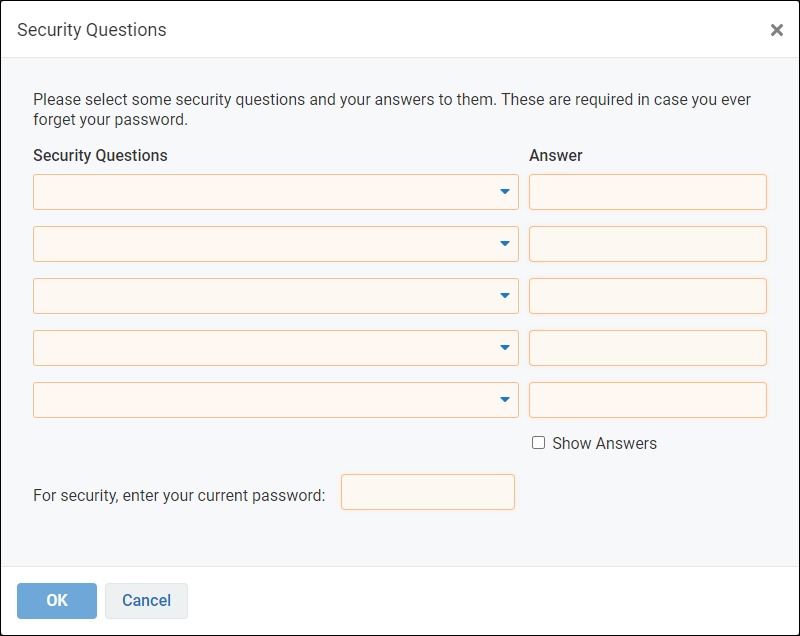
If your Simplifile environment has the security policy disabled or if the Set required security questions option in your enabled security policy is disabled, you won’t see the Security Questions row or the Edit security questions button in the My Settings page.
In your organization’s security policy, when the Require security questions box is marked, the first time users try to open Simplifile they need to provide answers to six questions—five that Simplifile can use to verify their identity online, and one that Simplifile Support can use to verify their identity if they need to call in.
The users choose the questions they want to answer from a predetermined set of 26. The answers are encrypted and securely stored. Users can change the security questions at any time. For more information, see the Security Questions window topic Enter your security question choices and answers task.
On subsequent logins, if a user enters the password correctly within ten tries, he or she is logged in to Simplifile.
The following scenarios describe what happens during login if the organization’s security policy requires security questions and a user sets up answers to the security questions and then tries to log in to Simplifile:
- If the user enters his or her password correctly within ten tries, the person is logged in.
- If the user incorrectly enters his or her password ten times or clicks the Forgot Password link in the Simplifile Log In window to indicate that he or she has forgotten the password, Simplifile displays three of the five security questions for the person to answer. If all three security questions are answered correctly, Simplifile sends an email that contains a link to reset the password to the account email address on record.
- If a wrong answer is given for any of the questions, Simplifile displays a new set of three questions. If this happens three times, Simplifile locks the person’s account. The user must call Simplifile Support to have the account unlocked and reset the password.
I want to ...
Open the Security Questions window
- In the My Simplifile Toolbar (in the upper-right corner of the page), select the right-most User Settings button (similar to
 ) and select the Profile link. The My Settings page opens in the right panel.
) and select the Profile link. The My Settings page opens in the right panel. -
Scroll to the bottom of the page to the Personal Application Settings section.
If security questions are enabled in your organization's Security page , the Security Questions and the Support Question rows are displayed.
- In the Security Questions row, select the Edit Security Question button. The Security Questions window opens.
Enter your security question choices and answers
- Open the Security Questions window.
- In the Security Question section:
- Select the select a question dropdown arrow. A list of security questions is displayed.
- Select the wanted security question. The question is displayed in the field.
- In the Answer field, type your answer to the question.
- Repeat step 1 for each row in the Security Question section until all 5 rows have questions and answers.
- In the For security, enter your current password field, enter your current password.
- Select the OK
 button. The security questions are saved and the window closes.
button. The security questions are saved and the window closes.