Feature Enhancements in Encompass Investor Connect 22.3
An update has been made to the statuses that display for loan delivery packages that have been submitted to partners. Packages that previously were assigned to the In Progress status are now assigned one of the following three statuses:
-
In Progress - The loan package is being created by Encompass Investor Connect.
-
Completed - The loan package has been created but has not been sent to the investor.
-
Submitted - The loan has been submitted to the partner but has not yet been acknowledged by the partner.
These status updates display in the following locations:
-
The following windows, which are accessed by clicking the Loan Delivery Status button on the Encompass Pipeline:
-
Transactions window for loan deliveries
-
Delivery Details window
-
Retry Submission window
-
-
The Condition Delivery Status window, which is access by clicking the Condition Delivery Status button on the Delivery Conditions or conditions tab in the eFolder.
-
The Investor Connect Delivery Status field (field ID INVESTORCONN.X1) - This field displays the current delivery status. It can be added to the Encompass Pipeline view, reports, and custom input forms.
-
The Investor Connect Delivery Status field (field ID INVESTORCONN0002) - This field is used to record changes in the status of a delivery. It can be added to reports and custom input forms.
The Completed and Submitted statuses will display for all new transactions starting with the Encompass Investor Connect 22.3 release. Email notifications for loan delivery packages will continue to be sent for the In Progress status. Email notifications for the Completed and Submitted statuses will be introduced in a future release.
DND-19545
When a user creates a custom view on the Loan Delivery Status Transaction window, the custom view is now retained by Encompass Investor Connect and displays on the Transaction window when the user opens a new session. Users no longer need to reconfigure their view each time they open a session. Each user can create their own unique custom views for the Individual view and the Batch view on the Transaction window.
To Create a Custom View:
-
Click the Loan Delivery Status button on the Encompass Pipeline.
-
Click the Individual or Batch button at the top of the Transaction window.
-
Click the Gear icon at the top of the table.
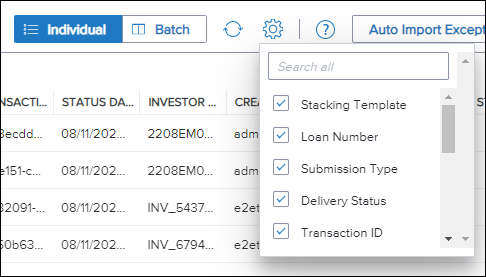
-
Select or clear the checkboxes to add or remove columns.
-
To rearrange the order in which the columns display, click the icon on the left side of a column header and drag it to a new position.
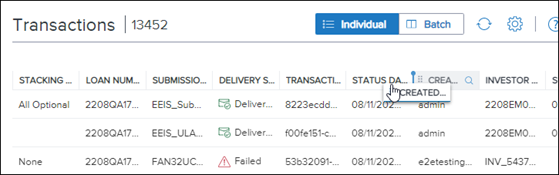
-
To change the number of entries that display on the table, click the option at the bottom of the table that displays the number of entries on the page, and then select an option from the list.
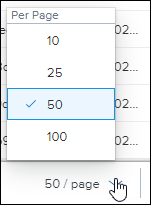
DND-8736
The Transactions window in the Loan Delivery Status workflow now displays transactions for a 30-day period for both Individual or Batch views on the Transaction window that opens after clicking the Loan Delivery Status button on the Encompass Pipeline. Previously the window displayed loan delivery packages for a 90-day period.
DND-19768
(Available with the Encompass 22.3 Major Release on October 15, 2022)
The Investor Connect Settings that previously displayed in the External Company Setup category in the Encompass Settings (Encompass > Settings > External Company Setup > Investor Connect Settings) have been moved to a new location in the Encompass Settings.
A new Investor Connect Setup category has been added to the settings with a new Deliver Loans setting. Click the Deliver Loans setting to access the Investor Connect Settings.
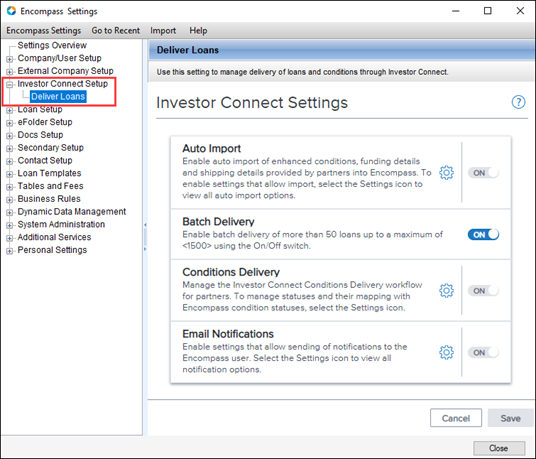
DND-18831
Encompass Investor Connect is no longer supported in the desktop version of Encompass versions 21.3 and earlier. A blank window will display when users running these earlier versions of Encompass attempt to open the Loan Delivery Services window from the Encompass Pipeline. To continue accessing Encompass Investor Connect, you will need to update to Encompass version 21.4 or later. The recommended best practice is to install the most recent version of Encompass to continue using the full range of features available in Encompass Investor Connect.
NICE-39508
| Next Section: Fixed Issues | 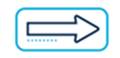
|
|
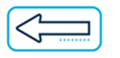
|
Previous Section: Introduction |