New Features in Encompass Investor Connect 23.3 November Service Pack
Encompass Investor Connect Available in the Web Version of Encompass
Encompass Investor Connect is a service that enables lenders to establish a secure system-to-system workflow with correspondent investors, ensuring the delivery of accurate, compliant, and tamper-proof loan data and documents. Encompass Investor Connect is bundled with the web version of Encompass and is accessible by any authorized web version of Encompass user from the App Launcher  at no additional charge. The service enables authorized users to select a batch of loans on the Deliver Loans tab and deliver data and documents directly to an integrated investor:
at no additional charge. The service enables authorized users to select a batch of loans on the Deliver Loans tab and deliver data and documents directly to an integrated investor:
-
Supporting documents in a specified stacking order
-
A loan data file (ULDD, ULAD, ILAD, UCD, Fannie 32, or custom data set)
-
Additional Encompass fields can be added to the package on request in a JSON file
The web version of Encompass then saves the package to a secure, configurable network location accessible to the investor.
To Access Encompass Investor Connect in the Web Version of Encompass:
-
From the Pipeline page, select the App Launcher
 located in the upper right corner of the page.
located in the upper right corner of the page. -
Select Deliveries in the Applications section.
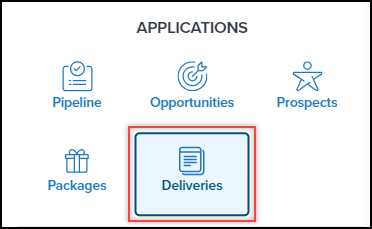
-
The Deliver Loans tab is displayed.
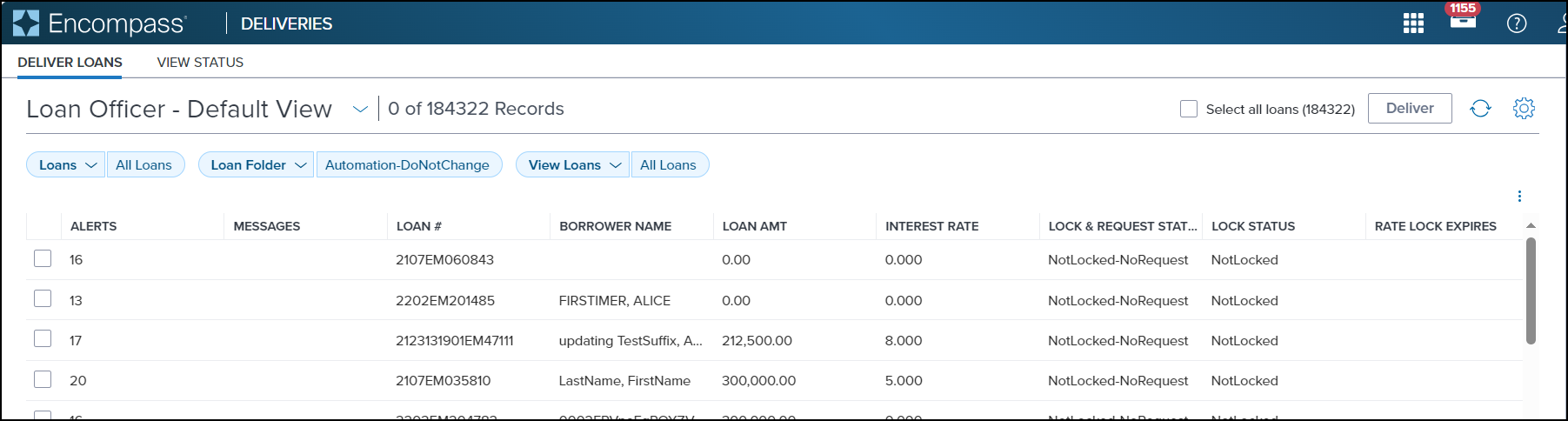
-
The pipeline on the Deliver Loans tab is identical to the one displayed on the Pipeline page.
If you wish to add new columns to a view or manage views on the Deliver Loans tab, it must be done on the Pipeline page. On the other hand, existing views can be selected and filters can be added to the columns on the Delivery Loans tab.
-
After sending a submission package to a partner, you can view the status of the submission package by selecting the View Status tab.
-
Select one or more loans on your Deliveries Pipeline.
The maximum number of loans that can be selected for delivery is 1500 (when Batch settings are enabled) or 50 (when Batch settings are disabled). If more than 1500/50 loans are selected, the Deliver button will not be enabled, and a warning message will be displayed.
-
If you wish to manually select loans from the pipeline, select the loans using the checkboxes to the left of the Alerts column.
-
When sending a batch delivery, use the Loan Folder dropdown list on the pipeline to select the folder you want to access, and then use the filter fields at the top of the pipeline columns to filter for the loans you want to deliver.
-
When sending all the loans on the pipeline, select the Select all loans ([total # of loans]) checkbox.
-
Select the Deliver button.
-
The Deliver Loans page opens.
For information and instructions on the loan submission workflow in Encompass Investor Connect, please refer to the Encompass Investor Connect Lender User's Guide and the Encompass Investor Connect online help.
| Next Section: Feature Enhancements | 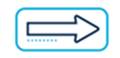
|
|
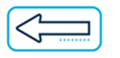
|
Previous Section: Introduction |