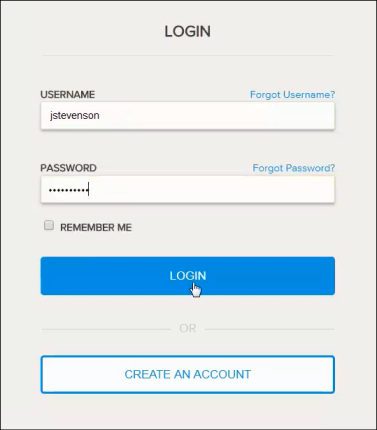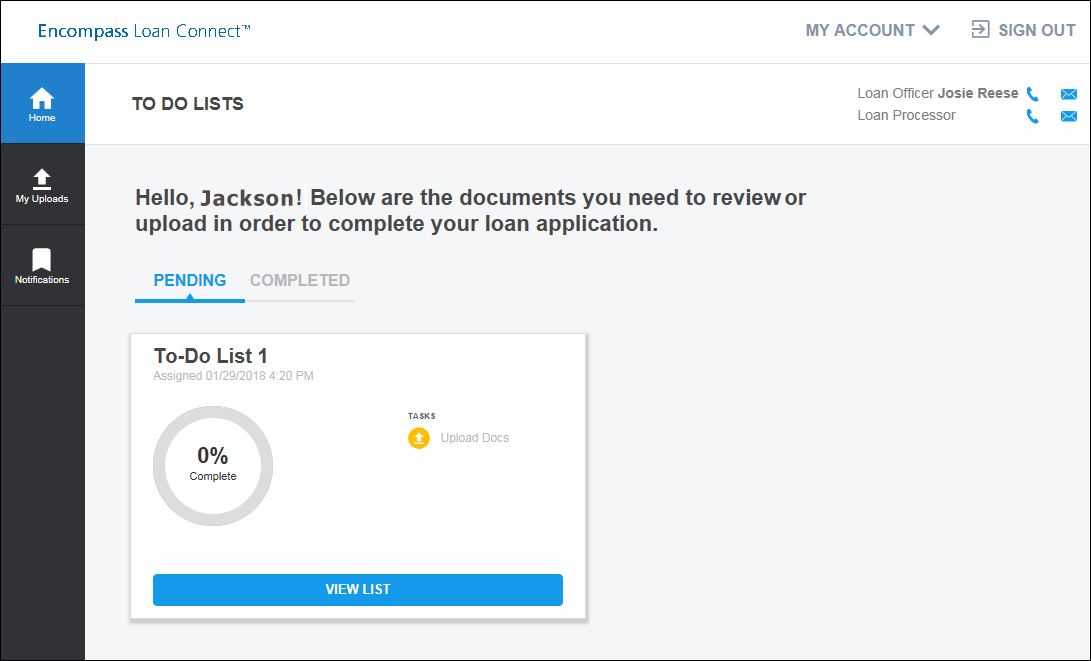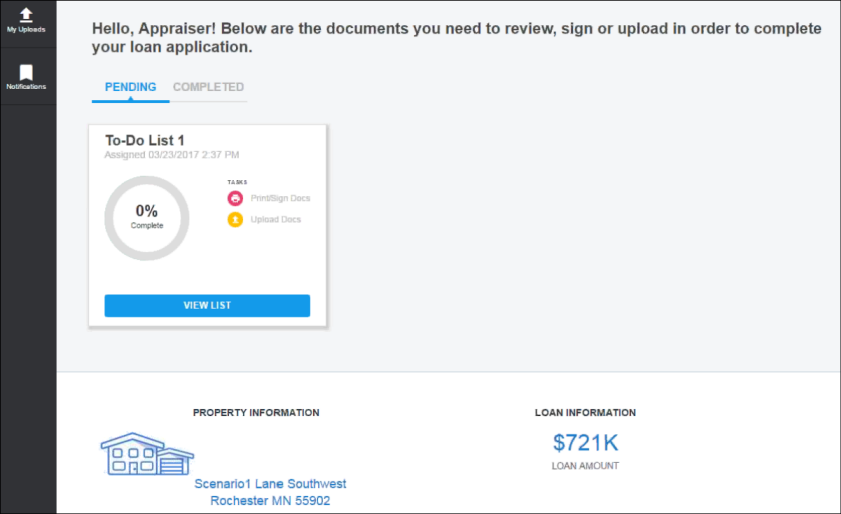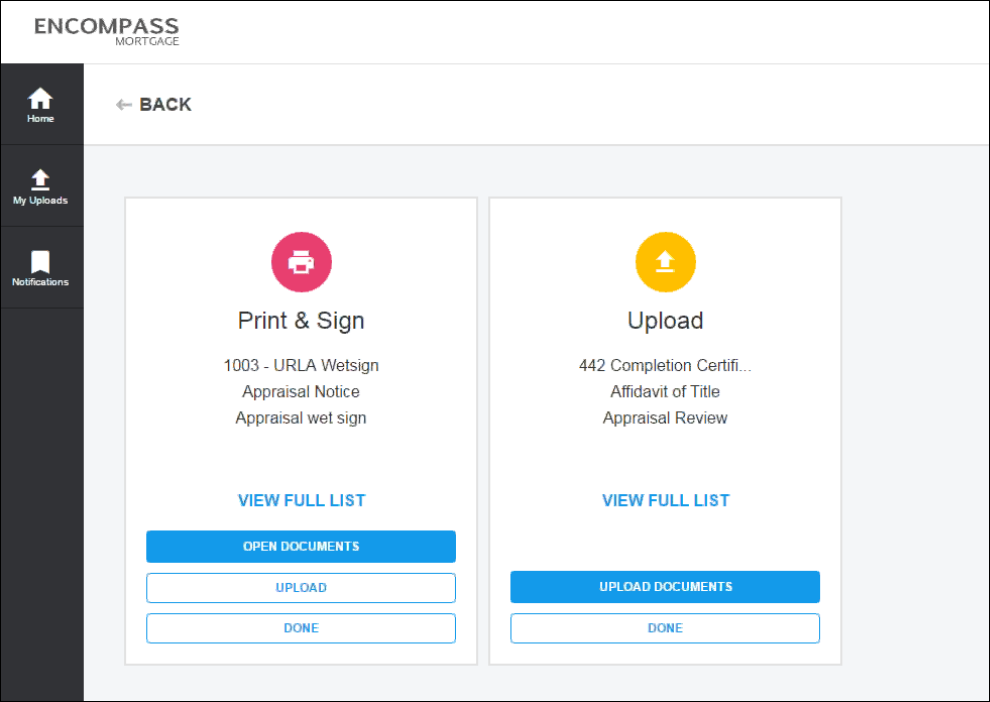Encompass Loan Connect for Business Partners
Your business partners such as realtors, appraisers, attorneys, and other non-Encompass users can contribute to a loan file using Encompass Loan Connect. Instead of mailing or faxing document packages to your business partners, you can store electronic copies of the documents on Loan Connect where your contacts can access them. Your contacts can also upload documents that you request. Documents uploaded to Loan Connect are retained for 120 days.
Features available in Loan Connect include:
- View To-Do lists (pending and completed)
- Upload documents
- View uploaded documents
- View notifications
- Manage account
Learn how your business partner can:
When you request documents from a business partner, Encompass sends a notification email to the email address specified for the business partner. The email contains a unique link to the loan file in Loan Connect.
The link directs the business partner to a single loan file in Loan Connect. If a business partner is working with multiple loans, he or she will access each loan file from it's corresponding unique link.
The business partner clicks the link and signs in to Loan Connect to complete the loan tasks. If the business partner is accessing Loan Connect for the first time, they will need to create an account before signing in.
Loan Connect opens to the home page displaying the To Do Lists for the business partner.
Multi-factor authentication (MFA) can be enabled for Loan Connect to help ensure security and prevent access to business partner accounts from unrecognizable devices. When enabled, an authentication code will be required to sign into a Loan Connect user account. Using MFA along with the existing one-time passcode (OTP) authentication process helps ensure a consistent user experience and enhanced security with Loan Connect and Consumer Connect sites, while also giving users the option to authenticate via text, phone call, or email notification.
By default, the MFA option is turned off. After a business partner logs into Loan Connect, they can enable the MFA for their account by navigating to My Account > Multi Factor Authentication. Upon turning it on, each time they log in, they will be required to enter valid OTP to access their account.
To Upload Documents
-
Business partner logs into Loan Connect.
-
If the Authorization Code has not already been entered, the business partner enters the Authorization Code to gain access to the loan documents.
The Authorization Code is created by the Encompass user who sent the electronic document request from the eFolder. The Encompass user must contact the business partner to provide the Authorization Code. If authentication fails five times, the business partner will be required to print and wet sign the document.
-
Partner tasks are shown in the To Do Lists.
-
The business partner clicks Upload to upload wet-signed documents or Upload Documents to upload other required documents.
-
Business partner selects the files to upload.
The following file extensions are supported for Browse and Attach: pdf, doc, docx, txt, tif, jpg, jpeg, emf and xps formats.
- Business partner clicks Upload.
-
After the files are uploaded to Loan Connect, the business partner can click My Uploads to view all uploaded documents for the loan file.