Feature Enhancements in Version 18.1
User Account Security
Why we made this update: To provide an additional security measure to the Encompass Product & Pricing Service (EPPS) user accounts.
Currently, users are locked out of the EPPS after 5 unsuccessful login attempts. However, there is no limit to the number of unsuccessful attempts allowed if answering security questions via the Forgot Password link (resetting a password).
This enhancement adds a limit of 5 unsuccessful attempts at answering security questions before the following happens:
-
The user is locked out of EPPS and a message, “You have exceeded the max attempts allowed and your account has been locked. Contact your Client Administrator to reset your account.” is displayed.
-
Once the user contact their Client Administrator (Client Admin), they will receive an email with a link to reset their password.
EPPS-16529
Currently, when a user account is disabled and that user attempts to reset their password on the Forgot Password page, the user receives a “User ID is invalid” message.
This enhancement modifies the message received to make it clear to the user that their account is disabled. The user will now receive a “Your account is disabled. Contact your Client Administrator to reset your account.” message.
The “User ID is invalid” message is only used if that User ID does not exist.
EPPS-16794
Custom Program Management
Why we made these updates: To provide users with additional enhancements for the Custom Program Management (CPM).
Currently, when a program is copied using the Custom Program Wizard, pop-up messages are displayed for a successful copy, unsuccessful copy, or unsuccessful compilation action.
This enhancement provides additional information, by Program, when a successful or unsuccessful action is performed. For example:
-
Copied Condition “Conf Base”
-
Failed to Copy Matrix “Conf Adjs”
-
Compiled Matrix “Conf Adjs”
-
Failed to Compile Matrix “Conf Adjs”
In addition, a Print button has been added to the messages to enable them to be printed.
EPPS-16048
In the EPPS 17.4 release, a Trace feature was added which enables users to view step-by-step qualification result details by Program.
The Trace feature is only available to users with the Trace manager right enabled.
This enhancement adds the lock period aliases used in the qualification to the Trace results. Beneath the header data, a table with the actual lock period in one column and the displayed lock period in another column will be displayed.
The lock period alias data is only displayed for users with the View Profit Margin manager right.
EPPS-16053
The Custom Program Definition page has been updated as follows:
-
The Program Type field is now the Loan Term field.
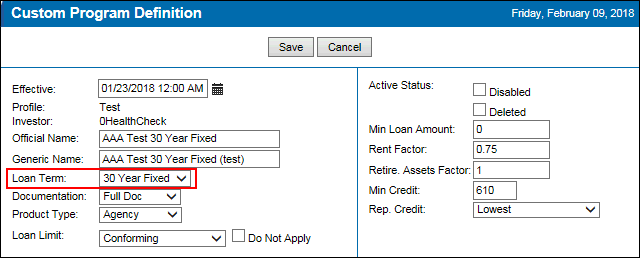
-
The Min Credit field cannot be blank and must have an integer as its value.
EPPS-16453
The CPM main page has been updated as follows:
-
Maintain Geographies has been moved from the Other Program Management section to the Custom Programs section, next to Maintain Conditions.
-
Maintain Program Flags has been moved from the Other Program Management section to the Custom Programs section, next to Maintain Risk Grades.
-
Loan Limits Table has been moved directly under the Other Program Management header.
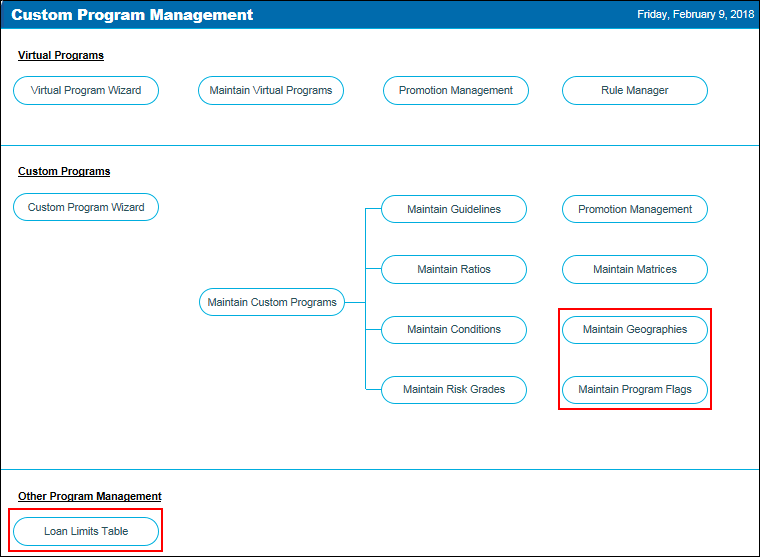
EPPS-16459
To provide Client Admins the number of Test and Production versions for a Program, new NP and PC columns have been added to the Program Listing page for both virtual and custom programs.

-
NP – Displays the number of Test versions.
-
PC – Displays the number of Production versions.
EPPS-16469, EPPS-16475
On the Matrix Definition page, the Rate Date field has been removed. The Effective, Locked, and Profile fields have been moved to fill in the remaining space.
EPPS-16559
To enable Client Admins to batch expire programs, the Batch Expire button has been added.
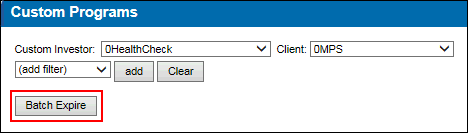
To Use the Batch Expire:
-
Log into EPPS as a Client Admin.
-
Click on the CPM tab.
-
3. On the Custom Program Management page, click on Maintain Custom Programs.
-
On the Custom Programs Listing page, select the programs you want to expire using the check boxes on the far left of the table.
-
The selection check box will be disabled if:
-
There is no current Production version of the program.
- The current Production version is already disabled.
-
There are future Production versions.
-
Click Batch Expire.
EPPS-16564
Additional Enhancements
To provide users with updated ARM indices in real time, a Get Index button has been added to the Summary tab.
If the selected program is an ARM, the Get Index button is displayed. When the button is clicked, the Index information is refreshed, and the loan is updated with the new Index value.
EPPS-16592
To provide easier access to the online help, the Learn More tab has been changed to Online Help. When clicked, the help system will open in a new browser tab.

EPPS-16948


