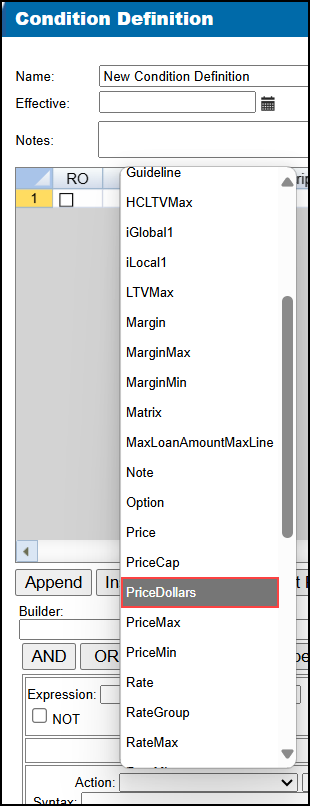Feature Enhancements in Version 25.4
This section discusses the updates and enhancements to existing forms, features, services, or settings that are provided in this release.
Updates to ICE PPE
"ICE PPE" refers to the new User experience (introduced as part of the 24.2 release) using the Encompass Partner Connect (EPC) interface.
The ability to add or edit adjustments has been restricted to the Buy Side Pricing page to limit the locations within ICE PPE where additions and edits can be made. The add/edit actions have been removed from the following pages:
-
Pricing Details slide out panel
-
Summary page
-
Buy Side Pricing Details slide out panel
-
Sell Side Pricing Details slide out panel
-
Sell Side Pricing page
A new Use Historical Pricing radio button has been added to the Search page. By default, it will not be selected.

-
If the radio button is selected, the Effective Date will be displayed.
A User must have the "Edit Effective Date" User Right enabled to be able to set the date. This can be done one of two ways. Your Client admin can use the Add/Manage User Roles link on the Company page and select "Edit Effective Date" for the User Role assigned to the User or use the Assign Roles link and assign a User Role with "Edit Effective Date" selected to the User.
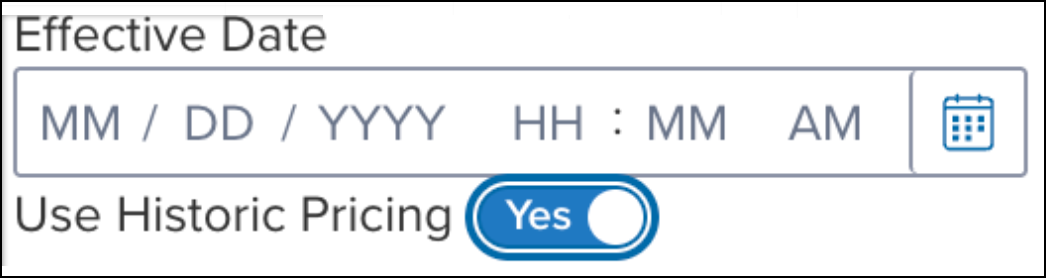
-
The Historical Pricing banner will be displayed at the top of the Results page.

-
If you have a historic value and navigate from Buy Side Pricing to Sell Side Pricing, the Use Historical Pricing radio button will not be selected and the Effective Date will not be displayed.
-
If you use historical pricing and navigate from Sell Side Pricing to Buy Side Pricing, historical pricing will be applied to the Buy Side Pricing.
-
If the radio button is not selected, the Effective Date will not be displayed.
Updates to Classic EPPS
"Classic EPPS" refers to the User interface for pricing loans, Administration, and the integration that preceded ICE PPE (introduced as part of the 24.2 release).
Updates to Admin
The Rule Manager Listing page has been modified as follows.
-
Any Search filters selected will remain for the duration of the session.
-
Each Task is displayed in the Tasks column when a Rule has multiple Tasks.
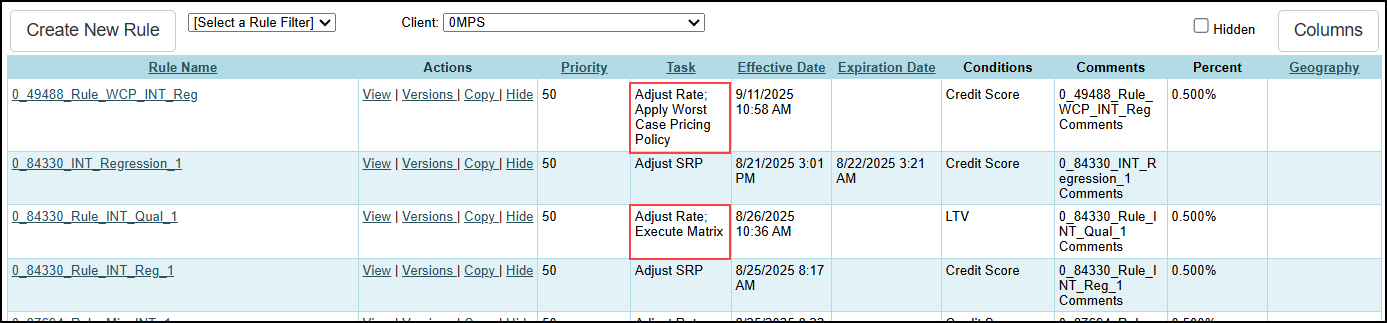
In addition, the Rule filter has been modified to search on all Tasks entered in the filter and displayed in the Tasks column.
The Offices listed on the Update Investor page are now listed in alphabetical order to make it easier to find an Office.
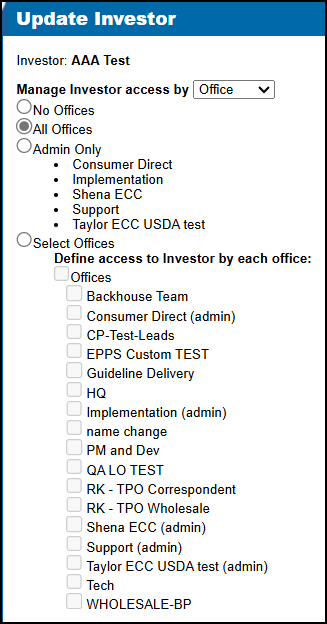
A new EPASSCustomField expression has been added to the Client Matrices (Matrix Definition and Rate Matrix Definition).
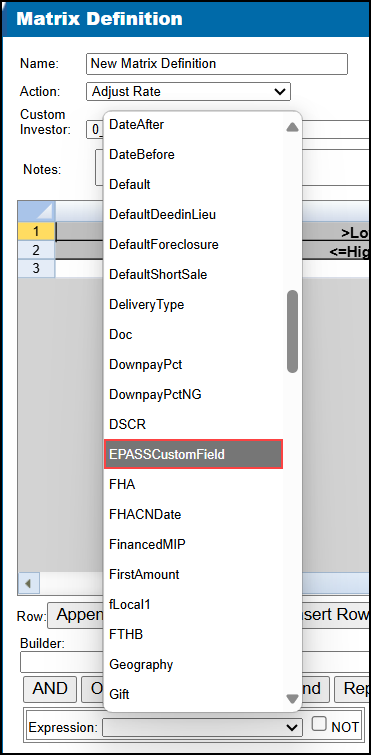
A new Display [Enter Number] Days of Transaction History option has been added to the Investor Dashboard. For the “Clicks”, “Qual”, and/or “Submit” columns on various pages (listed below), the value entered sets the number of transaction history days displayed.
-
The text box accepts a number from “1” to “30”. The default is “30”.
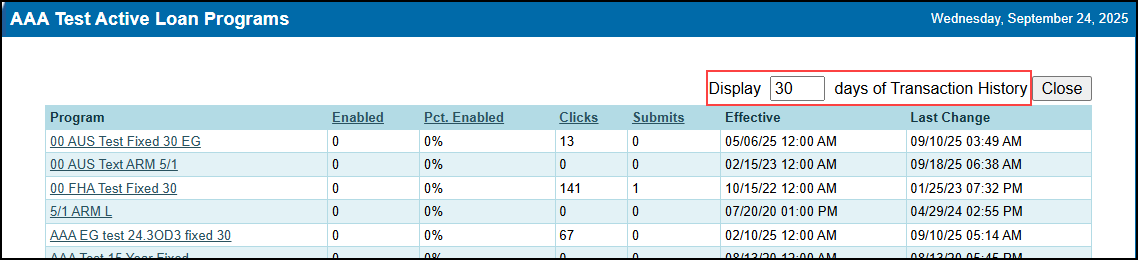
The new option has been added to the following pages:
-
New/Updated Loan Programs (“Clicks” and “Submits” columns)
-
Active Loan Programs (“Clicks” and “Submits” columns)
-
Loan Program Detail (“Qual” and “Submits” columns)
-
Client Relationships (“Qual” and “Submits” columns)
-
Custom Report (“Clicks” and “Submits” columns)
In addition, the following changes have been made:
-
The “Enabled”, “Pct. Enabled”, “Quals”, “Clicks”, and “Submits” columns are sortable.
-
On the Custom Report page, an Export link has been added. When selected, a .csv file is created containing the columns and data in the grid.
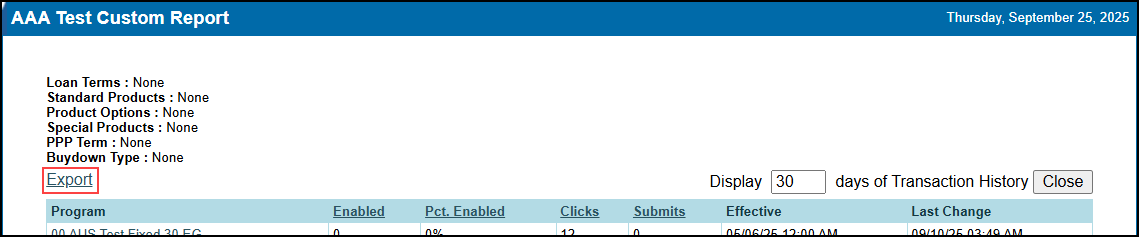
Both the Message Tech Ops link on the Investor Dashboard and the Email Your ICE PPE Representative link under Custom Program Management have been modified.
Currently, when either link is selected, a draft email using the user’s email service is opened addressed to the Tech Ops Assignee and Tech Ops Back Up identified in the Investor’s Investor Definition.
As part of this release, the following changes have been made:
-
The Tech Ops Back Up has been renamed to Tech Ops Developer. The Tech Ops Developer identified in the Investor’s Investor Definition will be included.
-
The Tech Ops Developer will be Cc’d in the email.
.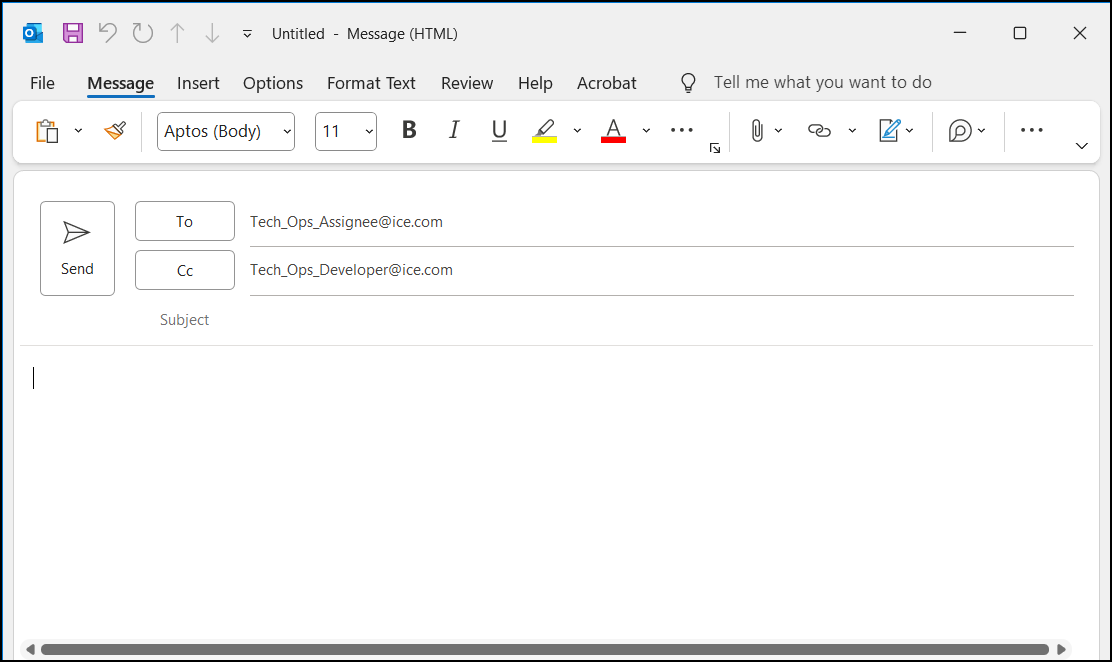
Updates to Custom Program Management (CPM)
A warning “Changing text can result in a break in referencing. Use caution.” has been added to the top of the Investor Options and Program Flags pages.
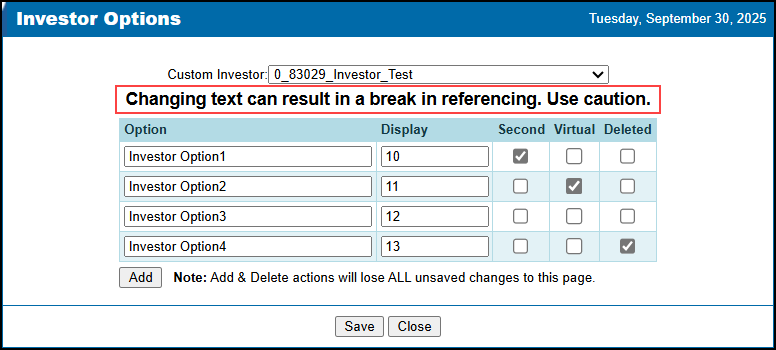
As part of the ICE PPE 25.2 July Service Pack release, a Priority field was added to the Rule Definition. As part of this release, the value entered in the Priority field will be added to the Trace Results. This will enable a person looking at the results to determine the order of execution of the Client Rules during Qualification.
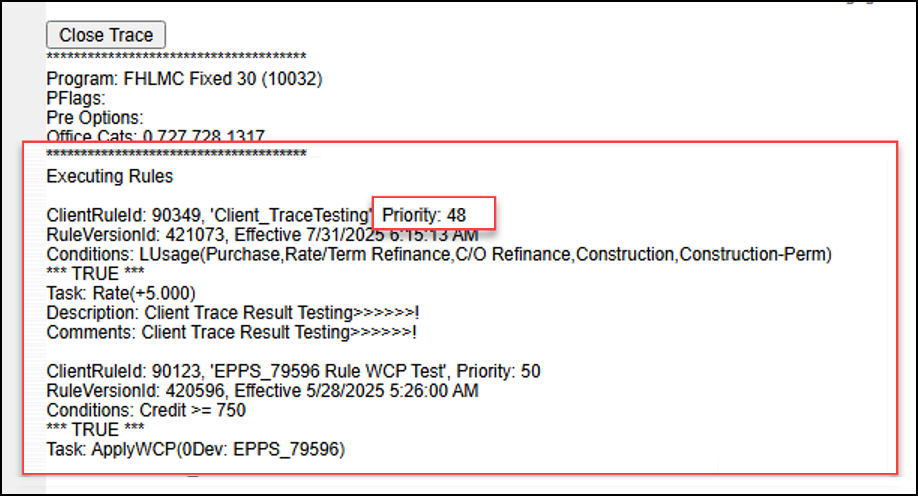
Additional Enhancements
Two new Non-QM Doc Levels for Alternative Income have been added to ICE PPE and Classic EPPS. The new options are "24 Months P&L with Bank Statements” and “12 Months P&L with Bank Statements”.
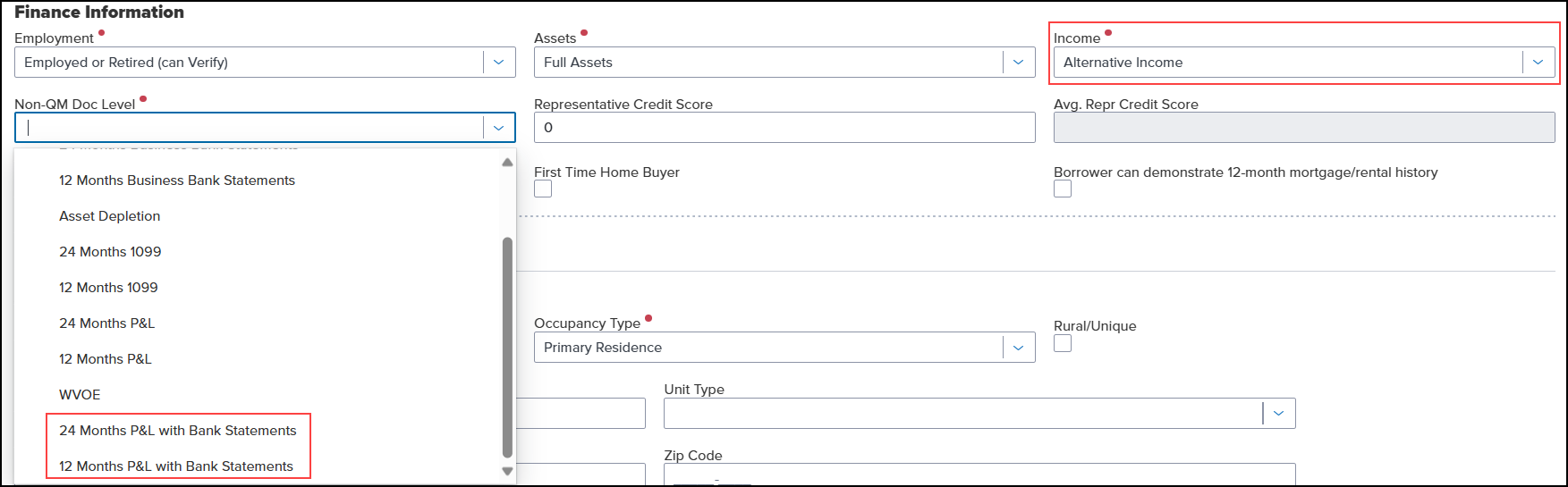
In addition, the two options have been added to the “Statements” expression on the Conditions, Rate, and Rate Matrix definitions.
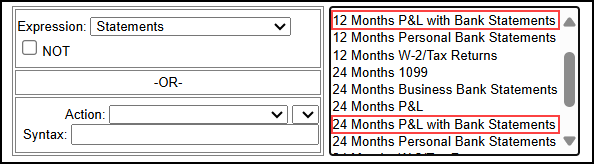
The PMI, MIP Financed is now recalculated as follows:
-
If PMI, MIP Financed = UFMIP Fee/Funding Fee/Guarantee Fee Financed Amount AND the Loan Amount changes OR the LTV changes THEN the PMI, MIP Financed is recalculated.
-
If PMI, MIP Financed <> UFMIP Fee/Funding Fee/Guarantee Fee Financed Amount AND the Loan Amount changes OR LTV changes THEN DO NOT recalculate the PMI, MIP Financed.
ICE PPE and Classic EPPS now supports the use of a Fannie Mae Mission Score to determine eligibility and pricing adjustments.
Fannie Mae employs a rounding method that adjusts values either up or down at the midpoint.
| Next Section: Fixed Issues | 
|
|
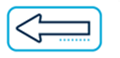
|
Previous Section: Introduction |