Feature Enhancements in Version 25.3 September Service Pack
This section discusses the updates and enhancements to existing forms, features, services, or settings that are provided in this release.
Admin Updates
A new optional UW Methods field has been added to the Custom Search Page under the Settings tab.
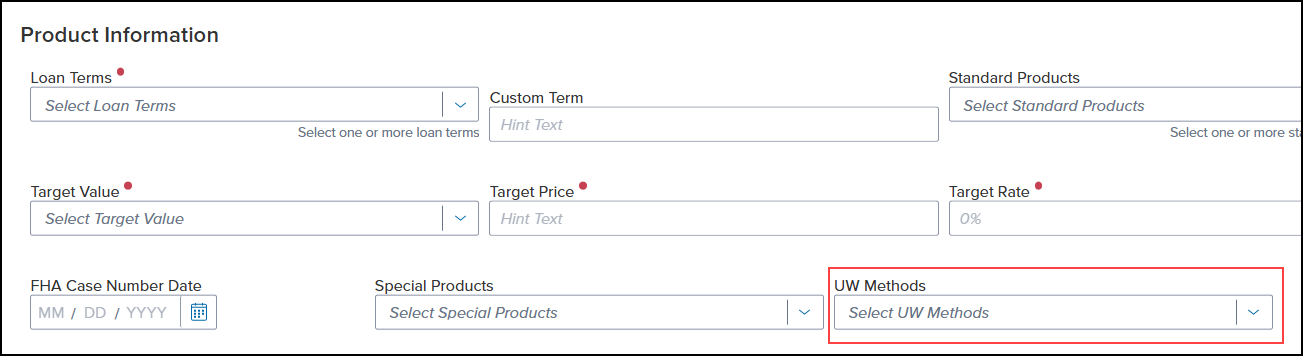
-
This field is not part of the default template. You must add it to the template if you want it to be displayed on a custom Search page in the Encompass web interface.
-
This field is not required to price loans.
-
If the UW method is changed in ICE PPE and then the loan is priced/floated, field ID 1543 will be updated in Encompass.
A new Origination Fees option has been added to the Update Lock Request Fields page under the Settings tab. If this checkbox is selected, origination fees will be automatically populated during a Lock event (i.e., initial lock, relock, or lock update).
This ability is only available when using the ICE PPE integration.
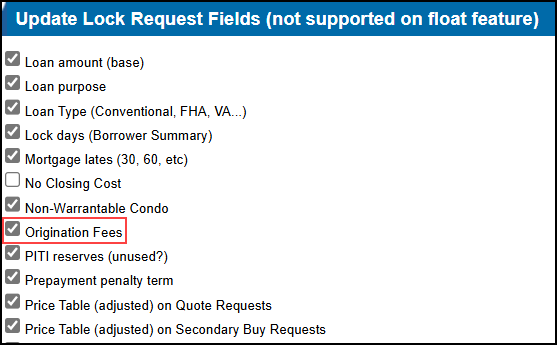
-
Credit to Borrower will be mapped to Encompass field ID NewHud.X1143.
-
The numeric value is positive.
-
Fee to Borrower will be mapped to Encompass field ID NewHud.X1150.
-
The numeric value is positive.
New Trigger “Disable until next reprice” at [Select Time] and Days of the Week options have been added to the Lock Desk Settings page under the Settings tab. These new options enable you to set a global time to disable pricing for your Investors.
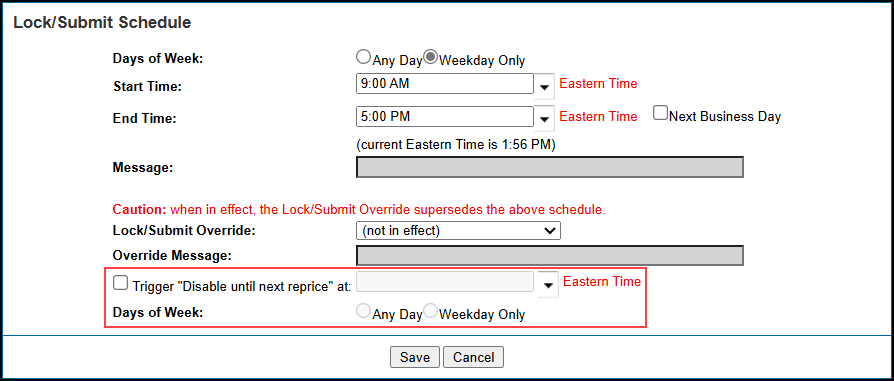
To Configure a Global Disable Pricing Time:
-
Log into ICE PPE as a Client admin.
-
Click on the Admin tab and then click on the Settings tab.
-
Click on the Lock Desk Settings link.
-
Click on the Trigger “Disable until next reprice at [Select Time] checkbox and then select or enter a time in the dropdown field.
The dropdown field will not be enabled until the Trigger “Disable until next reprice at [Select Timecheckbox is selected.
-
Use the Days of the Week radio buttons to select the days when the pricing will be disabled.
-
Click Save.
New Trigger “Disable until next reprice” at [Select Time] and Days of the Week options have been added to the Update Investor page under the Dashboard tab. These new options enable you to disable pricing for an individual Investor.
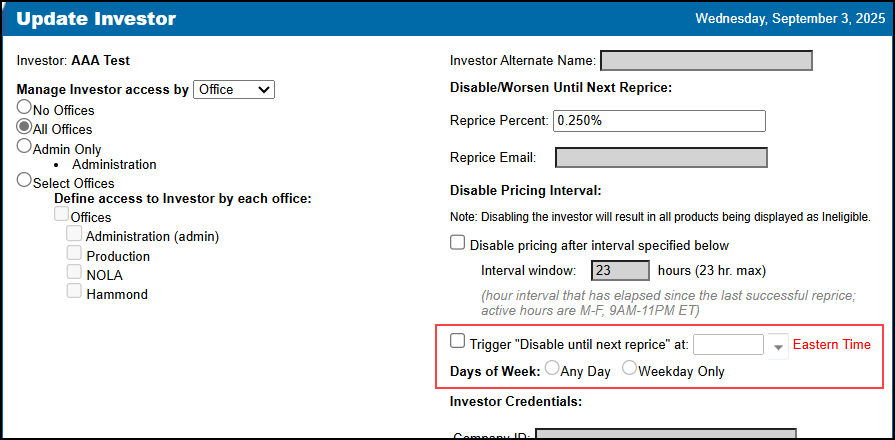
To Configure a Disable Pricing Time for an Individual Investor:
-
Log into ICE PPE as a Client admin.
-
Click on the Admin tab and then click on the Dashboards tab.
-
Click on the Edit link for the Investor you want to configure
-
Click on the Trigger “Disable until next reprice at [Select Time] checkbox and then select or enter a time in the dropdown field.
The dropdown field will not be enabled until the Trigger “Disable until next reprice at [Select Time] checkbox is selected.
-
Use the Days of the Week radio buttons to select the days when the pricing will be disabled.
-
Click Save.
Additional Enhancements
The APR description provided to users within ICE PPE has been updated. This description is found in both the ICE PPE portal and the Encompass web interface, including but not limited to, the Results and Summary pages in the web interface and the Qualify tab in the ICE PPE portal.
The updated text reads as follows:
“The APR provided in ICE PPE is an estimate for internal comparative purposes only. This APR should not be included in any advertisement nor disclosure to a consumer. The APR is calculated using estimated terms, features, prepaid finance charges and does not include all potential finance charges, such as monthly mortgage insurance premiums and monthly guaranty fees. A more accurate APR can be viewed in Encompass.”
A new banner that indicates the environment (e.g., Development, QA, UAT, etc.) has been added to both the Encompass web interface and the ICE PPE portal.
-
The Production environment will not have a banner.
-
You can remove the banner by clicking the “X” in the Encompass web interface.
-
The banner will reappear every time ICE PPE is accessed.
Encompass Web Interface

ICE PPE Portal

As part of the ICE PPE 25.3 release, the ability for ICE PPE Tech Ops to configure the frequency of when a password expires (between 30 to 180 days) was added.
In this release, the ICE PPE portal and password reset notifications now honor the password reset frequency configured by ICE PPE Tech Ops.
A new badge that indicates stale pricing has been added to the Encompass web interface.

The Stale badge will be displayed:
-
If the Program’s Rate Effective Date is prior to the current day.
-
If the Program’s Rate Effective Date is the current day and the current time is equal to or later than when the pricing is set to expire.
The badge does not affect Lock, Float, or Update actions. The badge is displayed only as a warning.
Disabled users are now included in the “Logins by Office” report. A new column, “Disabled”, has been added to the report, with the possible values of “True” or “False”.
The Disabled checkbox on a user’s profile controls whether a user is enabled or disabled.
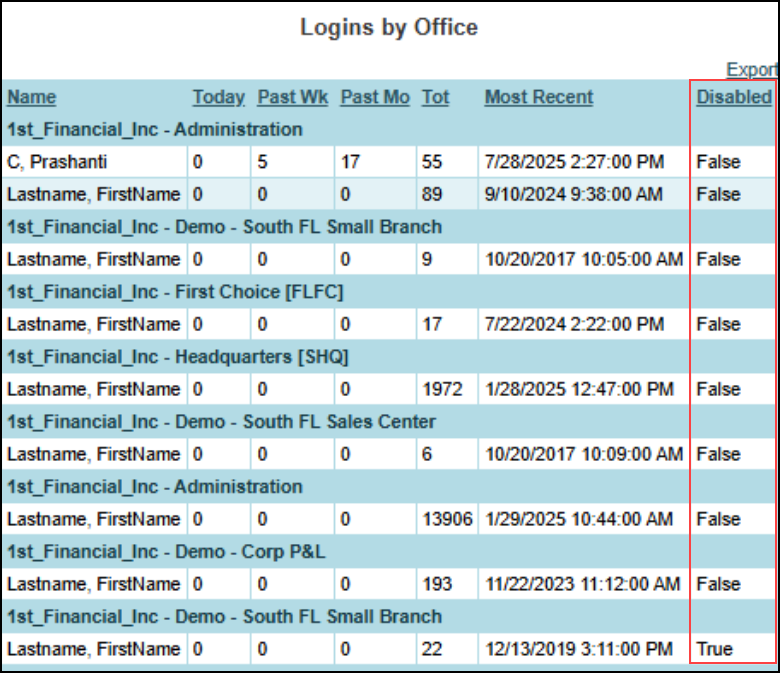
With the addition of the Disabled column, Client admins can now easily determine the users who should not have access to ICE PPE.
When passing government fees back to Encompass via the ICE PPE and Encompass Product and Pricing Service integrations, the APR Affecting checkbox on the 2015 Itemization page will now be automatically selected if the following criteria are fulfilled in ICE PPE.
-
Standard Products is FHA, VA, or USDA on the General tab.
-
Government Upfront Fees checkbox selected on the Update Lock Request Fields page under the Settings tab.
If the criteria described above is met, the following upfront fee amounts will be set to “APR Affecting” by writing “TRUE” to the following Encompass fields.
-
For FHA loans, field SYS.X38
-
For VA loans, field SYS.X29
-
For USDA loans, field NEWHUD.X1305
The ICE PPE integration now supports 100% Paid in Cash for all government loans (FHA, VA, and USDA).
Updates to UAT Migration Tool
When the Promote button is selected on the UAT Migration Tool, the Client Rules and Client/Custom Program Management (CPM) Conditions and Matrices will be immediately compiled to eliminate the need to access each object and save.
When Conditions and Matrices from CPM are migrated using the UAT Migration Tool, all Program Flags and Options will be synced to your Production environment.
-
If the Program Flag/Option exists in UAT but not in Production, a new flag/option will be created for that Lender.
-
If a Program Flag/Option exists in Production, then the flag/option properties in Production will be updated with the properties from UAT.
When Programs from CPM are migrated using the tool, its flags/options will follow the same rules stated above.
| Next Section: Fixed Issues | 
|
|
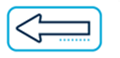
|
Previous Section: Introduction |