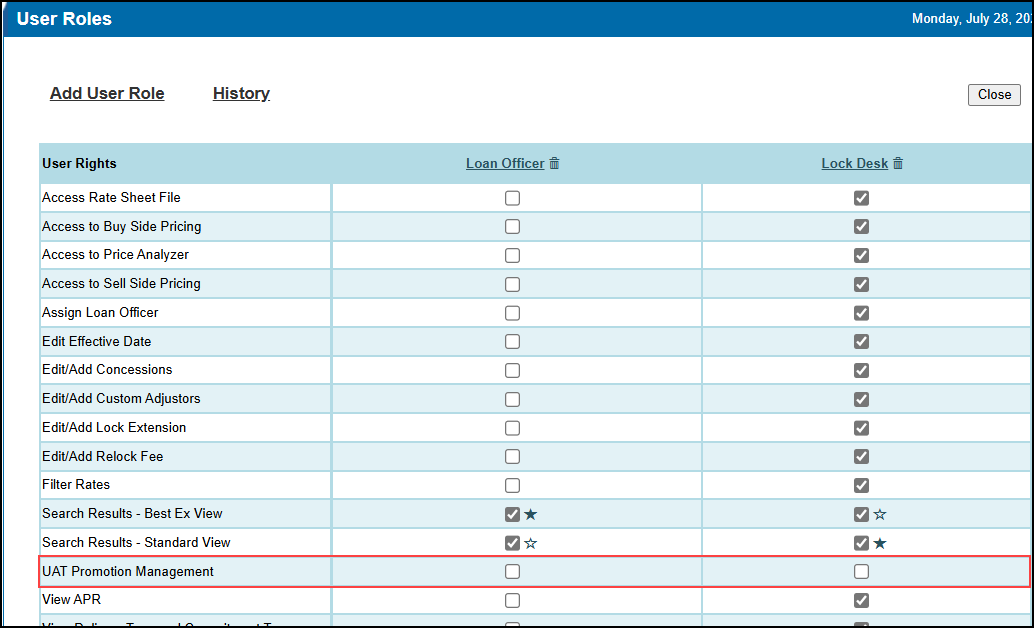Feature Enhancements in Version 25.3
This section discusses the updates and enhancements to existing forms, features, services, or settings that are provided in this release.
Support for Underwriting Method
A new “Underwriting Method” condition has been added to the Rule Manager. This condition identifies the Automated Underwriting System (AUS) entered in the AUS Recommendation (field ID 1543) field on the Encompass Transmittal Summary screen.
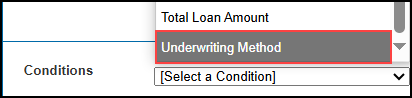
A new “UWMethod” expression has been added to Condition and Matrix/Rate Matrix Definitions. This expression is the value entered in the AUS Recommendation (field ID 1543) field on the Encompass Transmittal Summary screen.
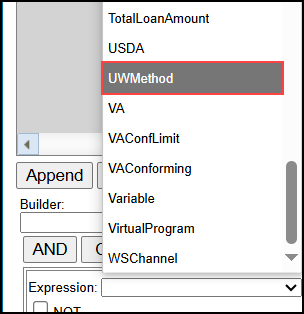
Additional Support for Worst Case Pricing
This feature is only available with the ICE PPE integration.
A new “Worst Case Pricing” option has been added to the Options page under the Settings tab.
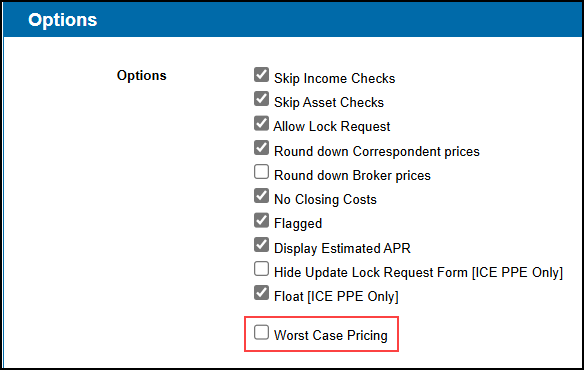
-
If the checkbox is not selected, and a user creates, copies, or edits a rule or rule version with the “Apply Worst Case Pricing Policy” task, an informational message “The Worst Case Pricing setting is off. Turn this setting on to apply Worst Case Pricing policies.” will be displayed when Save is selected.
-
No Worst Case Pricing Policies will be assigned to programs during qualification when this setting is not enabled (not selected).
The Worst Case Pricing Policy definition has been modified to require a Lock Days selection under both the Current Market and Most Recent Lock sections. One of the following options must be selected:
-
Use original lock days
-
Use the greater of original or 30 lock days
-
Use the Lock Days necessary to meet the Estimated Closing Date
Rules in qualification are now executed in order of priority, where “1” is the highest and “100” is the lowest.
-
A rule containing the “Disqualify a Loan and Hide Results” task is assumed to have an implied priority of “0”. That rule must be executed first.
A new “Loan Program Change” condition has been added to the Rule Manager. This condition is true when the Loan Program has changed from any of the selected “From” Loan Programs to any of the selected “To” Loan Programs.
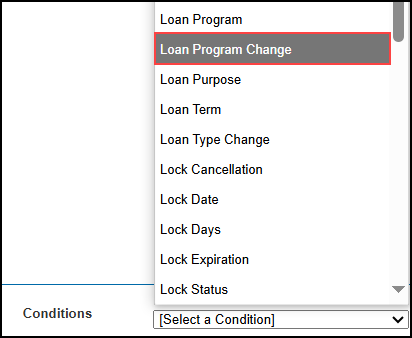
The “Apply Worst Case Pricing Policy” task has been modified in the Rule Manager. The task will now ignore deleted (hidden) policies.
Zero Based Pricing
The Search and Results pages have been modified to display a zero based "Target Value" when zero based pricing has been selected in the Encompass desktop interface Product and Pricing setting.
“Par pricing is 0.00” or “Par pricing is 100.00” has been added to the Price fields in the following sections of the Buy Side Pricing page.
-
Re-Lock Fees
-
Custom Adjustments
-
Corporate Price Concessions
-
Branch Price Concessions
The same text has been added to the "Pricing Adjustment" field on the Lock Extension page.
In addition, If “No company control - user can request any extension days and adjustment” is selected as the Control option on the Product and Pricing setting in the Encompass desktop interface, either a positive or negative value can be entered in the "Pricing Adjustment" field on the Lock Extension page.
Additional Enhancements
The "Message Tech Ops" link has been modified on the Investor Dashboard. When selected, the link opens a draft email using the user’s email service addressed to the Tech Ops Assignee and Tech Ops Back Up identified in the Investor’s Investor Definition.
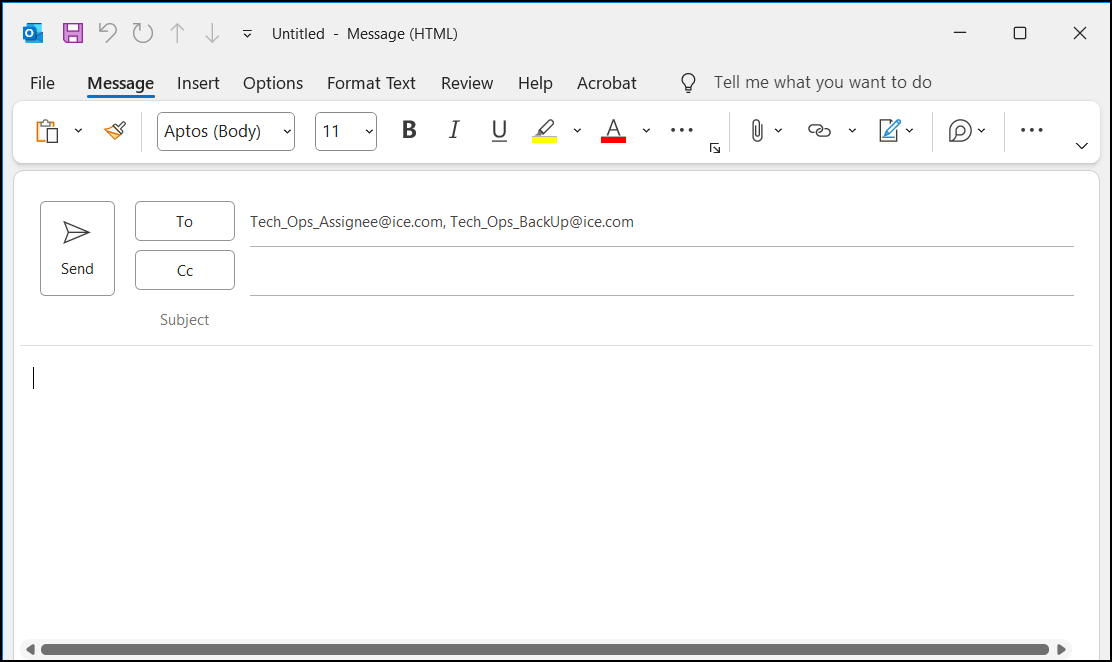
-
The link will be disabled when both the Tech Ops Assignee and Tech Ops Back Up are not populated in the Investor Definition.
A new “Mark as Hedged” task has been added to the Rule Manager. This task sets the "Hedged" field in the Loan Record to true if the field value is NULL.
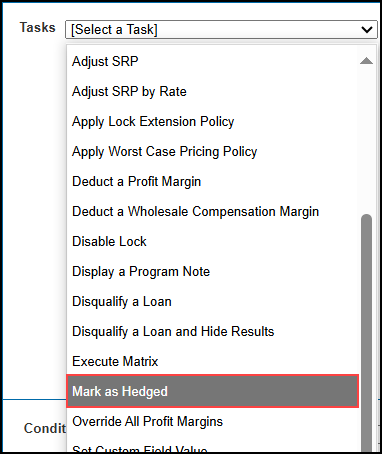
This modification only affects the ICE PPE integration.
When a Lock Request does not originate from the Lock Request Form, the current Lock Request Status from Encompass field 4209 will be used to set the Lock Request Type based on the scenarios below.
All Lock Request Types use Current Pricing except “Active Lock” which uses Historical Pricing. Worst Case Pricing can be applied when the Lock Request Type is “Active Lock”, “Expired”, or “Cancelled”, based on how the system is configured.
-
If the value is “Not Locked”, the Lock Request Type is set to “New Lock”.
-
If the value is “Active Lock”, the Lock Request Type is set to “Lock Update”.
-
If the value is “Expired”, the Lock Request Type is set to “Relock”.
-
If the value is “Cancelled”, the Lock Request Type is set to “Relock”.
New UAT Migration Tool
(Updated on 8/8/2025)
This tool is only available to clients who have had their Encompass lower instances moved into the UAT environment.
A new UAT Promotion Management link has been added to the Setting tab. This tool enables you to move objects from your UAT environment to your Production environment.
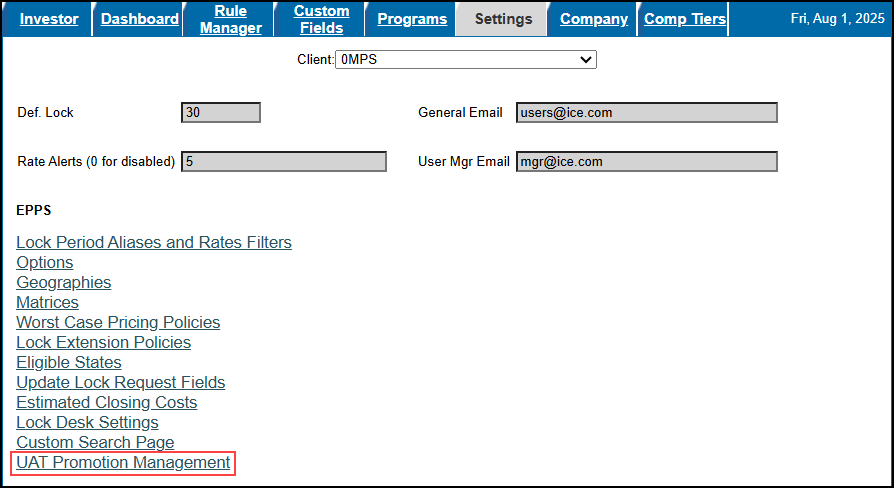
-
This link is only displayed in your UAT environment.
-
The link is only displayed to users with the “UAT Promotion Management” User Right enabled.
-
The link on the Settings tab enables you to move Client Matrices, Geographies, and Rules.
-
This link opens a Configuration Migration Tool page.
To Promote Objects from a UAT Environment to a Production Environment via Link on Settings Tab
-
Log into ICE PPE as a Client Admin with the "Manage CPM" Manager Right.
-
Click on the Settings tab.
-
Select the UAT Promotion Management link.
-
The Configuration Migration Tool page is displayed.
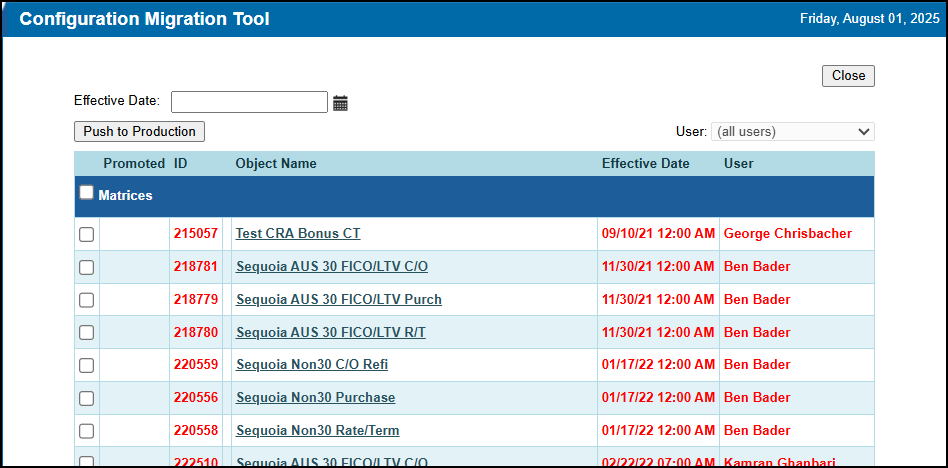
-
Manually enter an Effective Date or click on the Calendar icon and then select a date.
-
If the Effective Date is in the future, that date will be used when migrating the data.
-
If the Effective Date is in the past, the current date will be used when migrating the data.
-
The Effective Date cannot match between the source (UAT) environment and the target (Production) environment.
-
If the Effective Dates match, the migration will fail and a message “A {dbName} Version for {Name} with Effective Date {EffectiveDate} already exists in the target environment. Please Change the effective date to be unique before migrating.” will be displayed.
-
In each section, select the Client Matrices, Geographies, and Rules you want to migrate.
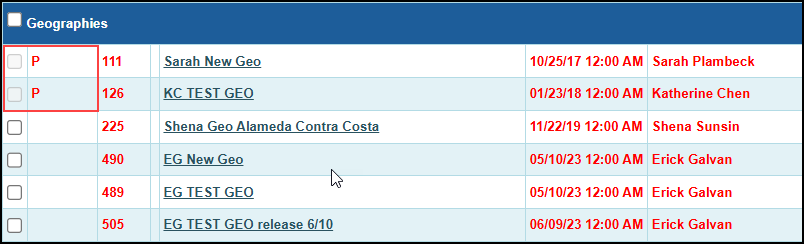
-
If an object has been previously promoted, a “P” will be displayed in the Promoted column and the checkbox will be disabled to prevent the object from being promoted again.
-
Once you have selected all the objects you want to migrate, select the Push to Production button.
-
Test versions of the migrated objects will be created in the Production environment.
-
The Effective Date of these Test versions will be blank.
-
A prompt will be displayed indicating the number of objects to promote and whether you would like to proceed. Select OK to continue.
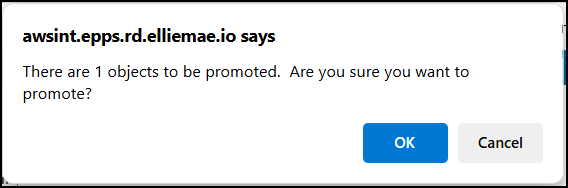
-
A prompt will be displayed asking for your Production environment password. Enter the password and select OK.
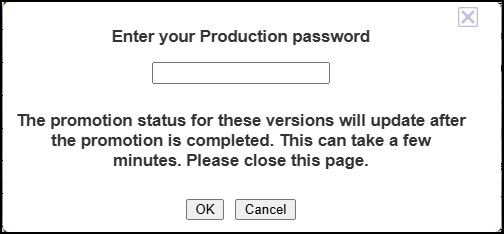
-
If the password authentication is successful, the prompt will close and the migration is performed.
-
If the password authentication fails, an error “We were unable to verify your password.” is displayed and the migration will not be performed.
-
Once the migration is complete, the promotion status of the selected objects will be updated on the Configuration Migration Tool page.
| Next Section: Fixed Issues | 
|
|
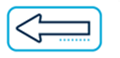
|
Previous Section: Introduction |