New Features & Forms in Version 25.2
This section discusses the new features being introduced in this ICE PPE release.
New Lock Extension Policies
A new Lock Extension Policies setting has been added under the Settings tab. This setting enables your Client admin to manage the lock extension policies.
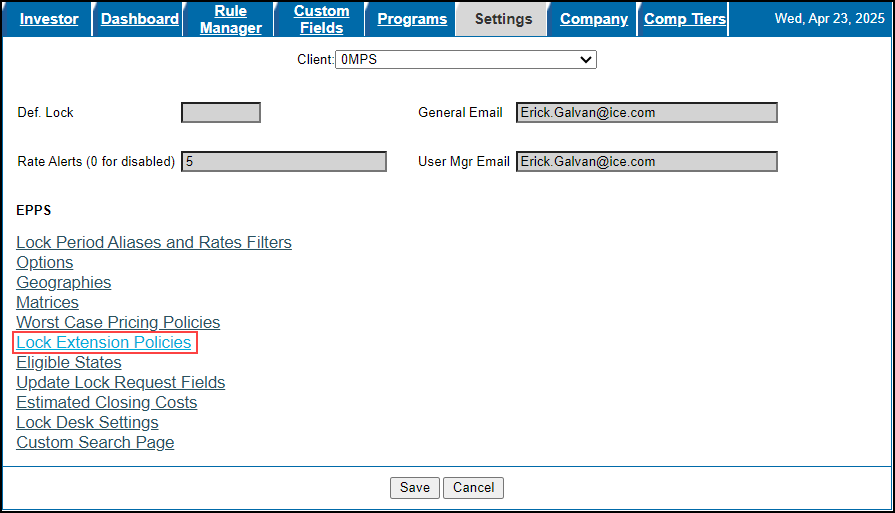
In addition, to use ICE PPE Lock Extension Policies, you must set the Lock Extension Price Adjustment options on the Product and Pricing setting in Encompass as follows:
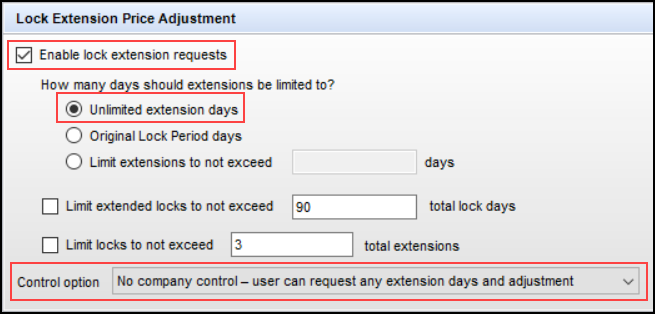
-
The Enable lock extension requests checkbox must be selected.
-
The Unlimited extension days radio button must be selected.
-
The Control option must be set to “No company control - user can request any extension days and adjustment”.
When you select the Lock Extension Policies link, the Lock Extension Policy listing page is displayed. The only policies displayed are ones marked as available to the current Client ID.
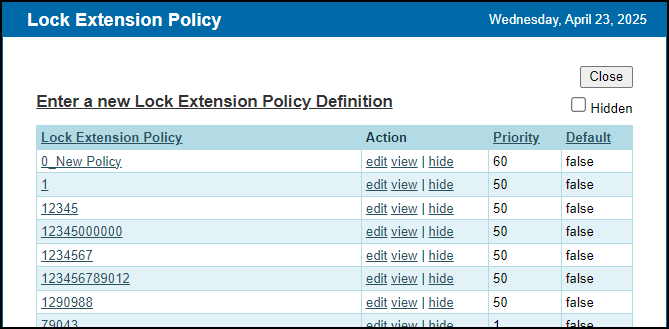
From this page, you can edit a definition, view it (cannot be edited), or hide a definition.
-
Select the Hidden checkbox to display any hidden definitions. To unhide a hidden definition, select the hide link again.
To Create a New Lock Extension Policy Definition:
-
Log into ICE PPE as a Client Admin.
-
Click on the Admin tab, and then click on the Settings tab.
-
Click on the Lock Extension Policies link.
-
On the Lock Extension Policy listing page, click on the Enter a new Lock Extension Policy Definition link.
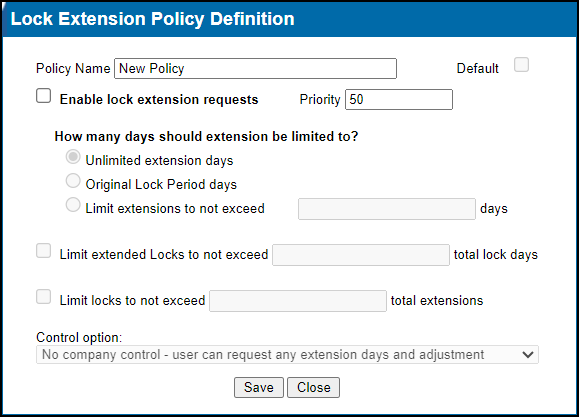
-
On the Lock Extension Policy Definition, enter the following information.
-
Enter a unique policy name in the required Policy Name field.
-
The Default checkbox will be populated by the system and cannot be edited.
-
Select the Enable lock extension requests checkbox to enable lock extensions.
-
Enter a priority in the required Priority field. By default, “50” will be entered.
-
The integer range is 1<=x<=100.
-
"1" is the highest priority.
-
Configure the remaining options to suit your company’s needs. For more details on these options, refer to the Lock Extension Price Adjustment section of the Encompass Product and Pricing Setting help topic.
-
If Enable lock extension requests is selected, the following radio buttons, fields, and checkboxes are enabled.
-
Unlimited extension days
-
Original Lock Period days
-
Limit extensions to not exceed [Enter Number] days
-
Limit extended locks to not exceed [Enter Number] total lock days
-
Limit locks to not exceed [Enter Number] total extensions
-
Control option
-
Only one of the options under “How many days should extensions be limited to?” can be selected at one time. The default option is “Unlimited extension days”.
-
The [Enter Number] section of the Limit extensions to not exceed [Enter Number] days option is only enabled when the radio button is selected.
-
The [Enter Number] section of the Limit extended locks to not exceed [Enter Number] total lock days option is only enabled when the checkbox is selected.
-
The [Enter Number] section of the Limit locks to not exceed [Enter Number] total extensions option is only enabled when the checkbox is selected.
-
The default value for Control option is “No company control - user can request any extension days and adjustment”.
-
Depending on the Control option selected, additional fields may be displayed.
-
If the Control option is set to “Company controls extension days and price adjustments by extension occurrence”, the following fields will be disabled.
-
All options under “How many days should extensions be limited to?”
-
Limit locks to not exceed [Enter Number] total extensions
-
Click Save.
A Lock Date Condition has been added to the Rule Manager to support Lock Extensions. This is the lock date of the current loan.

A new “Apply Lock Extension Policy” Rule Task has been added to the Rule Manager to support Lock Extension Policies. This new Task executes the selected Lock Extension Policy. When this Task is selected, a Policies button will be displayed which opens to the Lock Extension Policy listing page.

When a Rule Definition is saved, a new alert will be triggered if a Condition(s) selected in the definition is only evaluated in the ICE PPE integration. The alert states:
“You have selected one or more Conditions that are evaluated only in the new integration. This Rule will not execute in the Legacy web application. Select Save to continue.”
When you select Save again, the Rule Definition will be saved.
If a rule contains Condition(s) only evaluated in the ICE PPE integration but a loan is qualified using the Encompass Product & Pricing Service integration, that rule will not be applied.
| Next Section: Feature Enhancements | 
|
|
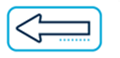
|
Previous Section: Introduction |