New Features & Forms in Version 24.1
This section discusses the new features being introduced in this Encompass Product & Pricing Service release.
A new Investor Dashboard has been added to the Admin section of EPPS. This dashboard provides Investors with updated data to run their business and report on client activity within EPPS. The available data includes ad hoc reports, real-time pricing status for all clients (available as part of the EPPS 24.2 release) and client-investor relationship maintenance (available as part of the EPPS 24.2 release).
This tab is displayed only to Clients who have been identified in EPPS as owning at least one Investor. The Investor tab is visible only to Client Admins.
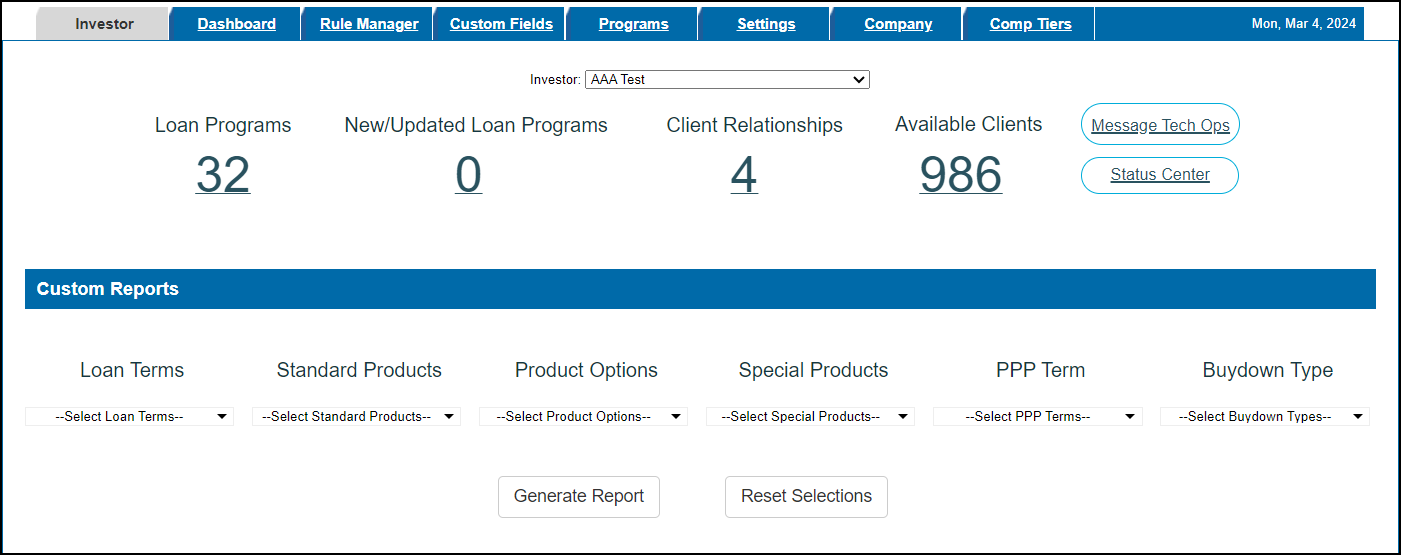
To View Loan Programs and Client-Investor Relationships:
- Log into EPPS as a client admin.
- Click on the Admin tab, and then click on the Investor tab.
- From the Investor dropdown field, select an investor. All investors owned by the client are included in the dropdown list.
-
The four headers below the Investor dropdown field provide the following information:
-
Loan Programs - Displays the number of active loan programs for the selected investor.
This page can only be viewed by a Client admin of the client.
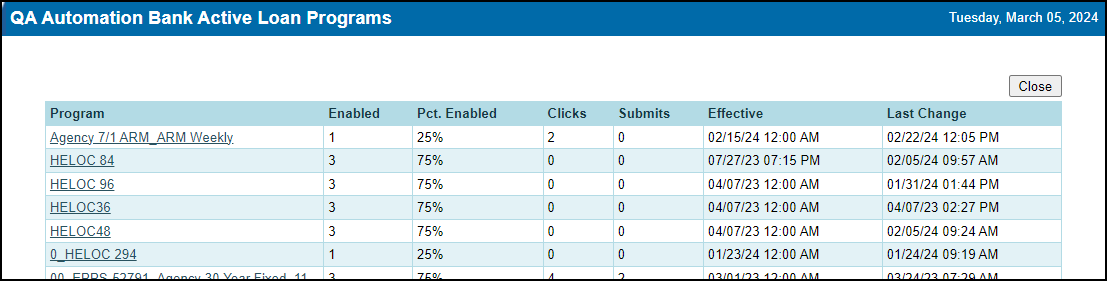
-
This page provides the following information:
-
Program - The name of the program.
-
Enabled - The number of active clients for the investor with the program enabled.
-
Pct. Enabled - The percentage of active clients for the investor with the program enabled.
-
Clicks - The number of qualifications for the program in the last 30 days.
-
Submits - The number of submissions to Encompass for the program in the last 30 days.
-
Effective - The effective date of the current Production version of the program.
-
Last Change - The last change date for the current Production version of the program.
-
If a program is selected, the Loan Program Detail page is displayed.
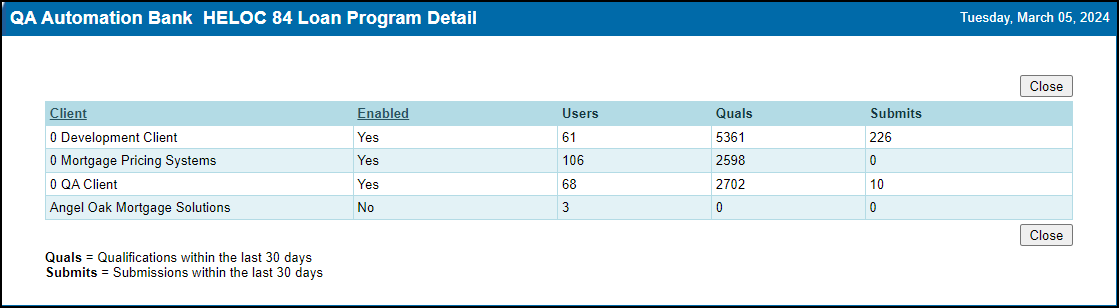
-
This page provides the following information:
-
Client - The name of the client.
Only clients with a relationship to the investor are displayed.
-
Enabled - Indicates whether the program is enabled/disabled by the client.
-
Users - The number of users for the client.
Deleted users are not included in this number.
-
Quals - The number of qualifications for the client over the last 30 days.
-
Submits - The number of submissions to Encompass for the client in the last 30 days.
-
New/Updated Loan Programs - Displays the number of active loan programs for the selected investor created or changed within the last seven days.
-
Select the number to open the New/Updated Loan Programs page.
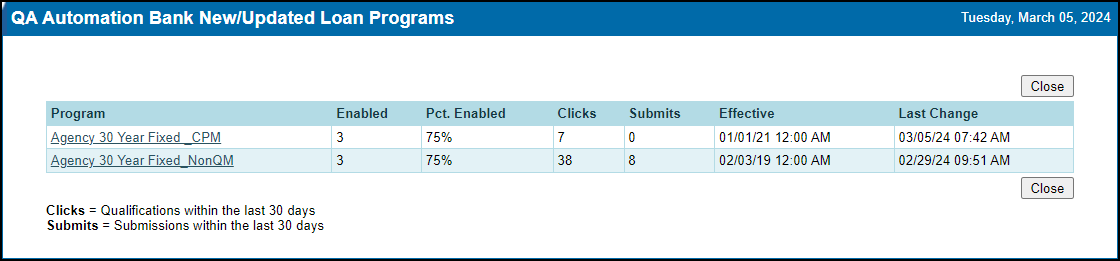
-
This page provides the following information:
-
Program - The name of the program.
-
Enabled - The number of active clients for the investor with the program enabled.
-
Pct. Enabled - The percentage of active clients for the investor with the program enabled.
-
Clicks - The number of qualifications for the program in the last 30 days.
-
Submits - The number of submissions to Encompass for the program in the last 30 days.
-
Effective - The effective date of the current Production version of the program.
-
Last Change - The last change date for the current Production version of the program.
-
If a program is selected, the Loan Program Detail page is displayed.
-
Client Relationships - Displays the number of active client relationships for the selected investor.
-
Select the number to open the Client Relationships page.
This page can only be viewed by a Client admin of the client.
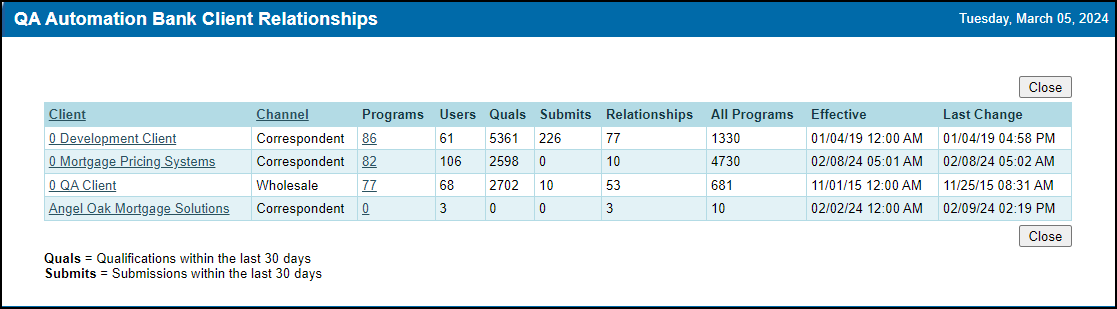
-
This page provides the following information:
-
Client - The name of the client.
-
Channel - The channel for the client.
-
Programs - The number of investor loan programs enabled by the client.
-
Users - The number of active users for the client.
-
Quals - The number of qualifications for the client in the last 30 days.
-
Submits - The number of submissions to Encompass for the client in the last 30 days.
-
Relationships - The number of active client-investor relationships for the client.
-
All Programs - The number of loan programs (all investors) enabled by the client.
-
Effective - The effective date of the current Production version of the relationship.
-
Last Change - The last change date for the current Production version of the relationship.
-
If a program is selected, the Enabled Loan Programs page is displayed.
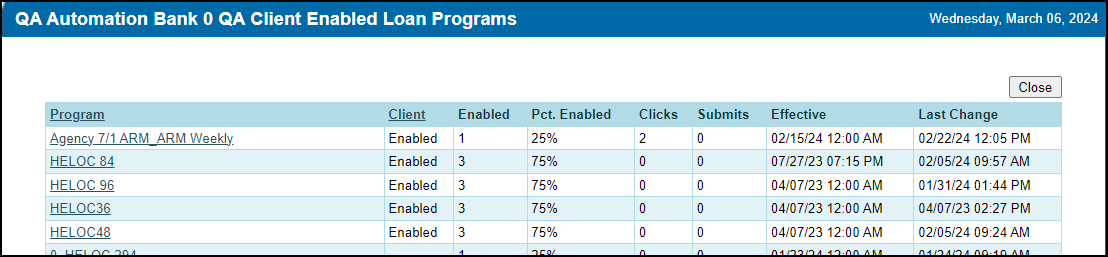
-
This page provides the same information as the Active Loan Programs page with the addition of a Client column (enabled when the client has the program enabled, otherwise blank) between the Program and Enabled columns.
-
Available Clients - Displays the number of active clients with no active client relationship with the selected investor.
This header is only displayed when the investor is not a custom investor.
-
Select the number to open the Available Clients page.
This page can only be viewed by a Client admin of the client.

-
This page provides the following information:
-
Client - The name of the client.
-
Relationships - The number of active client-investor relationships for the client.
-
Users - The number of active users for the client.
-
Quals - The number of qualifications for the client in the last 30 days.
-
Submits - The number of submissions to Encompass for the client in the last 30 days.
-
All Programs - The number of loan programs (all investors) enabled by the client.
-
The Message Tech Ops link under the Investor dropdown field opens a Notifications page where a notification to Tech Ops can be created.

-
The user must have the “Receive Notifications” manager right to have access to this page.
-
The user has three message levels to choose from: Info, Warning, and Error.
-
The Notification text box allows up to 500 characters.
-
Select Save to create the notification.
-
To read your response from Tech Ops, select the Notifications bubble at the top left of the page. The user must have the Receive Notifications manager right to view this bubble. Your response from Tech Ops will appear in the list of Notifications as shown below.
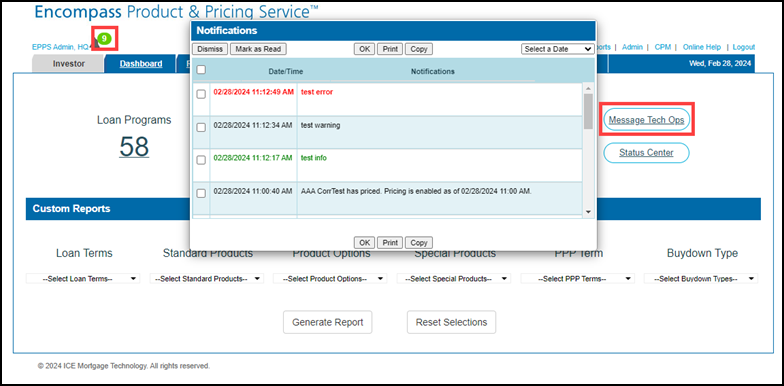
-
The Status Center link under the Investor dropdown field opens the ICE Mortgage Technology System Status and System Maintenance page.
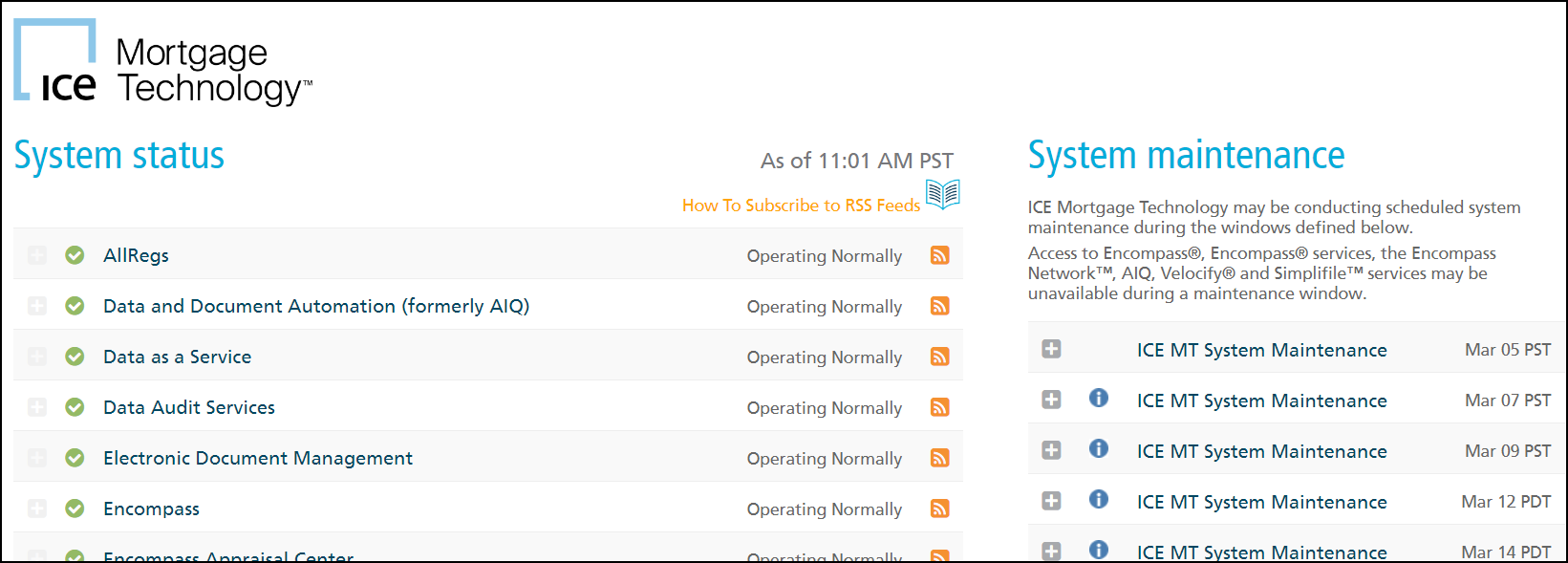
To Generate Custom Reports:
-
In the Custom Reports section, use the six dropdown fields - Loan Terms, Standard Products, Product Options, Special Products, PPP Term, and Buydown Type - as the search criteria for a custom report.
-
When the user selects Generate Report, the selections from the various dropdown fields are joined in an “and” relationship to form the query to produce the Custom Report Page.
-
The Custom Report page is displayed.
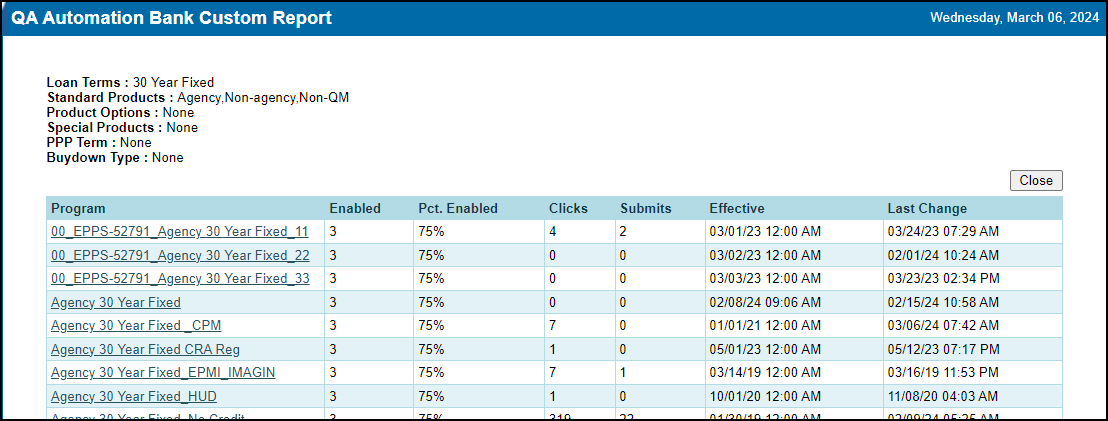
-
At the top of the page, the search criteria used for the custom report is displayed.
-
The page is the same as the Active Loan Programs page except this page only displays the active loan programs for the investor that match the search criteria.
-
The Reset Selections button clears the selected search criteria from the six dropdown fields.
| Next Section: Feature Enhancements | 
|
|
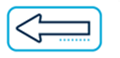
|
Previous Section: Introduction |