Feature Enhancements in Version 18.2
Custom Program Management (CPM) Matrices
Why we made this update: To provide Client Admins with more control over the loan level pricing adjustments (LLPAs) used to determine individual loan pricing and reduce their reliance on the EPPS Technical Operations (TechOps).
To enable Client Admins to easily differentiate between a traditional matrix and a rate matrix, a Rate Matrix column has been added to the Matrices Listing page. If the matrix is a rate matrix, a “Y” will be displayed in the column.
Similar to the other columns in the grid, the Rate Matrix column can be sorted by its header.
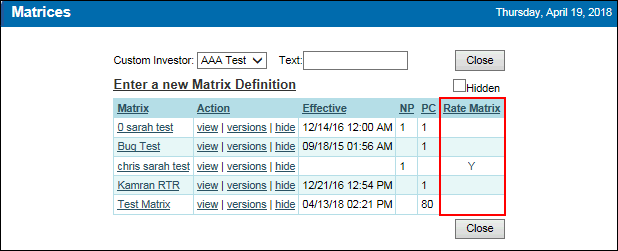
To Access the Matrices Listing Page:
- Log into EPPS as a Client Admin.
- Click the CPM menu option, and then click on Maintain Matrices.
EPPS-16343
To enable Client Admins to create both traditional matrices and rate matrices, a new Matrix Definition Type pop-up window will be displayed when a new matrix definition is created.
To Access Matrix or Rate Matrix Definition Page:
- Log into EPPS as a Client Admin.
- Click the CPM menu option.
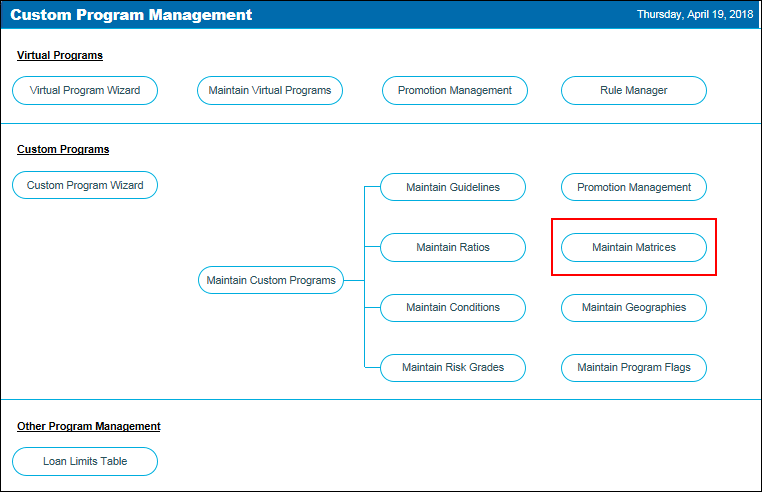
- Click on Maintain Matrices.
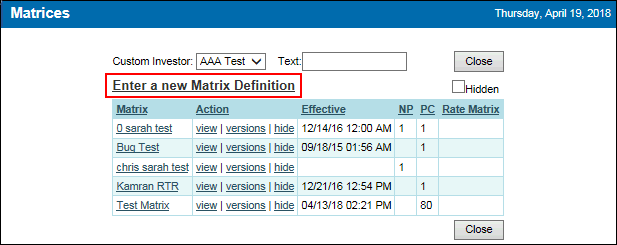
- Click Enter a New Matrix Definition.
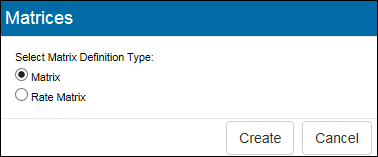
- In the pop-up window, select a matrix definition type, and then click Create.
- Complete the Matrix or Matrix Rate Definition page.
EPPS-16341
If Rate Matrix is selected in the new Matrix Definition Type pop-up window when creating matrix definitions, a new Rate Matrix Definition page is displayed. The Rate Matrix Definition houses the rates for the products that fall into the specified category.
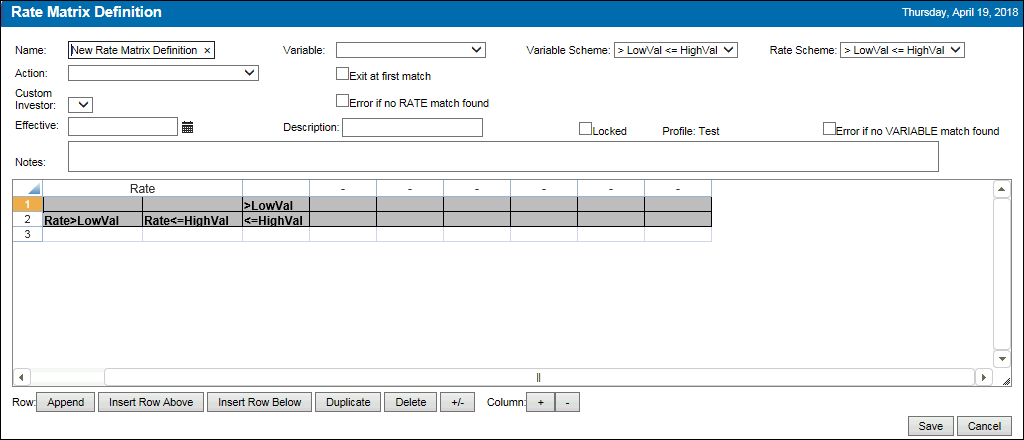
- Name - The name of the rate matrix definition. This is a required field.
- Variable - Select a Variable to be displayed as the X-axis in the grid header.
- Variable Scheme - Select a Variable Scheme to define the Variable value ranges.
- Rate Scheme - Select a Rate Scheme to define the Rate value ranges.
- Action - The Action performed by the matrix.
- Exit at first match - If Exit at first match is selected, the matrix evaluation concludes when the first match of Rate and Variable is found.
- Custom investor - the custom investor associated with the matrix.
- Error if no RATE match found - If selected, an error is generated when the Rate does not match a rate value range in the Rate Scheme.
- Effective - The date the matrix should be put into effect. This is a required field.
- Description - The description displayed in the Qualification Pricing Details.
- Locked - If selected, the matrix is locked.
- Profile - Indicates whether the matrix is a Test or Production profile.
- Error if no VARIABLE match found - If selected, an error is generated when the variable does not match a variable value range in the Variable Scheme.
- Notes - Information relating to the matrix that you want to include and preserve.
The rate matrix grid contains the fields used to build the matrix. In the grid, the following actions can be taken:
- Append - Appends rows to the bottom of the grid.
- Insert Row Above - After selecting a row and then clicking Insert Row Above, a row is inserted above the selected row.
- Insert Row Below - After selecting a row and then clicking Insert Row Below, a row is inserted below the selected row.
- Duplicate - After selecting a row/rows and then clicking Duplicate, the selected row/rows is duplicated.
- Duplicate is useful when the duplicated rows have similar components to the original row and only needs minimal changes.
- Delete - After selecting a row/rows and then clicking Delete, the selected row/rows is deleted.
- +/- - After selecting a cell/cells and then clicking +/-, the values in the selected cell/cells is switched from positive to negative or vice versa. If no cell is selected, the entire grid is switched.
- Column + - - Adds or subtracts columns from the end of the matrix.
EPPS-16396
With the new ability to select a matrix type, the view, edit, copy, and clone Actions on the Matrices Listing page or the Matrix Versions page have been updated. For each Action, EPPS will determine the type of matrix, and then open the appropriate Definition page (Matrix or Rate Matrix).
EPPS-16730, EPPS-16758, EPPS-16763, EPPS-16768
Rule Manager
Why we made these updates: To provide Client Admins with more options and flexibility when creating and managing Rules.
To provide Client Admins with more options when creating Rules, three new Tasks have been added to the Rule Manager.
- Adjust Final Price by Rate - Adjusts the final price displayed to the user by a client-specified amount based on the rate.
Adjustments can be either a positive or negative amount.
- Disqualify a Loan and Hide Results - Enables a loan to fail qualification with no results displayed.
- Adjust SRP by Rate - Adjusts the SRP used to determine the base price displayed to the user by a client-specified amount based on the rate.
Adjustments can be either a positive or negative amount.
To Access the Rule Manager:
- Log into EPPS as a Client Admin.
- Click the Admin menu option, and then click on the Rule Manager tab.
EPPS-11071, EPPS-EPPS-17021, EPPS-18025
To provide Client Admins with more options when creating Rules, the “Annual Income” condition has been added to the Rule Manager.
To Access the Rule Manager:
- Log into EPPS as a Client Admin.
- Click the Admin menu option, and then click on the Rule Manager tab.
EPPS-16574
Other Custom Program Management (CPM) Enhancements
Why we made these updates: To provide Client Admins with additional CPM functionality.
To enable Client Admins to create price adjustments based on the sum of all co-borrowers’ annual income, a new AnnualIncome expression has been added to the CPM Condition Definition page and Matrix/Rate Matrix Definition page.
Condition Definition page
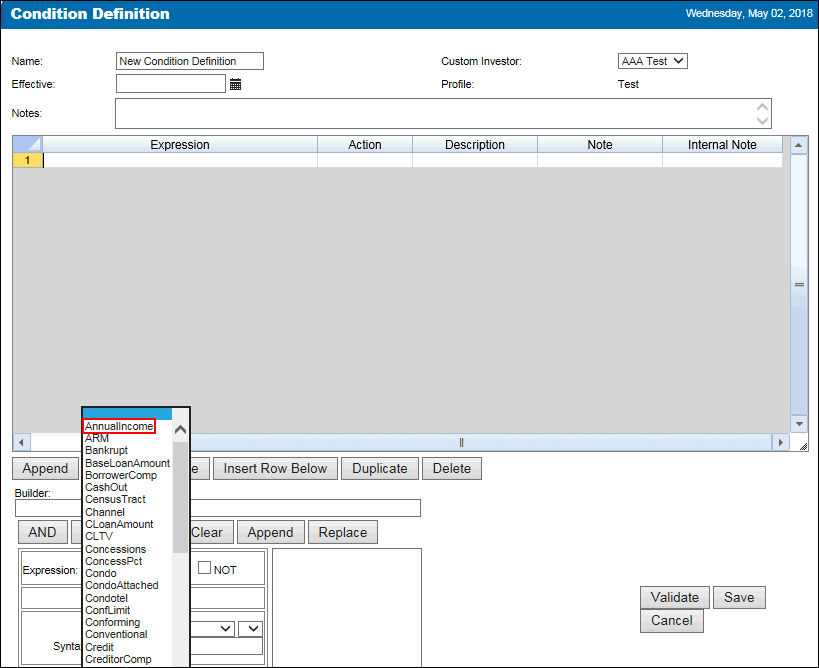
Matrix/Rate Matrix Definition page
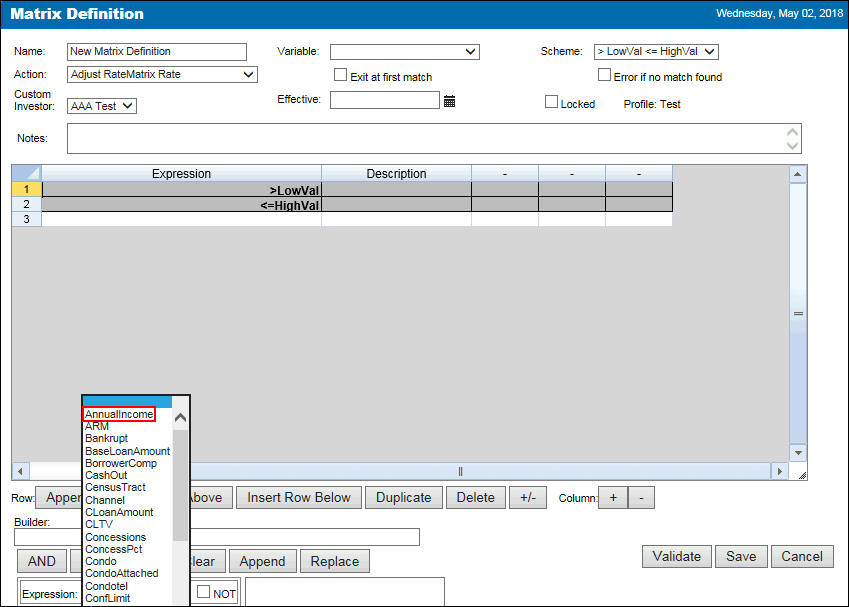
EPPS-16569
To enable Client Admins to access all existing risk grades, a new Hidden check box has been added to the Risk Grades Listing page.
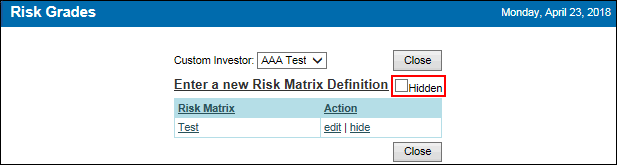
When the Hidden check box is selected:
- All risk grades are displayed, including ones marked as hidden.
- A Hidden column is displayed at the end of the grid, indicating whether the risk grade is hidden (True) or displayed (False).
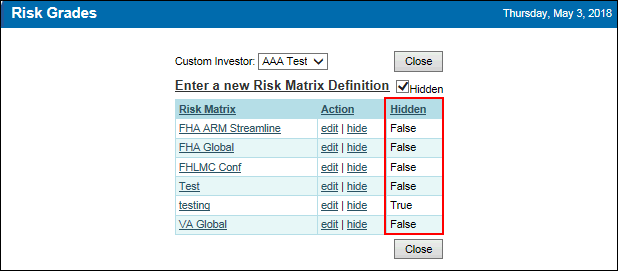
EPPS-17322
To enable Client Admins to override the options and flags on target program definitions, a new Override Target Options & Flags section has been added to the Virtual Program Definition page .
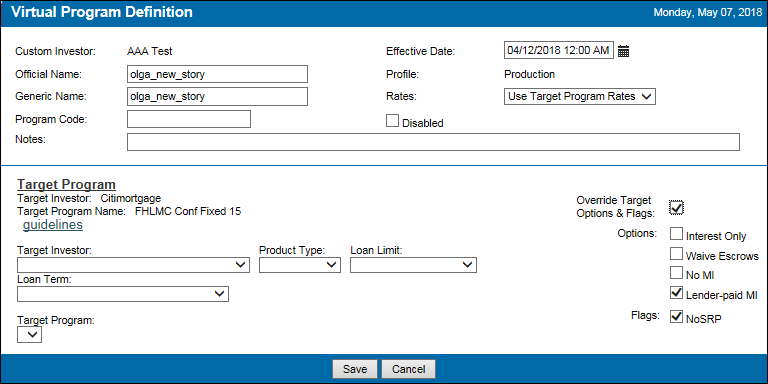
If the Override Target Options & Flags check box is selected:
- The check boxes mirror the selections from the target program.
- The selections in this section override the values in the target program definition when running a qualification, and when determining the options and flags displayed on the General tab.
- If the Override Target Options & Flags check box is subsequently cleared, all selected options and flags are cleared.
If the Override Target Options & Flags check box is not selected, the Options and Flags check boxes are disabled.
EPPS-16960


