What's New
This section provides an overview of the updates introduced in this release, which may include new features, enhancements to existing functionality, and updates to forms. These updates are intended to improve user experience, optimize performance, and streamline workflows. The content offers insights into recent changes to help you better understand the latest improvements. Please note that not all these areas may be addressed in every release.
New Features
New features are designed to introduce capabilities that enhance functionality, improve user workflows, or offer new options that address emerging business needs. These features, though not exhaustive, broaden the product’s capabilities and address emerging needs.
As an Encompass user, you can now apply Mavent Service Codes (service code) at the loan level, providing more flexibility in your reporting needs. This enhancement builds upon the existing global service code setting, allowing you to manually select a service code that is specific to each loan, overriding the global setting.
To identify which service code your loan is currently using, review the Viewing the Service Code section.
For information on service code options and utilization, please refer to our comprehensive service code guide, available in the Resource Center.
Prior to this release, service codes could only be applied globally, affecting all loans.
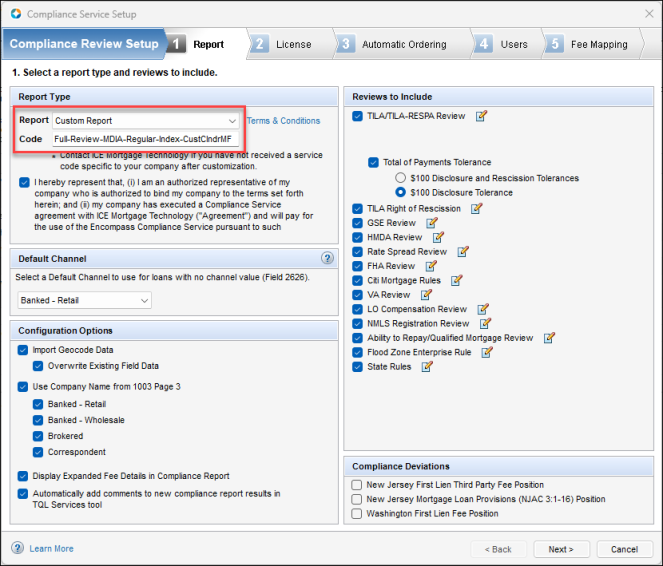
While this global setting is still available, you can now select a service code at the loan level, which will override the global setting.
Benefits
-
You can still apply a global service code, which will apply to all loans that don't have a service code selected at the loan level.
-
By selecting a service code at the loan level, you can override the global setting and apply a specific service code to that loan only.
-
This feature allows you to choose which Mavent reviews are performed at the loan level, rather than applying a single global service code.
Viewing the Service Code
To View the Current Service Code at the Loan Level:
Desktop Interface
-
Navigate to the Closing Docs section and then locate the read-only Service Code field (5061) on the RegZ-CD form.
-
If a service code has not been applied to the loan, the Service Code field will be blank.
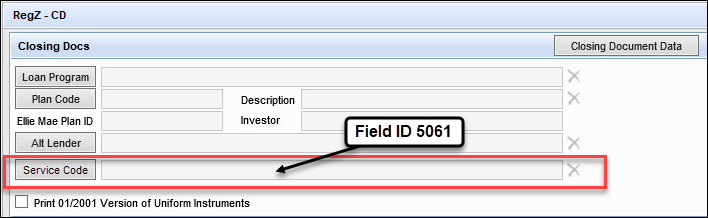
A blank field indicates that ECS will apply the service code defined in the Compliance Review Setup.
To Confirm the Service Code:
-
View the current Mavent PDF report.
-
Locate the Service Info section at the bottom of the Mavent report (below the Mavent Transaction ID) to verify the service code is displayed.

-
-
If a service code has been applied to the loan, it will display in the Service Code field.
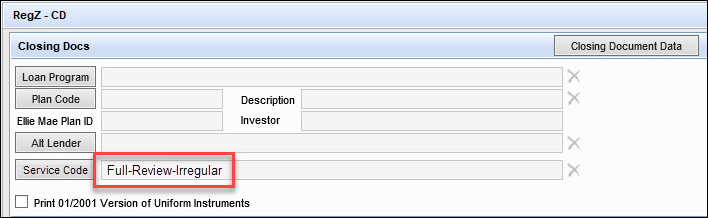
-
Web Interface
-
Navigate to the Closing Docs section and then locate the read-only Service Code field (5061) on the RegZ form.
-
If a service code has not been applied to the loan, the Service Code field will be blank.
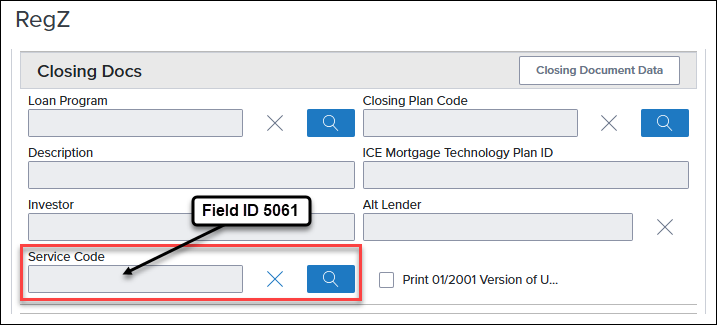
A blank field indicates that ECS will apply the service code defined in the Compliance Review Setup.
To Confirm the Service Code:
-
View the current Mavent PDF report.
-
Locate the Service Info section at the bottom of the Mavent report (below the Mavent Transaction ID) to verify the service code is displayed.

-
-
If a service code has been applied to the loan, it will display in the Service Code field.
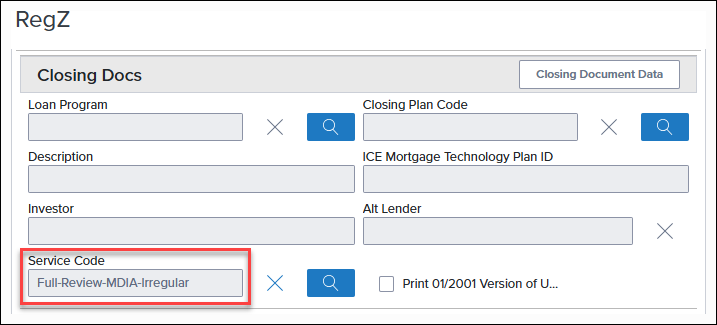
-
Service Code Options
To Apply a Service Code at the Loan Level:
Desktop Interface
-
Navigate to the Closing Docs section and then locate the read-only Service Code field (5061) on the RegZ-CD form.
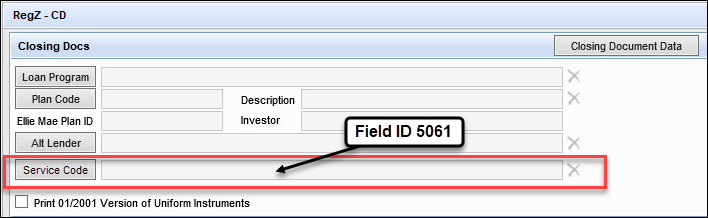
A blank field indicates that ECS will apply the service code defined in the Compliance Review Setup.
-
Click Service Code to open the Mavent Service Codes window, where a list of available service codes specific to your client ID is provided.
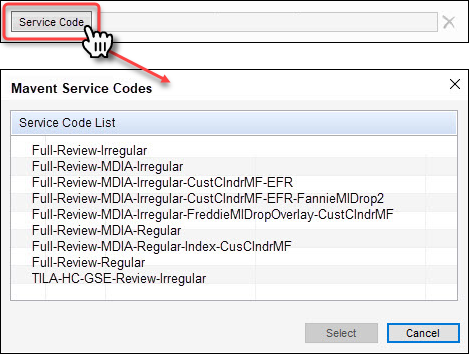
If a service code is not found in the list, please reach out to support to have it added.
-
Select the desired code from the list, and then click Select to apply it to the loan.
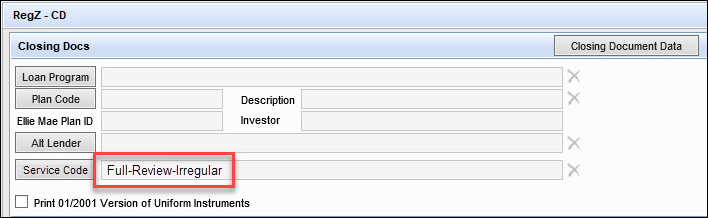
Web Interface
-
Navigate to the Closing Docs section and then locate the read-only Service Code field (5061) on the RegZ form.
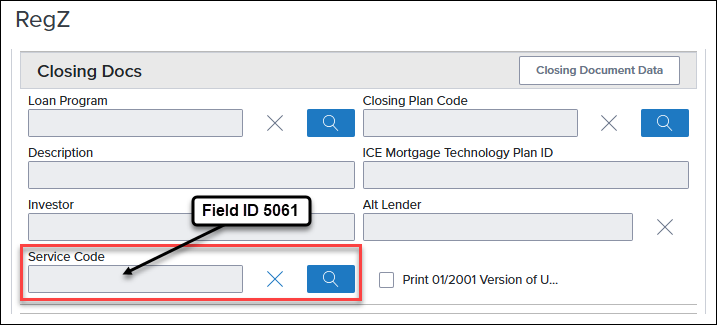
A blank field indicates that ECS will apply the service code defined in the Compliance Review Setup.
-
Select the Lookup button to open the Mavent Service Codes window, where a list of available service codes specific to your client ID is provided.

If a service code is not found in the list, please reach out to support to have it added.
-
Select the desired code from the list, and then click OK to apply it to the loan.
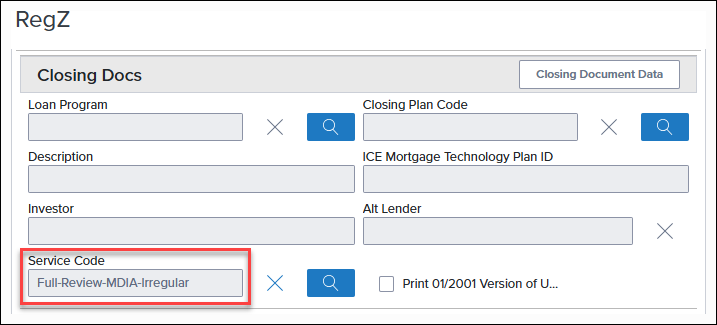
To Remove a Service Code:
Desktop Interface:
-
Navigate to the Closing Docs section and then locate the read-only Service Code field (5061) on the RegZ-CD form.
-
Click the X to the right of the field to initiate the removal process.
-
Click Yes in the confirmation message to confirm the removal of the service code or click No to cancel the action and retain the current service code.
Web Interface:
-
Navigate to the Closing Docs section and then locate the read-only Service Code field (5061) on the RegZ form.
-
Click the X to the right of the field to initiate the removal process.
No confirmation message displays during this process.
Configuring a Custom Service Code
All custom reports are set up by ICE Mortgage Technology based on your company's configuration and loan volume. All Premium reviews can be included in a Custom report, plus Licensing reviews and custom business rules to enforce internal compliance policies or investor-specific program requirements.
Custom reports cannot be used unless you obtain a custom service code (e.g., excluding Saturdays from a report) from ICE Mortgage Technology Technical Support.
If you have any questions or need further assistance, you can:
-
Contact ICE Mortgage Technology's Support Services at 800.777.1718, which is available Monday through Friday from 5:00am to 5:00pm PST, to work with an experienced technical support engineer. Please have your personal User ID ready when you call.
-
Visit the Resource Center to open and track the status of a support case, or search for knowledge base articles for self-service resources and tools.
View the Using the Encompass Compliance Service user guide to learn more about report types, including Premium and Custom reports, and their respective features and configurations.
CE-53051, CE-53057