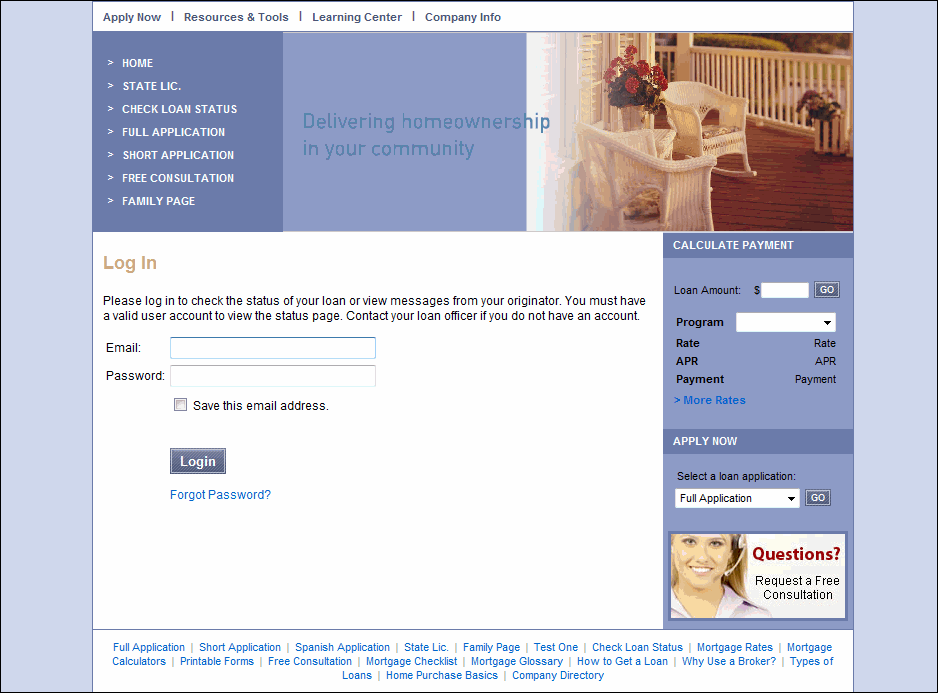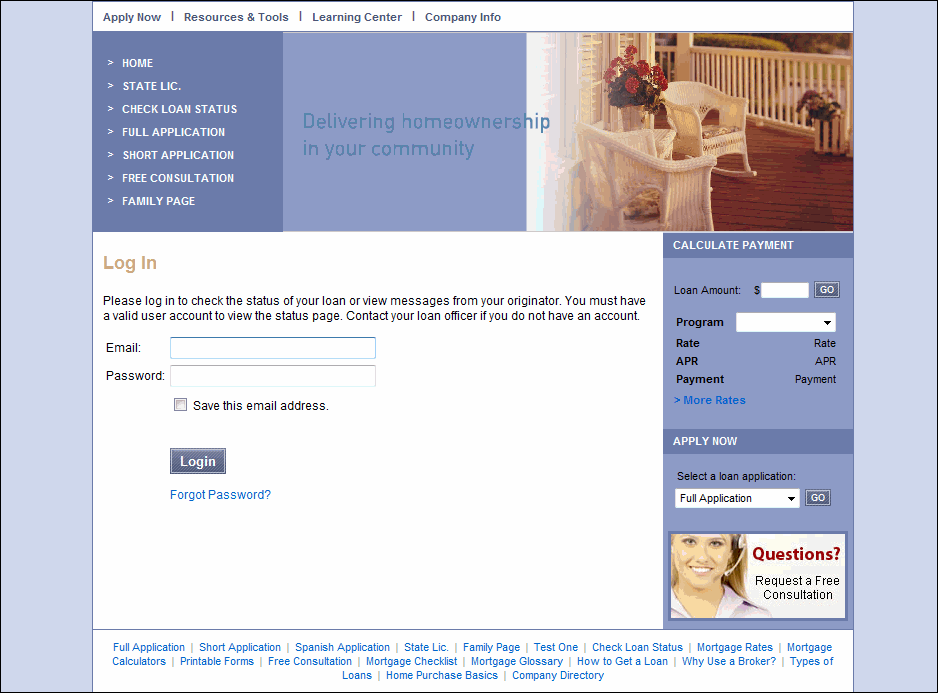
Here is an example of the steps you'll take when you receive a Documents Needed for Your Loan message from your loan originator. Follow these steps to log in to your loan originator's website and upload an electronic copy of the documents they are requesting from you.
Step 2 - Log in to the WebCenter website
Enter your email address and WebCenter password in the fields provided, and then click the Login button.
Note: The first time you visit the WebCenter, you will be required to verify your property and contact information and then create a password that you will use to log in to the WebCenter. Follow the on-screen instructions to create your password.