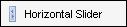Horizontal Slider
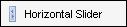
Use the horizontal slider Design control to reposition sections of a
form. This control is useful when,
for example, you need to add a new text box to the middle of a form. Instead
of moving each control individually, use the slider to move all the controls
in the area.
Use the horizontal slider to move sections of the form left to right.
To Use a Horizontal Slider:
- Click Horizontal Slider and drag it to the workspace.
- Position the slider next to the section you want
to move. Every control to the right of the
slider will move when the slider moves.
- Click the Active
property, click the options arrow, and then select True.
- Position the mouse pointer on the slider to display
the four-headed arrow and then drag the slider to move the controls to
the desired location.
- When you are finished using the slider, you can
delete it from the form.
Horizontal
Slider Properties