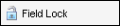|
|
The field lock controls the lock state of a calculated field. When the field is unlocked the value is recalculated if related fields are changed. If locked, the value is not recalculated and the user can enter a value in the field. |
|
Appearance |
|
|
HoverText |
The text that displays when the user hovers the mouse pointer over the field lock. |
|
Behavior |
|
|
ControlToLock |
The control ID of the field associated with the field lock control. |
|
Enabled |
Sets the initial state of the field lock as enabled (True) or disabled (False). |
|
Visible |
If set to True, the field lock icon is visible. If set to False, the field lock icon is not visible. |
|
Control |
|
|
ControlID |
Used to identify the control. For example, the first field lock on the form will be assigned the control ID FieldLock1 while the next field lock is assigned FieldLock2. You can change the control ID as needed. The ID can contain numerals or letters, but it must begin with a letter. |
|
Layout |
|
|
Position |
Controls the relative position (in pixels) of the field lock on the form. The X value determines left to right, the Y value determines top to bottom position. Click the Position property and type values or expand the row to view the X and Y properties and make your changes. |
|
Size |
Controls the width and height of the field lock (in pixels). Click the Size property and type values or expand the row to view the Width and Height properties and make your changes. |