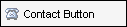|
|
The contact button control opens the Conversation Log worksheet for the contact with which it is associated, and populates it with data from the form. This log tracks interactions with the borrower, service providers, and other contacts related to the loan. Descriptions and comments about conversations with the contact are logged on the worksheet. |
|
Appearance |
|
|
HoverText |
The text that displays when the user hovers the mouse pointer over the contact button. |
|
Behavior |
|
|
ContactMethod |
Select Phone or Email. When the user clicks a contact button, the contact method property determines if a Conversation Log worksheet and Microsoft Outlook are opened (Email) or if a Conversation Log worksheet is opened (Phone). |
|
Enabled |
Sets the initial state of the contact button as enabled (True) or disabled (False). |
|
Visible |
If set to True, the contact button is visible. If set to False, the contact button is not visible. |
|
Control |
|
|
ControlID |
Used to identify the control. For example, the first Contact Button on the form will be assigned the control ID ContactButton1 while the next Contact Button is assigned ContactButton2. You can change the control ID as needed. The ID can contain numerals or letters, but it must begin with a letter. |
|
Data |
|
|
CompanyField |
The field ID that will populate the contact's company name on the Conversation Log worksheet. |
|
CompanyEmail |
The field ID that will populate the contact's email address on the Conversation Log worksheet. |
|
FirstNameField |
The field ID that will populate the contact's first name on the Conversation Log worksheet. |
|
LastNameField |
The field ID that will populate the contact's last name on the Conversation Log worksheet. |
|
PhoneField |
The field ID that will populate the contact's telephone number the Conversation Log worksheet. |
|
Layout |
|
|
Position |
Controls the relative position (in pixels) of the Contact Button on the form. The X value determines left to right, the Y value determines top to bottom position. Click the Position property and type values or expand the row to view the X and Y properties and make your changes. |
|
Size |
Controls the width and height of the Contact Button (in pixels). Click the Size property and type values or expand the row to view the Width and Height properties and make your changes. |