Counties page
I want to ...
Open the Counties page
- Do one of the following:
- Option 1: In the navigation menu, select the Counties item. The Counties pages opens in the right panel.
- Option 2: In the navigation menu:
- Select the Organizations item. The Organizations page open in the right panel.
- Select the name of the organization you want. The Organization Contact Information page opens in the right panel and the navigation menu display the organizations menu options.
- In the navigation menu, select the Counties item. The Counties page opens with the wanted county selected.
- Option 1: In the navigation menu, select the Counties item. The Counties pages opens in the right panel.
Display recording counties (and jurisdiction) in a specific state that can be registered (added)
- Open the Counties page. A table of states that have registered counties displays in the page.
- If you are associated with multiple organizations and the wanted organization is not displayed the top left field:
- If the top left field is a dropdown field, select the dropdown arrow and choose the organization whose counties you want to manage.
- If the top left field is not a dropdown field, open the Counties page for the wanted organization. See Open the Counties page above.
- Select the arrow to the left the state name whose counties you want to display. The state’s registered counties are displayed in a table.
- Do any of the following:
- To add a single one‑click county, select the Add
 button in the county row.
button in the county row. - If a county has special setup requirements, select the Start registration processand complete the requirements listed in the window to set up the county.
- To add a single one‑click county, select the Add
Download a current list of eRecording counties (and jurisdictions)
You can download a list of all jurisdictions that have registered with Simplifile, all jurisdictions you have registered, or all jurisdictions that you have enabled. You can include secondary recipients (such as public trustees and treasurers) in the list. You can choose whether to download the list as a PDF or a CSV file. The CSV file opens in Excel.
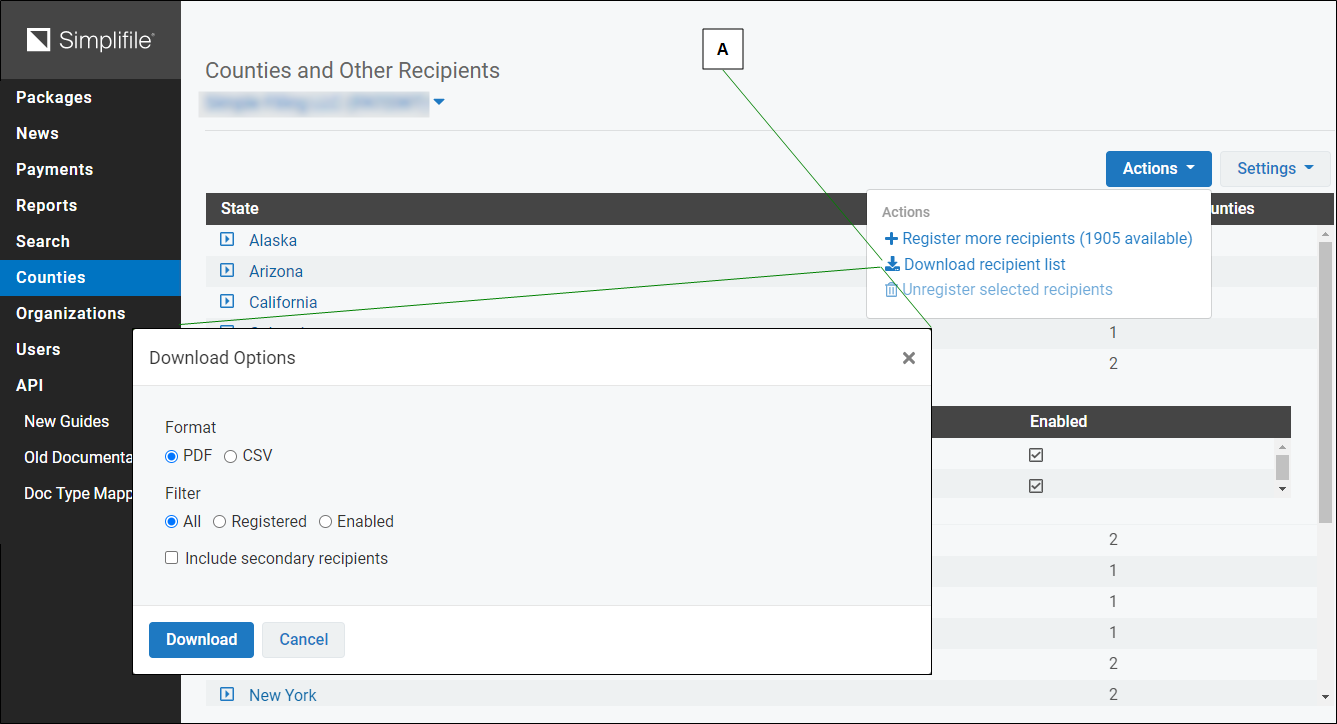
| Letter | Description |
|---|---|
| A | Select here to download a list of jurisdictions. |
- Open the Counties page. A table of states that have registered counties is displays in the page.
- If you are associated with multiple organizations and the wanted organization is not displayed the top left field:
- If the top left field is a dropdown field, select the dropdown arrow and choose the organization whose counties you want to manage.
- If the top left field is not a dropdown field, open the Counties page for the wanted organization. See Open the Counties page above.
- Display the registered counties in the state. Select the arrow to the left the state name whose counties you want to display.
- Above the table, select the Download List button. The Download Options window opens.
- Select the wanted download options.
- Select the Download button. A file is downloaded using your browser’s download tools.
Register recording counties (and jurisdictions) as a separate task
- Open the Counties page. A table of states that have registered counties is displays in the page.
- If you are associated with multiple organizations and the wanted organization is not displayed the top left field:
- If the top left field is a dropdown field, select the dropdown arrow and choose the organization whose counties you want to manage.
- If the top left field is not a dropdown field, open the Counties page for the wanted organization.
- Open the Register Counties window. Select the Register More Counties button.
- Do the following:
To add all recording jurisdictions that require no additional setup, in the top‑left corner, select the Add all one‑click counties button.
- To add all jurisdictions in a specific state that require no additional setup:
- Select the state. A table displays that shows all the registered counties in the state.
- Select the Add all one‑click counties link in the state row.
See what types of documents a county (or jurisdiction) eRecords
- Open the Counties page. A table of states that have registered counties is displays in the page.
- If you are associated with multiple organizations and the wanted organization is not displayed the top left field:
- If the top left field is a dropdown field, select the dropdown arrow and choose the organization whose counties you want to manage.
- If the top left field is not a dropdown field, open the Counties page for the wanted organization. See Open the Counties page above.
- Display the registered counties in the state. Select the arrow to the left the state name whose counties you want to display.
- In the county row, select the number in the Doc Types column. The Doc Types window opens displaying the document types in alphabetical order that the county eRecords.
- To close the window, select the OK
 button.
button.
Show or hide unregistered documents a county (or jurisdiction) on the Packages page
- Open the Counties page. A table of states that have registered counties is displays in the page.
- If you are associated with multiple organizations and the wanted organization is not displayed the top left field:
- If the top left field is a dropdown field, select the dropdown arrow and choose the organization whose counties you want to manage.
- If the top left field is not a dropdown field, open the Counties page for the wanted organization. See Open the Counties page above.
- Above the table, do one of the following:
- To show the unregistered counties on the Packages page, mark the Show unregistered counties on Packages screen box.
- To hide the unregistered counties on the Packages page, clear the Show unregistered counties on Packages screen box.
Stop displaying jurisdictions on the dropdown list at the top of the Packages page without unregistering them
- Open the Counties page. A table of states that have registered counties is displays in the page.
- If you are associated with multiple organizations and the wanted organization is not displayed the top left field:
- If the top left field is a dropdown field, select the dropdown arrow and choose the organization whose counties you want to manage.
- If the top left field is not a dropdown field, open the Counties page for the wanted organization. See Open the Counties page above.
- Display the registered counties in the state. Select the arrow to the left the state name whose counties you want to display.
- For each county you want to stop displaying, clear the associated box in the left column.
- To stop displaying all jurisdictions in a state, select the left side of the header to clear all of the jurisdictions.
Unregister recording counties
- Open the Counties page. A table of states that have registered counties is displays in the page.
- If you are associated with multiple organizations and the wanted organization is not displayed the top left field:
- If the top left field is a dropdown field, select the dropdown arrow and choose the organization whose counties you want to manage.
- If the top left field is not a dropdown field, open the Counties page for the wanted organization. See Open the Counties page above.
- Display the registered counties in the state. Select the arrow to the left the state name whose counties you want to display. A table of registered counties for the state displays.
- Mark the box at the left of the row for each county you want to unregister.
- Select the Unregister Selected Counties button above the table of states.